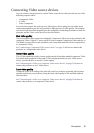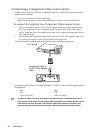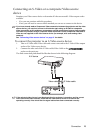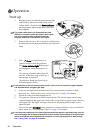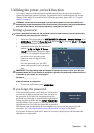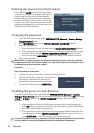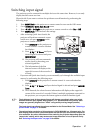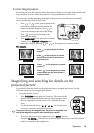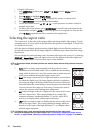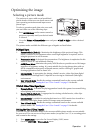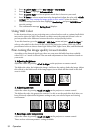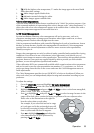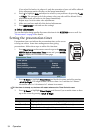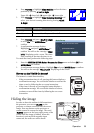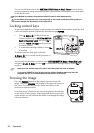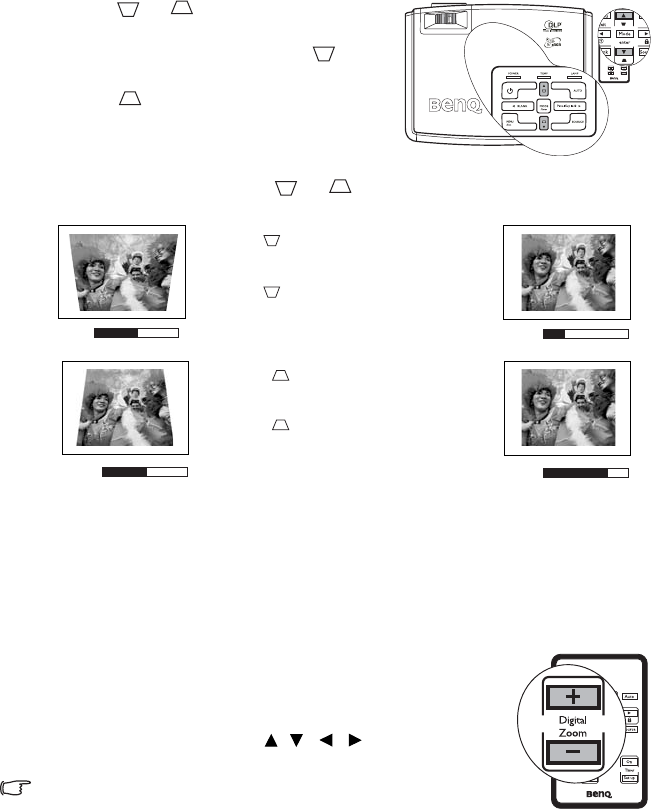
Operation 29
Correcting keystone
Keystoning refers to the situation where the projected image is noticeably wider at either the
top or bottom. It occurs when the projector is not perpendicular to the screen.
To correct this, besides adjusting the height of the projector, you will need to manually
correct it following ONE of these steps.
1. Press or on the control panel of the
projector or remote control to display the
status bar labelled Keystone. Press to
correct keystoning at the top of the image.
Press to correct keystoning at the
bottom of the image.
2. Press MENU/Exit on the projector or remote
control. Go to DISPLAY
> Keystone and
adjust the values by pressing or on the projector or remote control.
For example,
Magnifying and searching for details on the
projected picture
If you need to find the details on the projected picture, magnify the picture. Use the
direction arrow keys for navigating the picture.
•Using the remote control
1. Press D. ZOOM + to display the Zoom bar. The center of the
picture will be magnified when the key is pressed again. Press
the key repeatedly until the picture size is suitable for your
need.
2. Use the directional arrows ( , , , ) on the projector
or remote control to navigate the picture.
The picture can only be navigated after the picture is magnified. You
can further magnify the picture while searching for details.
3. To restore the picture to its original size, press AUTO. You can
also press D. ZOOM -. When the key is pressed again, the picture is further reduced
until it is restored to the original size.
0
Keystone
-6
Keystone
0
Keystone
+6
Keystone
• Press on the projector or remote
control.
• Press on the projector or remote
control when you are in the Picture >
Keystone menu.
• Press on the projector or remote
control.
• Press on the projector or remote
control when you are in the Picture >
Keystone menu.