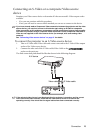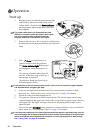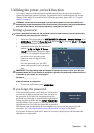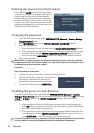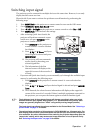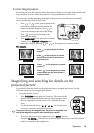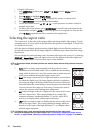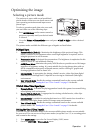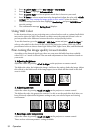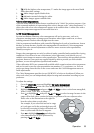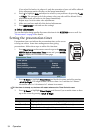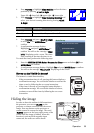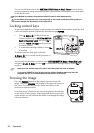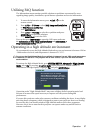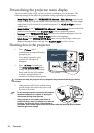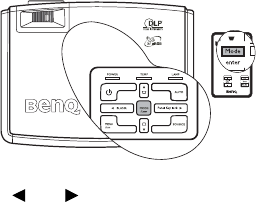
Operation 31
Optimizing the image
Selecting a picture mode
The projector is preset with several predefined
picture modes so that you can choose one to suit
your operating environment and input source
picture type.
To select a operation mode that suits your need,
you can follow one of the following steps.
•Press MODE/Enter on the remote control or
projector repeatedly until your desired mode
is selected.
•Go to the Picture > Picture Mode menu and press Left/ Right to select a desired
mode.
The picture modes available for different types of signals are listed below.
PC Signal Input
1. Dynamic Mode (Default): Maximizes the brightness of the projected image. This
mode is suitable for environments where extra-high brightness is required, such as
using the projector in well lit rooms.
2. Presentation Mode: Is designed for presentations. The brightness is emphasized in this
mode to match PC and notebook coloring.
3. sRGB/Photo Mode: Maximizes the purity of RGB colors to provide true-to-life images
regardless of brightness setting. It is most suitable for viewing photos taken with an
sRGB compatible and properly calibrated camera, and for viewing PC graphic and
drawing applications such as AutoCAD.
4. Cinema Mode: Is appropriate for playing colorful movies, video clips from digital
cameras or DVs through the PC input for best viewing in a blackened (little light)
environment.
5. User 1/User 2 Mode: Recalls the settings customized based on the current available
picture modes. See "Setting the User 1/User 2 mode" on page 31 for details.
YPbPr/S-Video/Video Signal Input
1. Dynamic Mode: Is suitable for playing gamebox-based video games in a normal living
room lighting level environment.
2. Standard Mode (Default): Is appropriate for viewing colorful movies, video clips
from digital cameras or DVs.
3. Cinema Mode: Is suitable for enjoying dark movies or DVD movies best viewed in a
blackened (little light) home cinema or lounge room environment.
4. User 1/User 2 Mode: Recalls the settings customized based on the current available
picture modes. See "Setting the User 1/User 2 mode" on page 31 for details.
Setting the User 1/User 2 mode
There are two user-definable modes if the current available picture modes are not suitable
for your need. You can use one of the picture modes (except the User 1/2) as a starting point
and customize the settings.
1. Press MENU/Exit to open the On-Screen Display (OSD) menu.
2. Go to the PICTURE > Picture Mode menu.