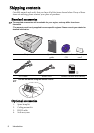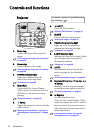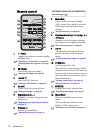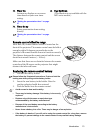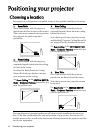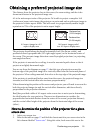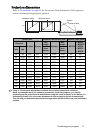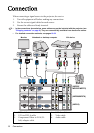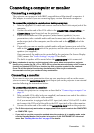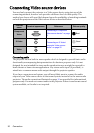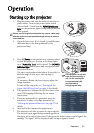Positioning your projector16
right to find the corresponding average distance from screen value in the column
labelled "Average". This is the projection distance.
3. On that same row, look across to the right column and make note of the "Vertical
offset (mm)" value. This will determine the final vertical offset placement of the
projector in relation to the edge of the screen.
4. The recommended position for the projector is aligned perpendicular to the
horizontal center of the screen, at the distance from the screen determined in step
2 above, and offset by the value determined in step 3 above.
For example, if you are using a 120-inch screen, the average projection distance is 4755
mm, and the vertical offset is 91 mm or 183 mm.
How to determine the recommended screen size for a given
distance
This method can be used for situations where you have purchased this projector and
would like to know what screen size will fit in your room.
The maximum screen size is limited by the physical space available in your room.
1. Measure the distance between the projector and where you want to position the
screen. This is the projection distance.
2. Refer to the table on page 17 and find the closest match to your measurement in
the average distance from screen column labelled "Average". Check that your
measured distance is between the min and max distances listed on either side of
the average distance value.
3. Using this value, look across that row to the left to find the corresponding "Screen
size" listed in that row. That is the projected image size of the projector at that
projection distance.
4. On that same row, look across to the right column and make note of the "Vertical
offset (mm)" value. This will determine the final placement of the screen in
relation to the horizontal plane of the projector.
For example, if your measured projection distance is 4.8 m (4800 mm), the closest
match in the "Average" column is 4755 mm. Looking across this row shows that a 120''
(about 3 m) screen is required.
If you place the projector in a different position (to that recommended), you will have to
tilt it down or up to center the image on the screen. In these situations, some image
distortion will occur. Use the Keystone function to correct the distortion. See
"Correcting keystone" on page 25 for details.