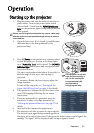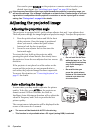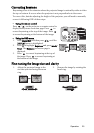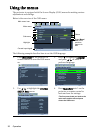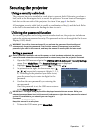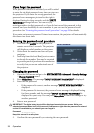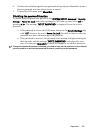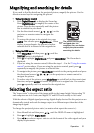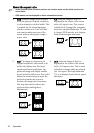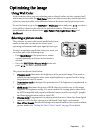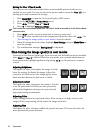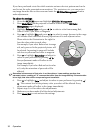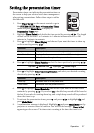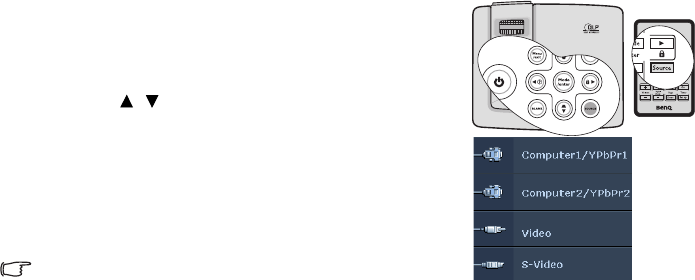
Operation30
Switching input signal
The projector can be connected to multiple devices at the same time. However, it can
only display one full screen at a time. When starting up, the projector automatically
searches for the available signals.
Be sure the Quick Auto Search function in the SOURCE menu is On if you want the
projector to automatically search for the signals.
You can also manually cycle through the available input
signals.
1. Press SOURCE on the projector or remote
control. A source selection bar is displayed.
2. Press / until your desired signal is selected
and press Mode/Enter.
Once detected, the selected source information
will be displayed at the corner of the screen for
seconds. If there is multiple equipment connected
to the projector, repeat steps 1-2 to search for
another signal.
• The brightness level of the projected image will change
accordingly when you switch between different input
signals. Data (graphic) "PC" presentations using
mostly static images are generally brighter than
"Video" using mostly moving images (movies).
• The native display resolution of this projector is in a 4:3 aspect ratio. For best display
picture results, you should select and use an input signal which outputs at this resolution.
Any other resolutions will be scaled by the projector depending upon the "aspect ratio"
setting, which may cause some image distortion or loss of picture clarity. See "Selecting
the aspect ratio" on page 31 for details.
(MP515)