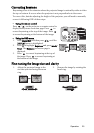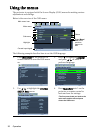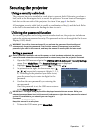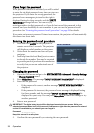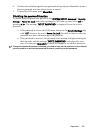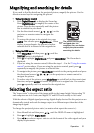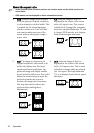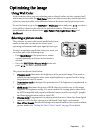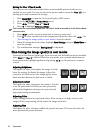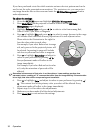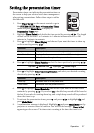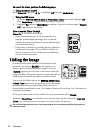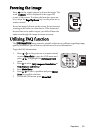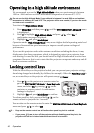Operation 33
Optimizing the image
Using Wall Color
In the situation where you are projecting onto a colored surface such as a painted wall
which may not be white, the Wall Color feature can help correct the projected picture's
colors to prevent possible color difference between the source and projected pictures.
To use this function, go to the DISPLAY > Wall Color menu and press / to select a
color which is closest to the color of the projection surface. There are several
precalibrated colors to choose from: Light Yellow, Pink, Light Green, Blue, and
Blackboard.
Selecting a picture mode
The projector is preset with several predefined picture
modes so that you can choose one to suit your
operating environment and input signal picture type.
To select an operation mode that suits your need, you
can follow one of the following steps.
• Press Mode/Enter on the projector or remote
control repeatedly until your desired mode is
selected.
• Go to the PICTURE > Picture Mode menu and
press / to select a desired mode.
The picture modes are listed below.
1. Dynamic mode: Maximizes the brightness of the projected image. This mode is
suitable for environments where extra-high brightness is required such as using
the projector in well lit rooms.
2. Presentation mode: Is designed for presentations. The brightness is emphasized in
this mode.
3. sRGB mode: Maximizes the purity of RGB colors to provide true-to-life images
regardless of brightness setting. It is most suitable for viewing photos taken with
an sRGB compatible and properly calibrated camera, and for viewing PC graphic
and drawing applications such as AutoCAD.
4. Cinema mode: Is appropriate for playing colorful movies, video clips from digital
cameras or DVs for best viewing in a blackened (little light) environment.
5. User 1/User 2 mode: Recalls the settings customized based on the current available
picture modes. See "Setting the User 1/User 2 mode" on page 34 for details.