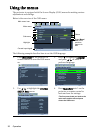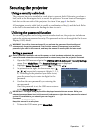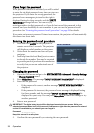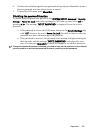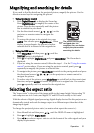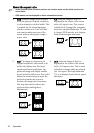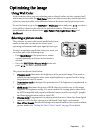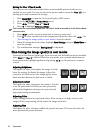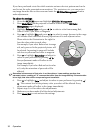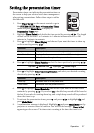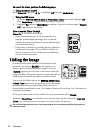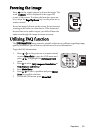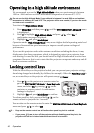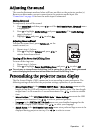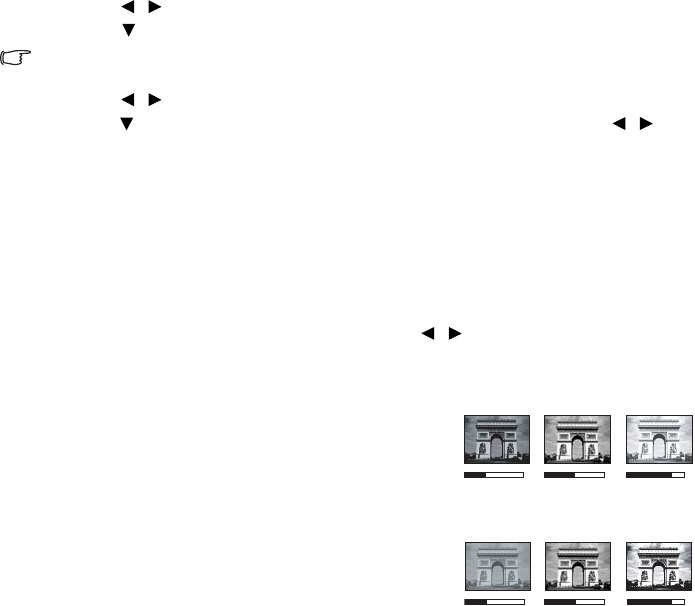
Operation34
Setting the User 1/User 2 mode
There are two user-definable modes if the current available picture modes are not
suitable for your need. You can use one of the picture modes (except the User 1/2) as a
starting point and customize the settings.
1. Press Menu/Exit to open the On-Screen Display (OSD) menu.
2. Go to the PICTURE > Picture Mode menu.
3. Press / to select User 1 or User 2.
4. Press to highlight Reference Mode.
This function is only available when User 1 or User 2 mode is selected up in the Picture Mode
sub-menu item.
5. Press / to select a picture mode that is closest to your need.
6. Press to select a menu item to be changed and adjust the value with / . See
"Fine-tuning the image quality in user modes" below for details.
7. When all settings have been done, highlight Save Settings and press Mode/Enter to
store the settings.
8. The confirmation message "Setting Saved" is displayed.
Fine-tuning the image quality in user modes
According to the detected signal type, there are some user-definable functions available
when User 1 or User 2 is selected. Based on your needs, you can make adjustments to
these functions by highlighting them and pressing / on the projector or remote
control.
Adjusting Brightness
The higher the value, the brighter the image. And the
lower the setting, the darker the image. Adjust this
control so the black areas of the image appear just as
black and that detail in the dark areas is visible.
Adjusting Contrast
The higher the value, the greater the contrast. Use this
to set the peak white level after you have previously
adjusted the Brightness setting to suit your selected
input and viewing environment.
Adjusting Color
Lower setting produces less saturated colors. If the setting is too high, colors on the
image will be overpowering, which makes the image unrealistic.
Adjusting Tint
The higher the value, the more reddish the picture becomes. The lower the value, the
more greenish the picture becomes.
50 30 70
0 -30 30