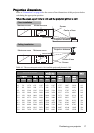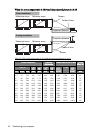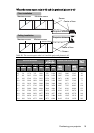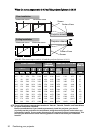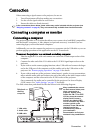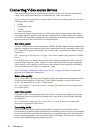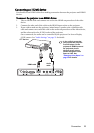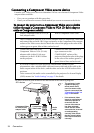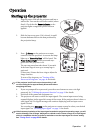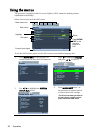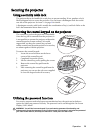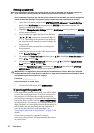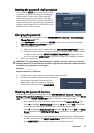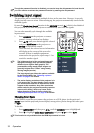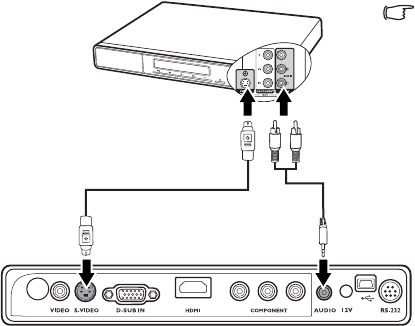
Connection 25
Connecting an S-Video source device
Examine your Video source device to determine if it has an unused S-Video output socket
available:
• If so, you can continue with this procedure.
• If not, you will need to reassess which method you can use to connect to the device.
To connect the projector to an S-Video source device:
1. Take an S-Video cable and connect one end to the S-Video output socket of the Video
source device.
2. Connect the other end of the S-Video cable to the S-VIDEO socket on the projector.
3. If you wish to make use of the projector (mixed mono) speaker in your presentations,
take a suitable audio cable and connect one end of the cable to the audio output socket
of the device, and the other end to the AUDIO socket of the projector.
Once connected, the audio can be controlled by the projector On-Screen Display
(OSD) menus. See "Audio Settings" on page 53 for details.
The final connection path should be like that shown in the following diagram:
A/V device
Audio
cable
S-Video
cable
• The projector is only
capable of playing mixed
mono audio, even if a
stereo audio input is
connected. See
"Connecting Audio" on
page 22 for details.
• If the selected video
image is not displayed
after the projector is
turned on and the correct
video source has been
selected, check that the
Video source device is
turned on and operating
correctly. Also check that
the signal cables have
been connected correctly.
• If you have already made
a Component Video
connection between the
projector and this S-Video
source device using
Component Video
connections, you need
not connect to this device
using an S-Video
connection as this makes
an unnecessary second
connection of poorer
picture quality. See
"Connecting Video
source devices" on page
22 for details.