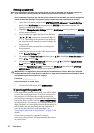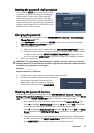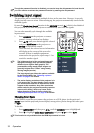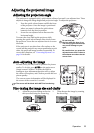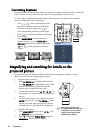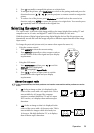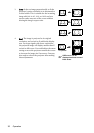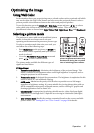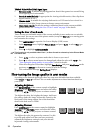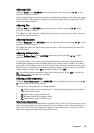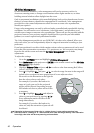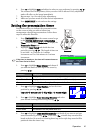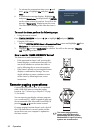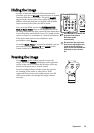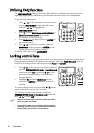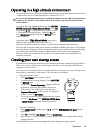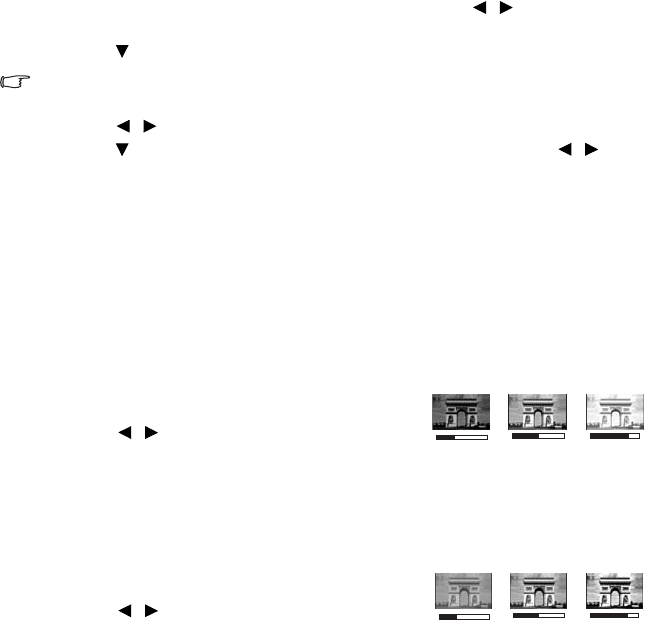
Operation38
YPbPr/S-Video/Video/HDMI Signal Input
1. Dynamic mode: Is suitable for playing gamebox-based video games in a normal living
room lighting level environment.
2. Standard mode (Default): Is appropriate for viewing colorful movies, video clips from
digital cameras or DVs.
3. Cinema mode: Is suitable for enjoying dark movies or DVD movies best viewed in a
blackened (little light) home cinema or lounge room environment.
4. User 1/User 2 mode: Recalls the settings customized based on the current available
picture modes. See "Setting the User 1/User 2 mode" on page 38 for details.
Setting the User 1/User 2 mode
There are two user-definable modes if the current available picture modes are not suitable
for your need. You can use one of the picture modes (except the User 1/2) as a starting point
and customize the settings.
1. Press MENU/EXIT to open the On-Screen Display (OSD) menu.
2. In the PICTURE menu, highlight Picture Mode and press / to select User 1 or
User 2.
3. Press to highlight Reference Mode.
This function is only available when User 1, or User 2 mode is selected up in the Picture Mode
sub-menu item.
4. Press / to select an picture mode that is closest to your need.
5. Press to select a menu item to be changed and adjust the value with / . See
"Fine-tuning the image quality in user modes" below for details.
6. When all settings have been done, highlight Save Settings and press Mode/enter on the
projector or ENTER on the remote control to store the settings.
7. The confirmation message 'Setting Saved' displays.
Fine-tuning the image quality in user modes
According to the detected signal type, there are some user-definable functions available
when User 1 or User 2 is selected. You can make adjustments to these functions based on
your needs.
Adjusting Brightness
Press BRIGHTNESS on the remote control or highlight
Brightness in the PICTURE menu and adjust the values
by pressing / on the projector or remote control.
The higher the value, the brighter the image. And lower
the setting, darker the image. Adjust this control so the
black areas of the image appear just as black and that
detail in the dark areas is visible.
Adjusting Contrast
Press CONTRAST on the remote control or highlight
Contrast in the PICTURE menu and adjust the values
by pressing / on the projector or remote control.
The higher the value, the greater the contrast. Use this
to set the peak white level after you have previously
adjusted the Brightness setting to suit your selected
input and viewing environment.
+50
+30
+70
+50
+30
+70