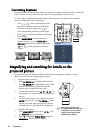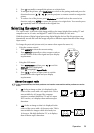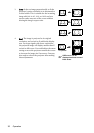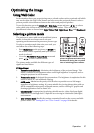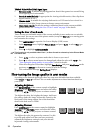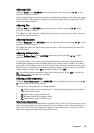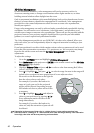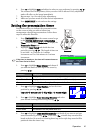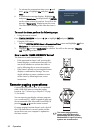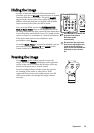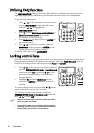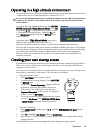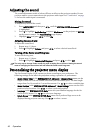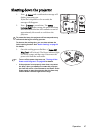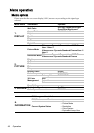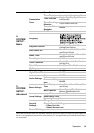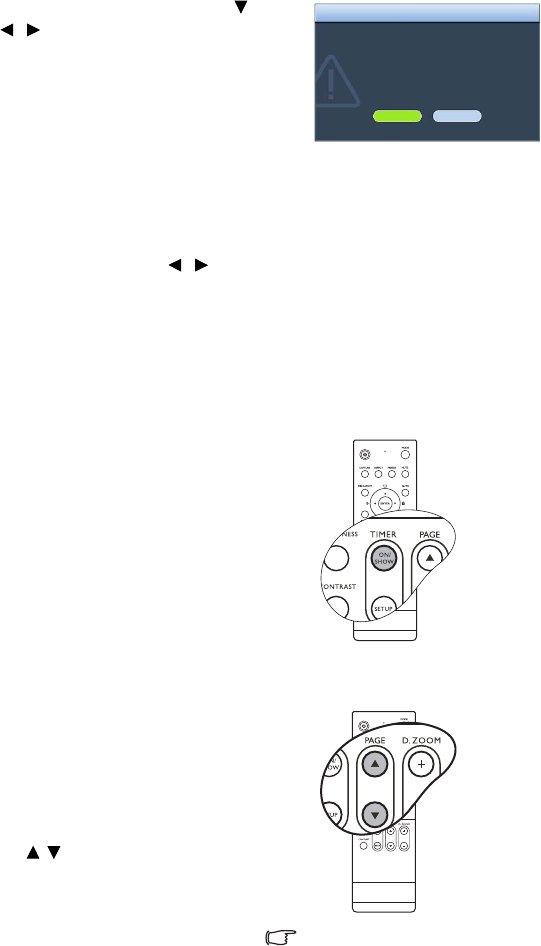
Operation42
7. To activate the presentation timer, press and
press / to highlight On and press Mode/
enter.
8. A confirmation message displays. Highlight Ye s
and press Mode/enter on the projector or ENTER
on the remote control to confirm. You will see the
message “Timer is On” displaying on the screen.
The timer start counting at the time the timer is
on.
To cancel the timer, perform the following steps.
• Using the remote control
Press TIMER ON/SHOW and press / to highlight Off and press ENTER.
• Using the OSD menu
1. Enter the SYSTEM SETUP: Basic > Presentation Timer menu and highlight Off. Press
Mode/enter. A confirmation message displays.
2. Highlight Ye s and press Mode/enter to confirm. You will see the message “Timer is
Off” displaying on the screen.
How to use the TIMER ON/SHOW button?
The button is a multi-functional key.
• If the presentation timer is off, pressing this
button displays a confirmation message. You
can decide whether to activate the timer or
not by following the on-screen instruction.
• If the timer is already on, pressing this button
displays a confirmation message. You can
decide whether to restart, continue or turn
off the timer by following the on-screen
instruction.
Remote paging operations
Connect the projector to your PC or notebook
with a USB cable prior to using the paging
function. See "Connecting a computer" on page
21 for details.
You can operate your display software program
(on a connected PC) which responds to page up/
down commands (like Microsoft PowerPoint) by
pressing PAGE / on the remote control.
If remote paging function doesn't work, check if
the USB connection is correctly made and the
mouse driver on your computer is updated to
the latest version.
Are you sure to turn on the
presentation timer?
Yes
No
NOTICE
The remote paging function
cannot work with Microsoft®
Windows®98 operating system.
Windows®XP or higher operating
systems are recommended.