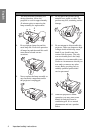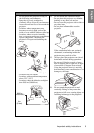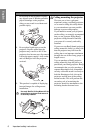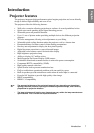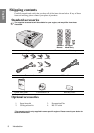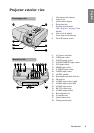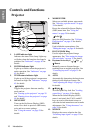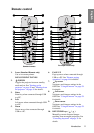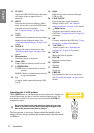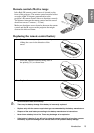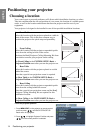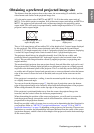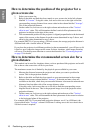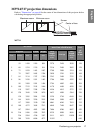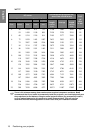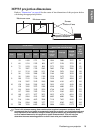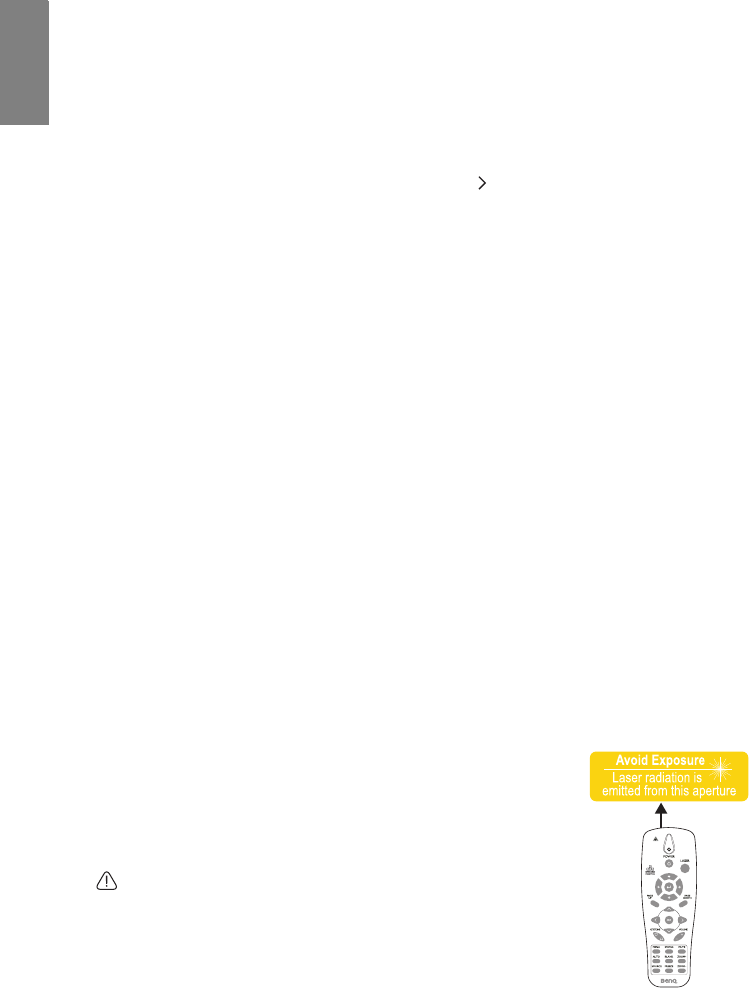
Introduction12
English
Operating the LASER pointer
The LASER Pointer is a presentation aid for professionals. It emits red
colored light when you press it and the indicator lights up red. The
laser beam is visible. It is necessary to press and hold LASER for
continuous output.
Do not look into the laser light window or shine the laser light
beam on yourself or others. See the warning messages on the
back of the remote control prior to using it.
The laser pointer is not a toy. Parents should be mindful of the
dangers of laser energy and keep this remote control out of the reach
of children.
11. STATUS
Opens the OSD STATUS menu (the menu
only opens when an input device is
detected).
12. MENU
Turns on the On-Screen Display (OSD)
menu. Goes back to previous OSD menu,
exits and saves menu settings.
See "Using the menus" on page 29 for
details.
13. AUTO
Automatically determines the best picture
timings for the displayed image. See
"Auto-adjusting the image" on page 34 for
details.
14. SOURCE
Displays the source selection bar. See
"Switching input signal" on page 33 for
details.
15. IR transmitter
Transmits signals to projector.
16. Status LED
Lights when the remote control is used.
17. LASER/MODE
LASER: Press to operate the on-screen
pointer.
MODE: Choose a suitable preset mode for
usage environment.
18. Up
Up arrow when connected through USB
to a PC.
19. Right
Right arrow when connected through
USB to a PC.
20. PAGE DOWN
Page down arrow when connected
through USB to a PC. See "Remote
paging operations" on page 44 for details.
21. Right cursor
Navigates and changes settings in the
OSD. See "Using the menus" on page 29
for details.
22. OK
Changes settings in the OSD. See "Using
the menus" on page 29 for details.
23. VOLUME +/-
Adjusts volume. See "Adjusting the
sound level" on page 47 for details.
24. MUTE
Mutes the built-in speaker.
25. BLANK
Hides the screen picture.
26. ZOOM+
Zoom in.
27. ZOOM-
Zoom out.
28. FREEZE
Freeze/unfreezes the on-screen picture.
See "Freezing the image" on page 45 for
details.