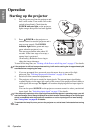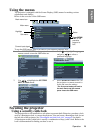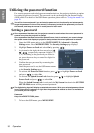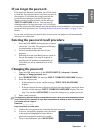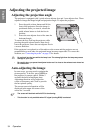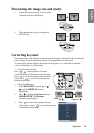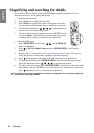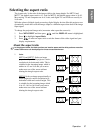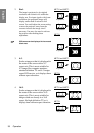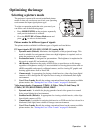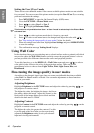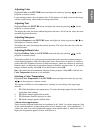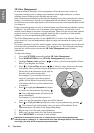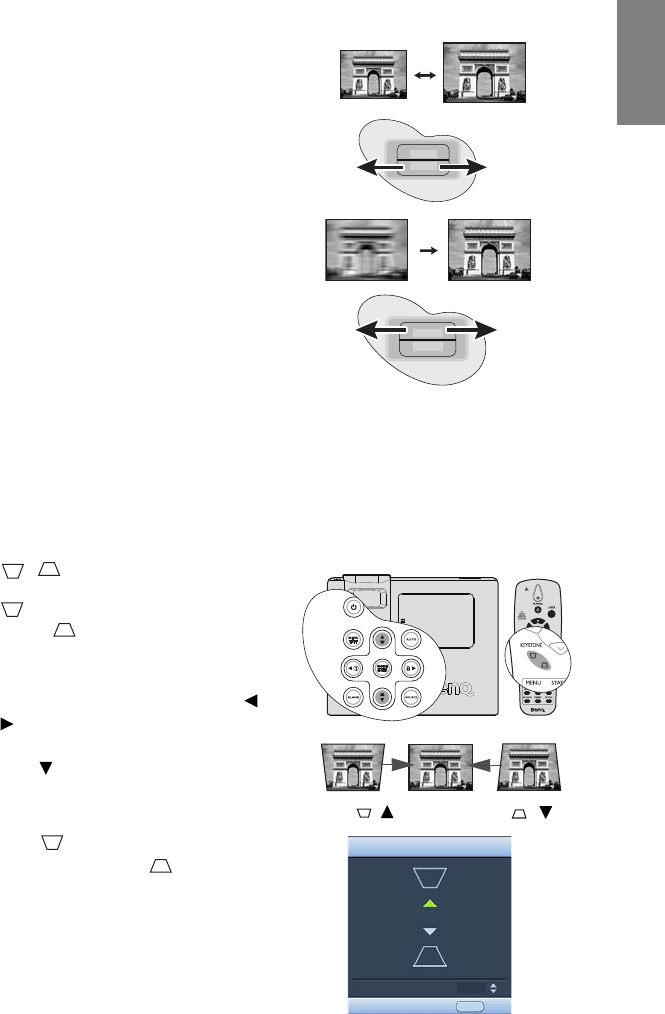
Operation 35
English
Fine-tuning the image size and clarity
1. Adjust the projected image to the size that
you need using the ZOOM ring.
2. Then sharpen the image by rotating the
FOCUS ring.
Correcting keystone
Keystoning refers to the situation where the projected image is noticeably wider at either the
top or bottom. It occurs when the projector is not perpendicular to the screen.
To correct this, besides adjusting the height of the projector, you will need to manually
correct it following one of these steps.
• Using the remote control
Press / on the projector or remote
control to display the Keystone correction page.
Press to correct keystoning at the top of the
image. Press to correct keystoning at the
bottom of the image.
• Using the OSD menu
1. Press MENU/EXIT and then press /
until the
DISPLAY menu is
highlighted.
2. Press to highlight Keystone and press
MODE/ENTER. The Keystone
correction page displays.
3. Press to correct keystoning at the top
of the image or press to correct keystoning
at the bottom of the image.
ZOOM
FOCUS
ZOOM
FOCUS
Press /.
Press /.
6
KEYSTONE
Exit
MENU