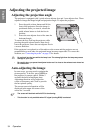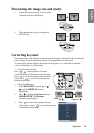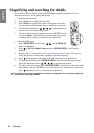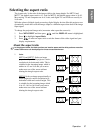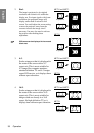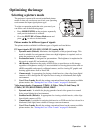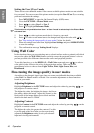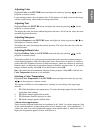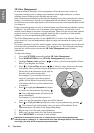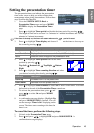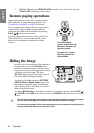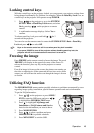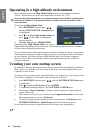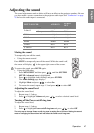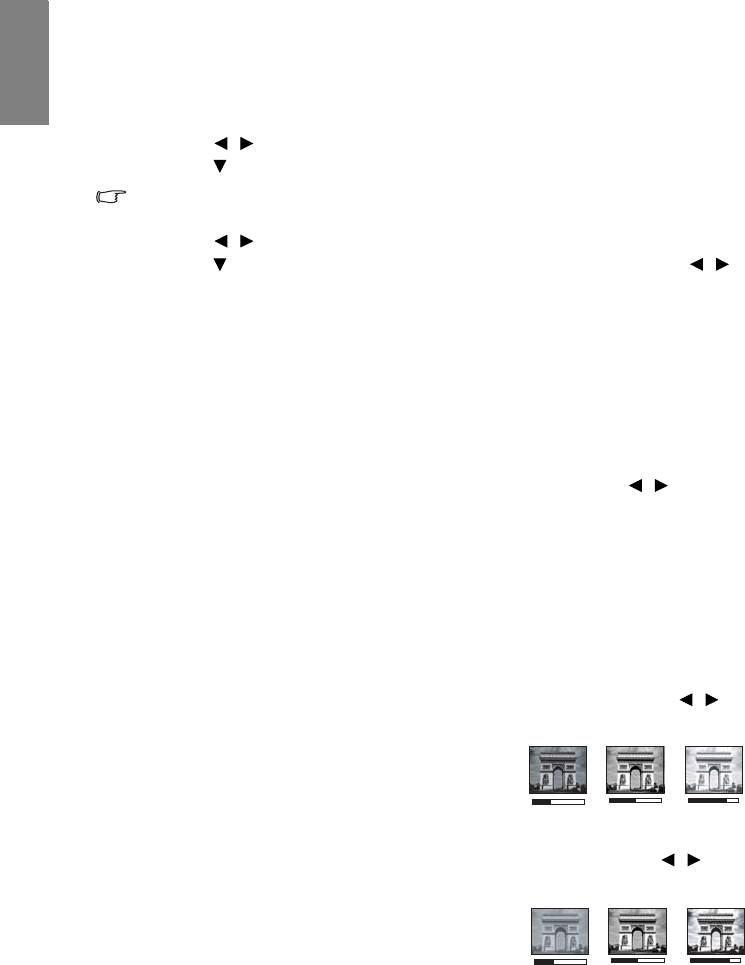
Operation40
English
Setting the User 1/User 2 mode
There are two user-definable modes if the current available picture modes are not suitable
for your need. You can use one of the picture modes (except the User 1/User 2) as a starting
point and customize the settings.
1. Press MENU/EXIT to open the On-Screen Display (OSD) menu.
2. Go to the PICTURE > Picture Mode menu.
3. Press / to select User 1 to User 2.
4. Press to highlight Reference Mode.
This function is only available when User 1 or User 2 mode is selected up in the Picture Mode
sub-menu item.
5. Press / to select a picture mode that is closest to your need.
6. Press to select a sub-menu item to be changed and adjust the value with / .
See "Fine-tuning the image quality in user modes" below for details.
7. When all settings have been done, highlight Save Settings and press MODE/ENTER
to store the settings.
8. The confirmation message 'Setting Saved' displays.
Using Wall Color
In the situation where you are projecting onto a colored surface such as a painted wall which
may not be white, the Wall Color feature can help correct the projected picture’s color to
prevent possible color difference between the source and projected pictures.
To use this function, go to the DISPLAY > Wall Color menu and press / to select a
color which is the closest to the color of the projection surface. There are several
precalibrated colors to choose from: Light Yellow, Pink, Light Green, Blue, and
Blackboard.
Fine-tuning the image quality in user modes
According to the detected signal type, there are some user-definable functions available
when User 1 or User 2 mode is selected. You can make adjustments to these functions
based on your needs.
Adjusting Brightness
Highlight Brightness in the PICTURE menu and adjust the values by pressing / on
the projector or remote control.
The higher the value, the brighter the image. And lower
the setting, darker the image. Adjust this control so the
black areas of the image appear just as black and that
detail in the dark areas is visible.
Adjusting Contrast
Highlight Contrast in the PICTURE menu and adjust the values by pressing / on the
projector or remote control.
The higher the value, the greater the contrast. Use this
to set the peak white level after you have previously
adjusted the Brightness setting to suit your selected
input and viewing environment.
+50
+30
+70
0
+30
-30