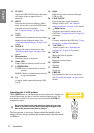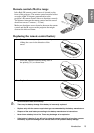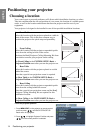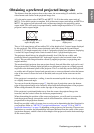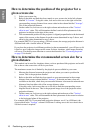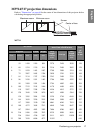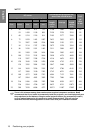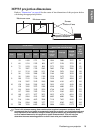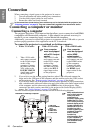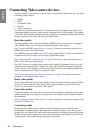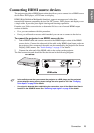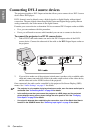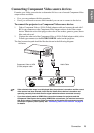Connection20
English
Connection
When connecting a signal source to the projector, be sure to:
1. Turn all equipment off before making any connections.
2. Use the correct signal cables for each source.
3. Ensure the cables are firmly inserted.
In the connections shown below, some cables may not be included with the projector (see
"Shipping contents" on page 8). They are commercially available from electronics stores.
Connecting a computer or monitor
Connecting a computer
The projector provides a VGA input socket that allows you to connect it to both IBM®
compatibles and Macintosh
® computers. A Mac adapter (an optional accessory) is
needed if you are connecting legacy version Macintosh computers.
Additionally, you can also connect the projector to a computer via the USB cable so you can
perform paging operations of the application on the PC or notebook.
To connect the projector to a notebook or desktop computer:
2. If you wish to use the remote paging function, take a USB cable and connect the
larger end to the USB port of the computer, and the smaller end to the (USB) socket
on the projector. See "Remote paging operations" on page 44 for details.
3. If you wish to make use of the projector (mixed mono) speakers in your presentations,
take a suitable audio cable and connect one end of the cable to the audio output socket
of the computer, and the other end to the AUDIO socket of the projector. Once
connected, the audio can be controlled by the projector On-Screen Display (OSD)
menus. See "Audio Settings" on page 51 for details.
The final connection path should be like that shown in the following diagram:
• With a VGA cable: • With a DVI-I cable: • With a HDMI cable:
Your computer
must be equipped
with a DVI-I output
socket.
Your computer
must be equipped
with a HDMI
output socket.
1. Take a VGA cable
and connect one end
to the D-Sub output
socket of the
computer. Connect
the other end of the
VGA cable to the
D-SUB/COMP.IN
signal input socket
on the projector.
1. Take a DVI-I cable
and connect one end
to the DVI-I output
socket of the
computer. Connect
the other end of the
cable to the DVI-I
signal input socket
on the projector.
1. Take a HDMI cable
and connect one end
to the HDMI socket
of the computer.
Connect the other
end of the cable to
the HDMI signal
input socket on the
projector.
Many notebooks do not
turn on their external
video ports when
connected to a
projector. Usually a key
combo like FN + F3 or
CRT/LCD key turns the
external display on/off.
Locate a function key
labeled CRT/LCD or a
function key with a
monitor symbol on the
notebook. Press FN
and the labeled
function key
simultaneously. Refer
to your notebook's
documentation to find
your notebook's key
combination.
3
2
1
2
2
1. USB cable
2. D-SUB/COMP.IN
cable
2. DVI-I cable
2. HDMI cable
3. Audio cable
Notebook or desktop computer