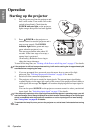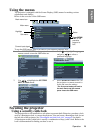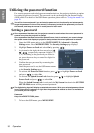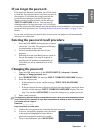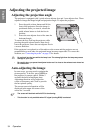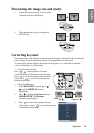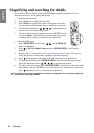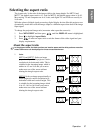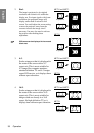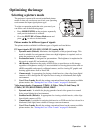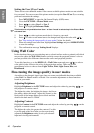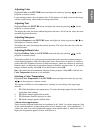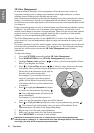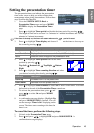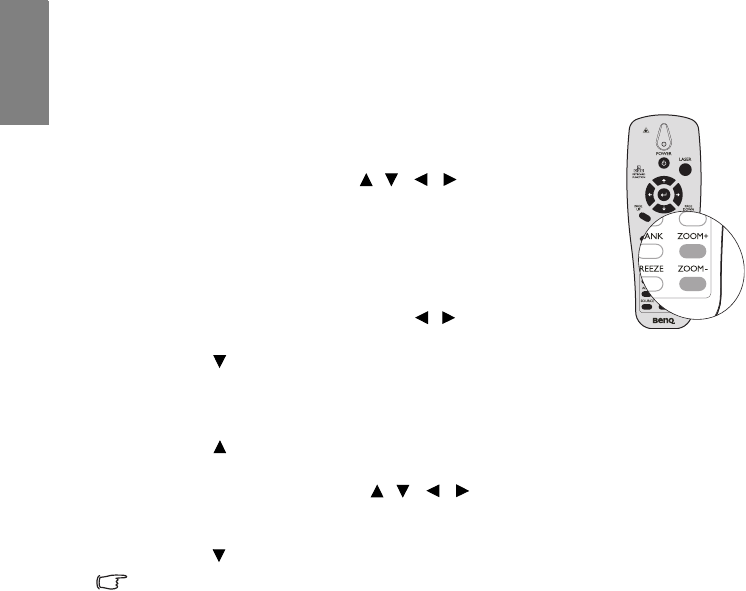
Operation36
English
Magnifying and searching for details
If you need to find the details on the projected picture, magnify the picture. Use the
direction arrow keys for navigating the picture.
• Using the remote control
1. Press Zoom +/- to display the Zoom bar.
2. Press Zoom + to magnify the center of the picture. Press the
key repeatedly until the picture size is suitable for your need.
3. Use the directional arrows ( , , , ) on the projector or
remote control to navigate the picture.
4. To restore the picture to its original size, press AUTO. You can
also press Zoom -. When the key is pressed again, the picture
is further reduced until it is restored to the original size.
• Using the OSD menu
1. Press MENU/EXIT and then press / until the DISPLAY
menu is highlighted.
2. Press
to highlight Digital Zoom and press MODE/ENTER. The Zoom bar
displays.
3. Repeat steps 2-4 in the section of "Using the remote control" above. Or if you are
using the projector control panel, continue to the following steps.
4. Press on the projector repeatedly to magnify the picture to a desired size.
5. To navigate the picture, press MODE/ENTER to switch to the paning mode and
press the directional arrows ( , , , ) to navigate the picture.
6. To reduce size of the picture, press MODE/ENTER to switch back to the zoom in/out
functionality, and press AUTO to restore the picture to its original size. You can also
press repeatedly until it is restored to the original size.
The picture can only be navigated after the picture is magnified. You can further magnify the
picture while searching for details.