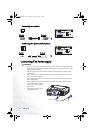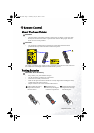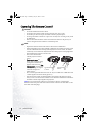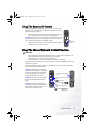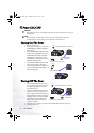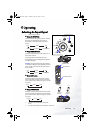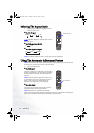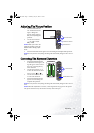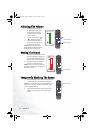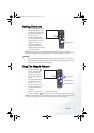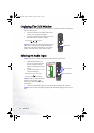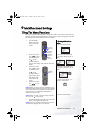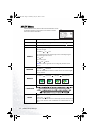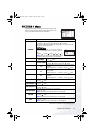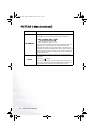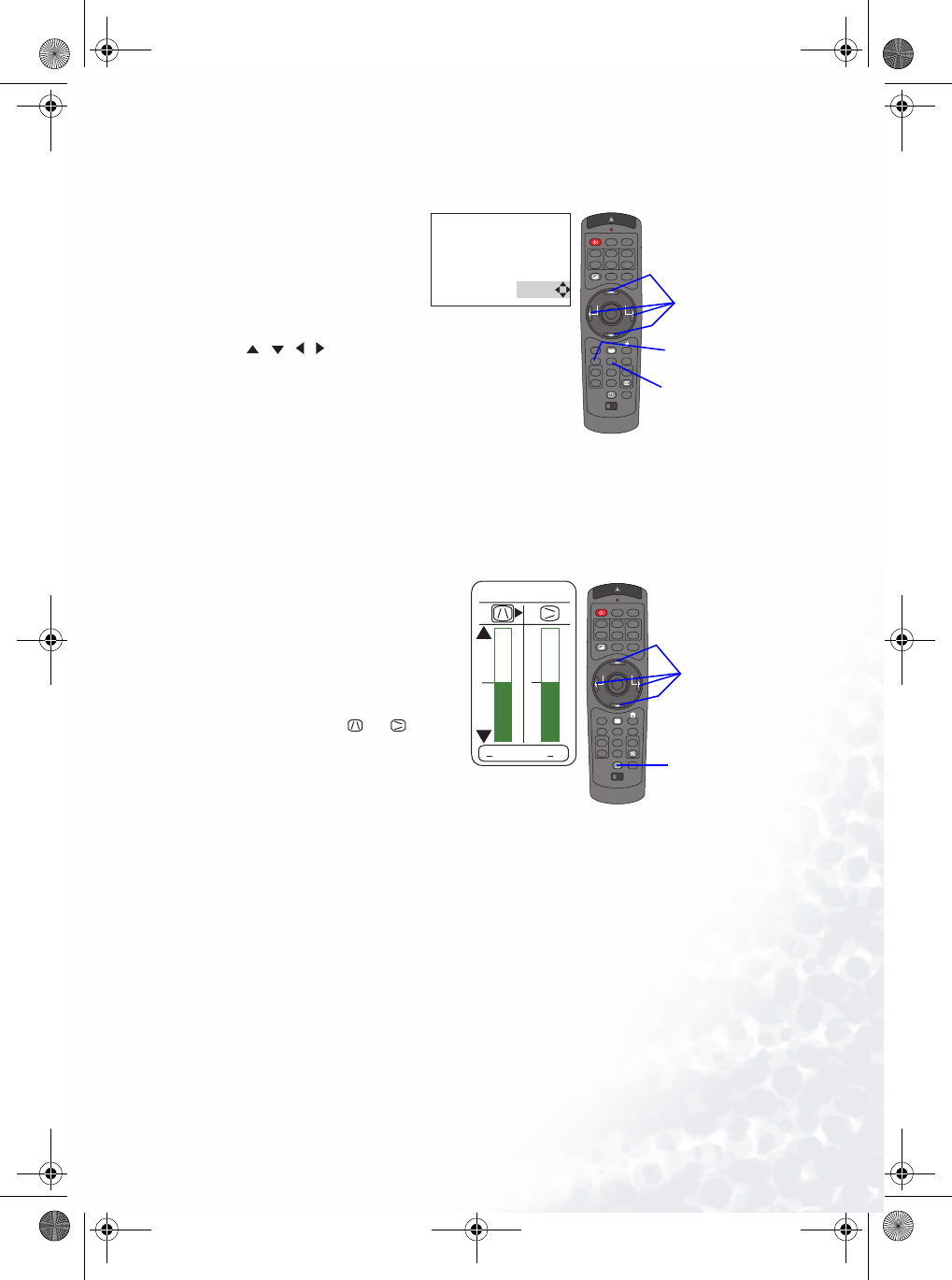
Operating 17
Adjusting The Picture Position
1. Press the POSITION but-
ton. As illustrated on the
right, a
dialog will
appear on the screen to
aid you in adjusting the
position.
2. Use the cursor buttons
/// to adjust
the position.
memo When you want to ini-
tialize the position, press the
RESET button during adjust-
ment.
3. Press the POSITION button again to close the dialog and complete this operation.
memo
Even if you don't do anything, the dialog will automatically disappear after a few sec-
onds.
Correcting The Keystone Distortion
1. Press the KEYSTONE button.
As illustrated on the right, a dia-
log will appear on the screen to
aid you in correcting the key-
stone distortion.
2. Use the cursor buttons 3 / 4
to select the direction of distor-
tion to correct ( or ).
3. Use the cursor buttons 5 / 6
to correct the distortion.
4. Press the KEYSTONE button
again to close the dialog and
complete this operation.
memo
Even if you don't do anything, the dialog will automatically disappear after a few sec-
onds.
memo
When this adjustment is excessive, certain degradation may appear on the picture.
Also, please note that it may not function correctly with some input.
STANDBY/ON
VIDEO
LASER INDICATOR
ESC MENU
POSITION
RESET AUTO
KEYSTONE
1 2 3
ID CHANGE
SEARCH
ON
OFF
FREEZE MUTE
MAGNFY
PinP
VOLUME
RGB
BLANK
PREVIOUS
NEXT
ASPECT
MOUSE
LASER
LENS SHIFT
+
–––
++
FOCUS ZOOM
POSITION
POSITION button
Cursor buttons
RESET button
STANDBY/ON
VIDEO
LASER INDICATOR
ESC MENU
POSITION
RESET AUTO
KEYSTONE
1 2 3
ID CHANGE
SEARCH
ON
OFF
FREEZE MUTE
MAGNFY
PinP
VOLUME
RGB
BLANK
PREVIOUS
NEXT
ASPECT
MOUSE
LASER
LENS SHIFT
+
–––
++
FOCUS ZOOM
0
KEYSTONE
+
0
+
Cursor buttons
KEYSTONE button
PB9200-e.book Page 17 Thursday, May 27, 2004 2:15 PM