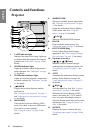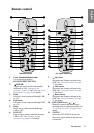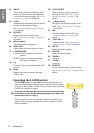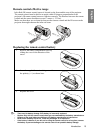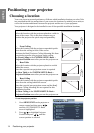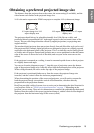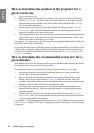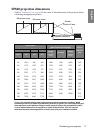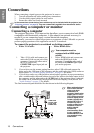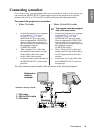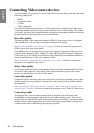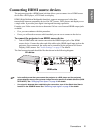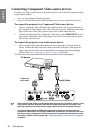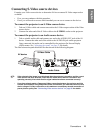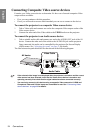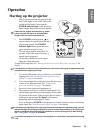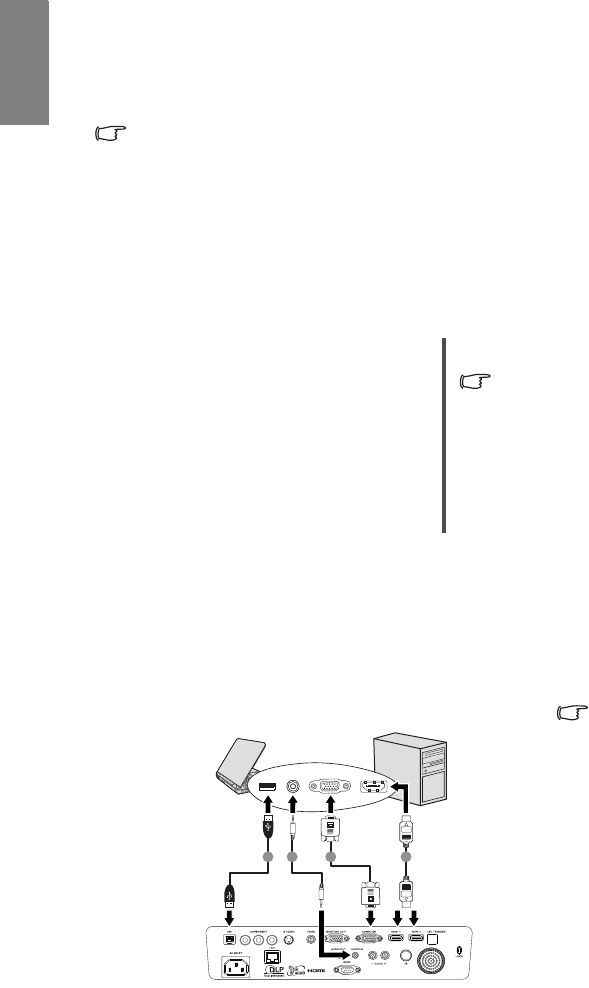
Connections18
English
Connections
When connecting a signal source to the projector, be sure to:
1. Turn all equipment off before making any connections.
2. Use the correct signal cables for each source.
3. Ensure the cables are firmly inserted.
In the connections shown below, some cables may not be included with the projector (see
"Shipping contents" on page 8). They are commercially available from electronics stores.
Connecting a computer or monitor
Connecting a computer
The projector provides a VGA input socket that allows you to connect it to both IBM®
compatibles and Macintosh
® computers. A Mac adapter (an optional accessory) is
needed if you are connecting legacy version Macintosh computers.
Additionally, you can also connect the projector to a computer via the USB cable so you can
perform paging operations of the application on the PC or notebook.
To connect the projector to a notebook or desktop computer:
2. If you wish to use the remote paging function, take a USB cable and connect the
larger end to the USB port of the computer, and the small end to the (USB) socket on
the projector. See “Remote paging operations” on page 39 for details.
3. If you wish to make use of the projector (mixed mono) speakers in your presentations,
take a suitable audio cable and connect one end of the cable to the audio output jack of
the computer, and the other end to the AUDIO jack of the projector. Once connected,
the audio can be controlled by the projector On-Screen Display (OSD) menus. See
"Audio Settings" on page 53 for details.
The final connection path should be like that shown in the following diagram:
• With a VGA cable: • With a HDMI cable:
Your computer must be
equipped with a HDMI output
socket.
1. Take a VGA cable and connect one
end to the D-Sub out put jack of the
computer. Connect the other end of
the VGA cable to the
COMPUTER signal input jack on
the projector.
1. Take a HDMI cable and connect one
end to the HDMI jack of the
computer. Connect the other end of
the cable to the HDMI signal input
jack on the projector.
Many notebooks do not
turn on their external
video ports when
connected to a
projector. Usually a key
combo like FN + F3 or
CRT/LCD key turns the
external display on/off.
Locate a function key
labeled CRT/LCD or a
function key with a
monitor symbol on the
notebook. Press FN
and the labeled
function key
simultaneously. Refer
to your notebook's
documentation to find
your notebook's key
combination.
1 2 3 4
1. USB cable
2. Audio cable
3. VGA cable
4. HDMI cable