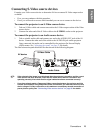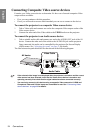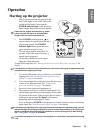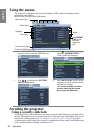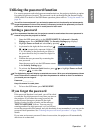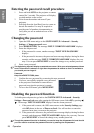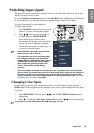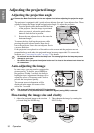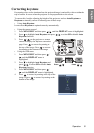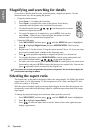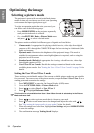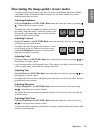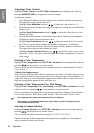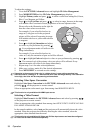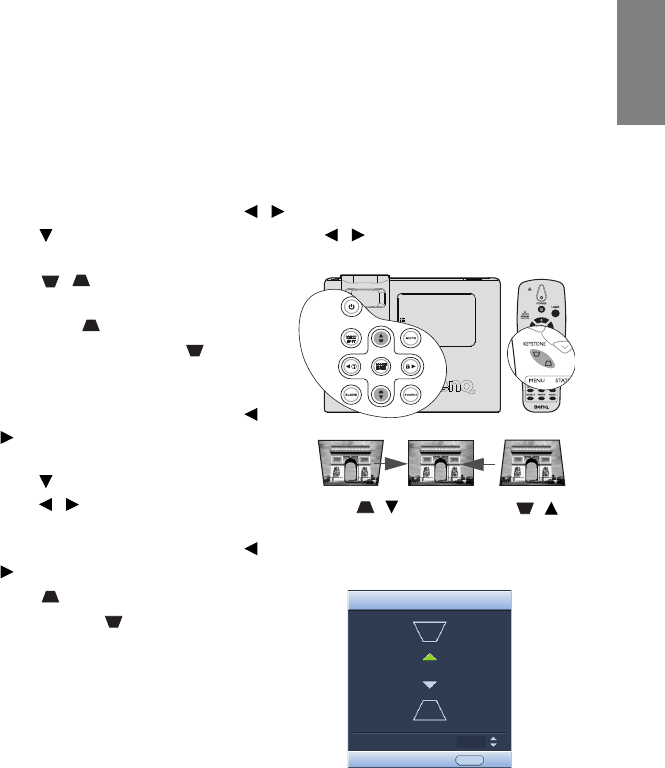
Operation 31
English
Correcting keystone
Keystoning refers to the situation where the projected image is noticeably wider at either the
top or bottom. It occurs when the projector is not perpendicular to the screen.
To correct this, besides adjusting the height of the projector, and use Auto Keystone or
Keystone to manually correct it following one of these steps.
•Using Auto Keystone
It can correct Keystone to optimal status by automatically.
• Using the remote control
1. Press MENU/EXIT and then press / until the
DISPLAY menu is highlighted.
2. Press to highlight Auto Keystone and press / to select Off to disable Auto
Keystone function.
3. Press / on the projector or remote
control to display the Keystone correction
page. Press to correct keystoning at
the top of the image. Press to correct
keystoning at the bottom of the image.
• Using the OSD menu
1. Press MENU/EXIT and then press /
until the
DISPLAY menu is
highlighted.
2. Press to highlight Auto Keystone and
press / to select Off to disable Auto
Keystone function.
3. Press MENU/EXIT and then press /
until the
DISPLAY menu is highlighted.
4. Press to correct keystoning at the top of the
image or press to correct keystoning at the
bottom of the image.
Press /.Press /.
6
KEYSTONE
Exit
MENU