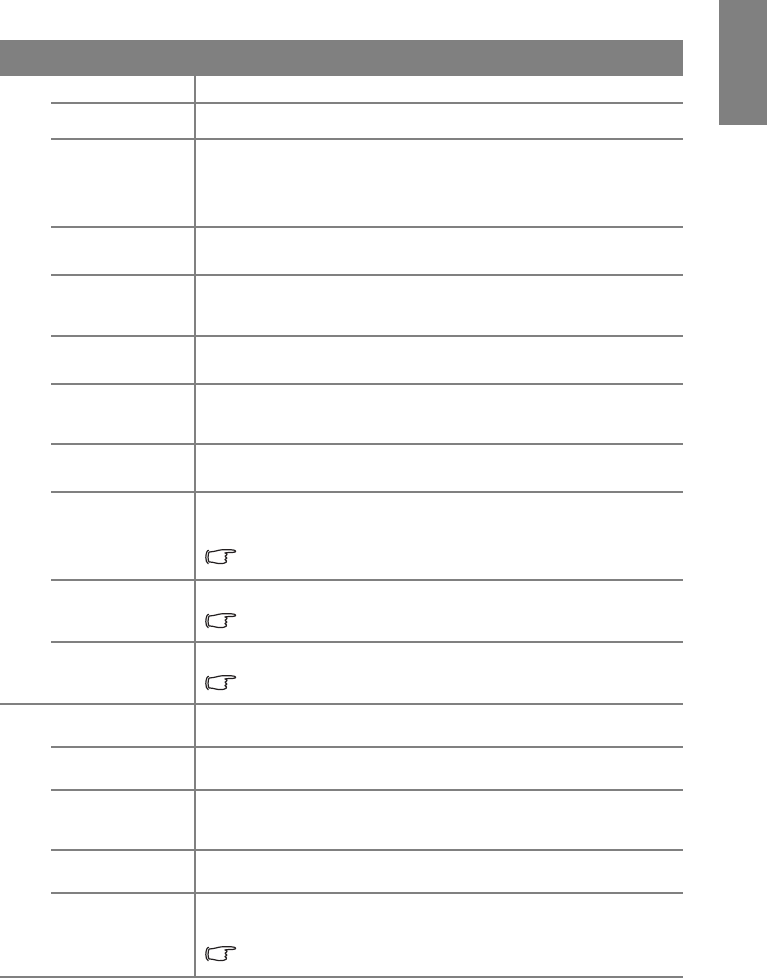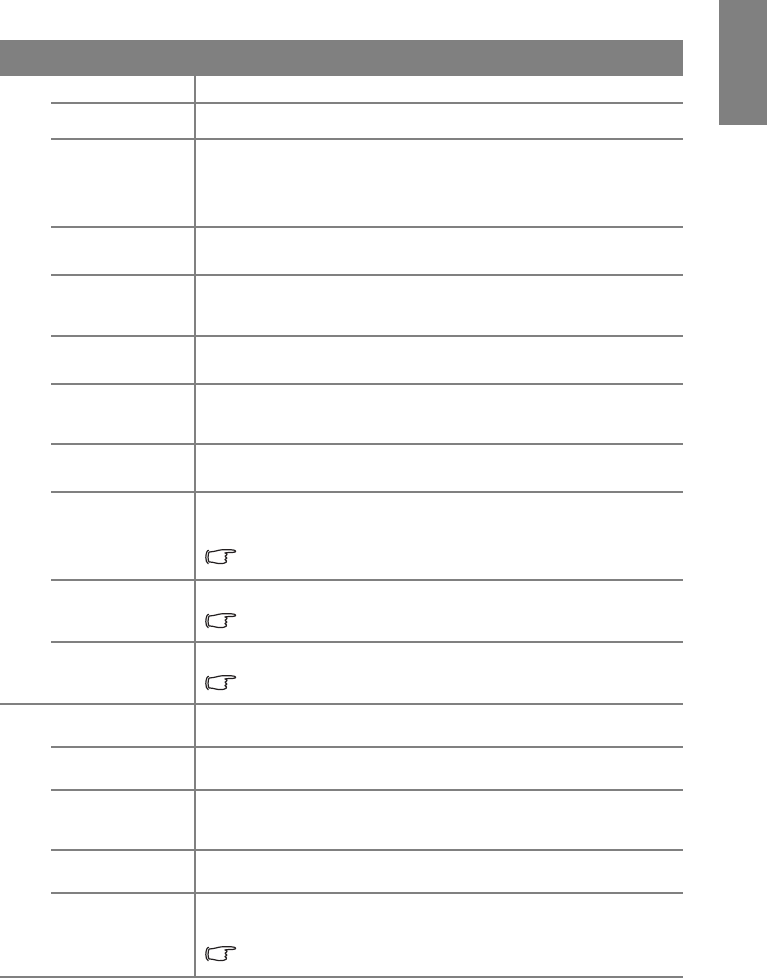
Operation 51
English
FUNCTION DESCRIPTION
Clarity Control
See "Adjusting Clarity Control" on page 36 for details.
Color Temperature
See "Selecting a Color Temperature" on page 36 for details.
Color
Temperature
User_Fine
Tuning
See "Selecting a Color Temperature User_Fine Tuning" on page 36
for details.
Gamma
Selection
Selects gamma mode that most suits your need for the image quality.
See "Selecting a Gamma Selection" on page 36 for details.
Brilliant Color
Adjusts the Brilliant Color value to extend the exposure range and
sharpens detail for grain free images.
See "Adjusting Brilliant Color" on page 37 for details.
White
Peaking
Adjusts white peaking while maintaining correct color presentation.
See "Selecting a White Peaking" on page 37 for details.
3D Color
Management
See "3D Color Management" on page 37 for details.
Color Space
Conversion
Only action for HDMI Input source.
See "Selecting Color Space Conversion" on page 38 for details.
Video Format
Selects the default video format to use for Video or S-Video input.
See "Selecting a Video Format" on page 38 for details.
This function is only available when Video or S-Video with NTSC
system is selected.
Film Mode
See "Selecting a Film Mode" on page 39 for details.
This function is only available when Video or S-Video with NTSC
system is selected.
3D Comb
Filter
See "Selecting a 3D Comb Filter" on page 39 for details.
This function is only available when Video or S-Video with NTSC
system is selected.
Aspect Ratio
There are five options to set the image's aspect ratio depending on your
input signal source. See "Selecting the aspect ratio" on page 32 for details.
Keystone
Corrects any keystoning of the image automatically or manually.
See "Correcting keystone" on page 31 for details.
Overscan
Adjustment
Removes the noise in a video image. Overscans the image to remove
video encoding noise on the edge of video source.
Digital Zoom
Magnifies or reduces the projected image.
See "Magnifying and searching for details" on page 32 for details.
PC &
Component
YPbPr Tuning
Corrects the display data frequency, Phase and the position of the
image automatically or manually.
This function is only available with Component or PC input
source.