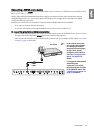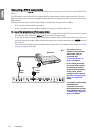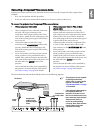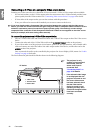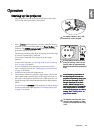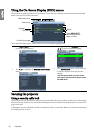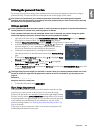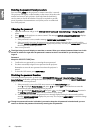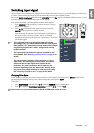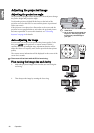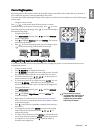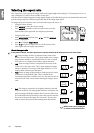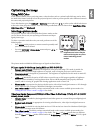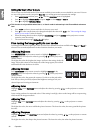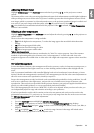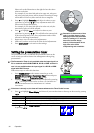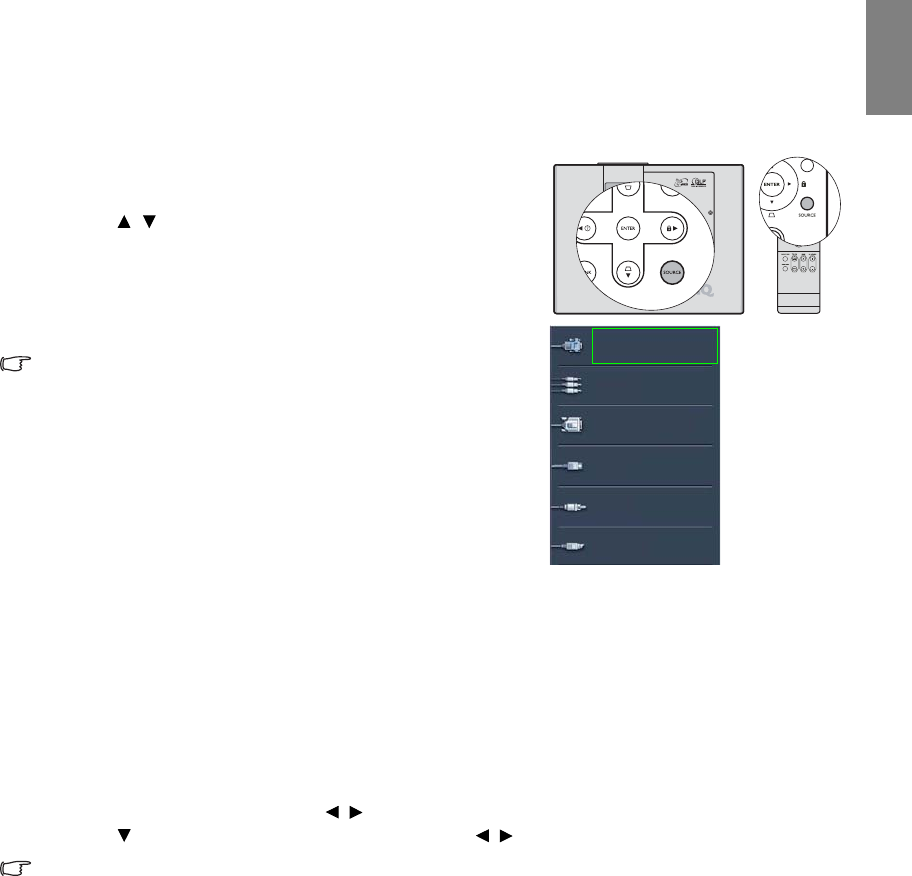
27
Operation
English
Switching input signal
The projector can be connected to multiple devices at the same time. However, it can only display one full screen
at a time. When starting up, the projector automatically search for the available signals.
Be sure the Quick Auto Search function in the SOURCE menu is On (which is the default of this projector) if you
want the projector to automatically search for the signals.
You can also manually cycle through the available input signals.
1. Press SOURCE on the projector or remote control. A source
selection bar displays.
2. Press / until your desired signal is selected and press
ENTER on the projector or remote control.
Once detected, the selected source information will display at
the corner of the screen for seconds. If there is multiple
equipment connected to the projector, repeat steps 1-2 to search
for another signal.
• The brightness level of the projected image will change
accordingly when you switch between different input signals.
Data (graphic) "PC" presentations using mostly static images
are generally brighter than "Video" using mostly moving
images (movies).
• The input signal type effects the options available for the
Picture Mode. See "Selecting a picture mode" on page 31 for
details.
• The native display resolution of this projector is in a 4:3
aspect ratio. For best display picture results, you should
select and use an input signal which outputs at this
resolution. Any other resolutions will be scaled by the
projector depending upon the 'aspect ratio' setting, which
may cause some image distortion or loss of picture clarity.
See "Selecting the aspect ratio" on page 30 for details.
Changing Color Space
In the unlikely event that you connect the projector to a DVD player via the projector’s DVI-D input and the
projected picture displays wrong colors, please change the color space to YUV.
To do th is:
1. Press MENU/EXIT and then press / until the SOURCE menu is highlighted.
2. Press to highlight Color Space Conversion and press / to select YUV.
This function is only available when the DVI-D or HDMI input socket is in use.
MENU
/EXIT
D-Sub/Comp.
Video
S-Video
Component
DVI-D
HDMI