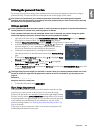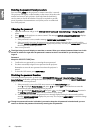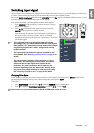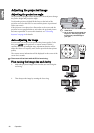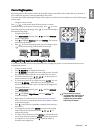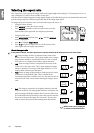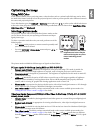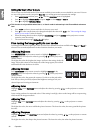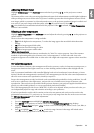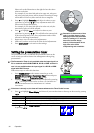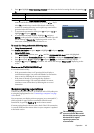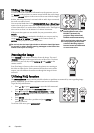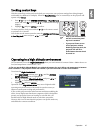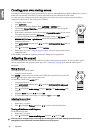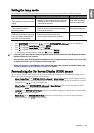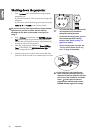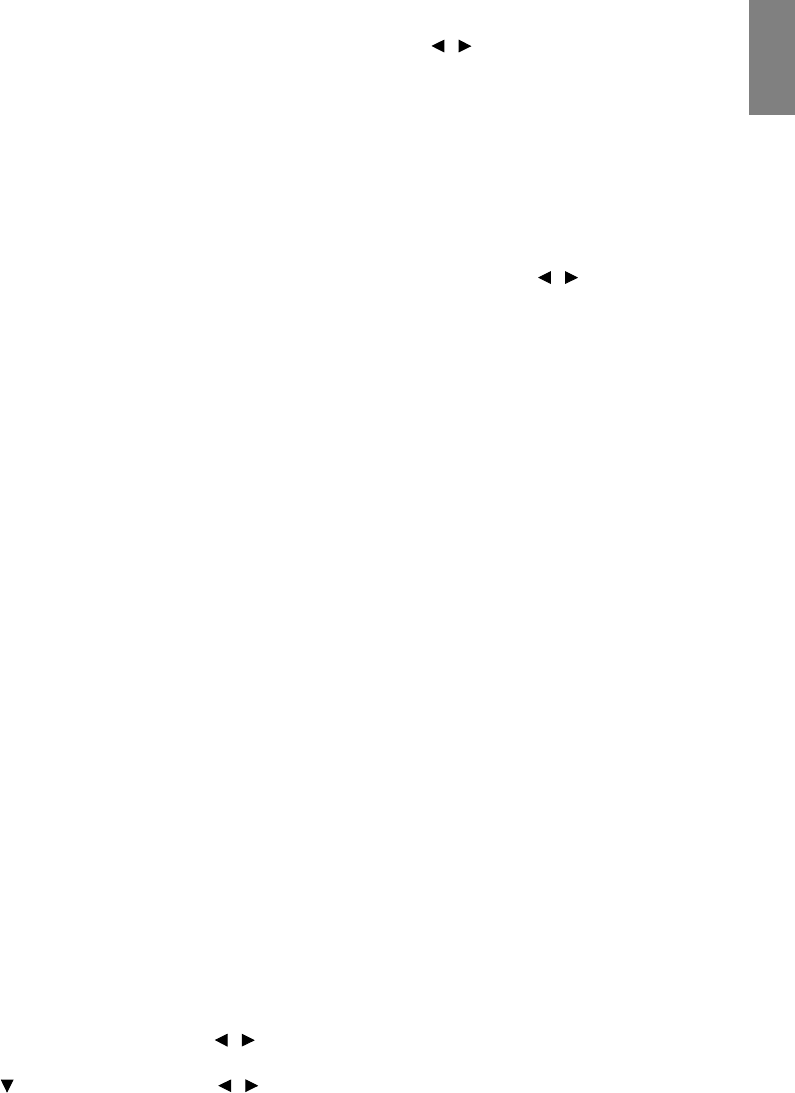
33
Operation
English
Adjusting Brilliant Color
Highlight Brilliant Color in the PICTURE menu and select by pressing / on the projector or remote
control.
This feature utilizes a new color-processing algorithm and system level enhancements to enable higher brightness
while providing truer, more vibrant colors in picture. It enables a greater than 50% brightness increase in mid-
tone images, which are common in video and natural scenes, so the projector reproduces images in realistic and
true colors. If you prefer images with that quality, select On. If you don’t need it, select Off.
On is the default and recommended selection for this projector. When Off is selected, the Color Temperature
function is not available.
Selecting a color temperature
Highlight Color Temperature in the PICTURE menu and adjust the values by pressing / on the projector or
remote control.
There are four color temperature* settings available.
1. T1: With the highest color temperature, T1 makes the image appear the most bluish white than other
settings.
2. T2: Makes images appear bluish white.
3. T3: Maintains normal colorings for white.
4. T4: Makes images appear reddish white.
*About color temperatures:
There are many different shades that are considered to be "white" for various purposes. One of the common
methods of representing white color is known as the “color temperature”. A white color with a low color
temperature appears to be reddish white. A white color with a high color temperature appears to have more blue
in it.
3D Color Management
In most installation situations, color management will not be necessary, such as in classroom, meeting room, or
lounge room situations where lights remain on, or where building external windows allow daylight into the
room.
Only in permanent installations with controlled lighting levels such as boardrooms, lecture theaters, or home
theaters, should color management be considered. Color management provides fine color control adjustment to
allow for more accurate color reproduction, should you require it.
Proper color management can only be achieved under controlled and reproducible viewing conditions. You will
need to use a colorimeter (color light meter), and provide a set of suitable source images to measure color
reproduction. These tools are not provided with the projector, however, your projector supplier should be able to
provide you with suitable guidance, or even an experienced professional installer.
The Color Management provides six sets (RGBCMY) of colors to be adjusted. When you select each color, you
can independently adjust its range and saturation according to your preference.
If you have purchased a test disc which contains various color test patterns and can be used to test the color
presentation on monitors, TVs, projectors, etc. You can project any image from the disc on the screen and enter
the 3D Color Management menu to make adjustments.
To adjust the settings:
1. Go to the PICTURE menu and highlight 3D Color Management.
2. Press ENTER on the projector or remote control and the 3D Color Management page displays.
3. Highlight Primary Color and press / to select a color from among Red, Yellow, Green, Cyan, Blue, or
Magenta.
4. Press to highlight Hue and press / to select its range. Increase in the range will include colors
consisted of more proportions of its two adjacent colors.