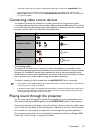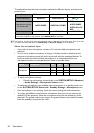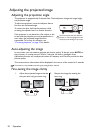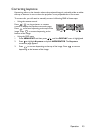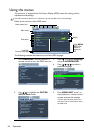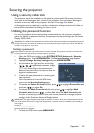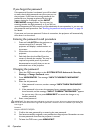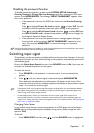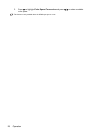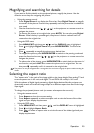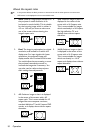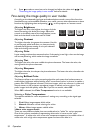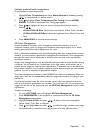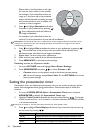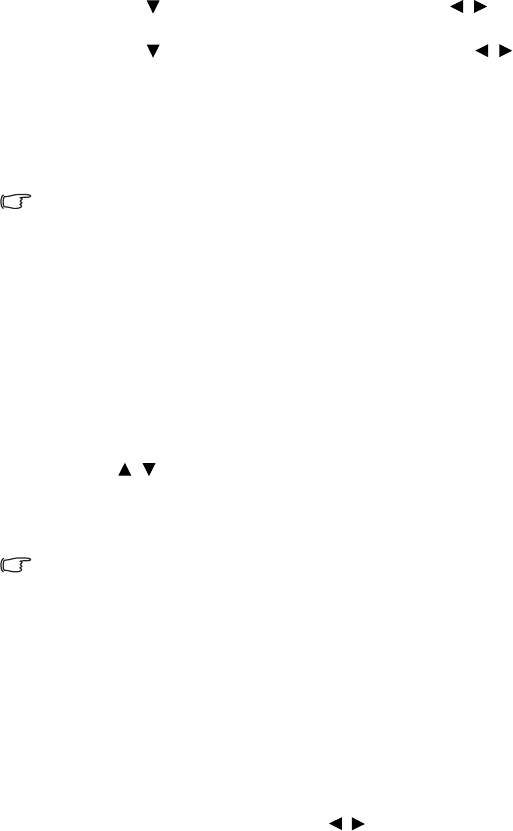
Operation 27
Disabling the password function
To disable password protection, go back to the SYSTEM SETUP: Advanced >
Security Settings > Change Security Settings menu after opening the OSD menu
system. Press MODE/ENTER. The message “INPUT PASSWORD” appears. Enter
the current password.
i. If the password is correct, the OSD menu returns to the Security Settings
page.
Press to highlight Power On Lock and press / to select Off. You will
not have to enter the password next time when turning on the projector.
Press to highlight Web Control Lock and press / to select Off. Now
the Web Control Lock is released and projector settings can be changed via
the Projector Network Display System.
ii. If the password is incorrect, the password error message appears lasting for
three seconds, and the message “INPUT PASSWORD” appears for your
retry. You can press MENU/EXIT to cancel the change or try another
password.
Though the password function is disabled, you need to keep the old password in hand should you ever need to
re-activate the password function by entering the old password.
Switching input signal
The projector can be connected to multiple devices at the same time. However, it can only
display one full screen at a time. When starting up, the projector automatically searches for
the available signals.
Be sure the Quick Auto Search function in the SOURCE menu is On if you want the
projector to automatically search for the signals.
To select the source:
1. Press SOURCE on the projector or remote control. A source selection bar
appears.
2. Press / until your desired signal is selected and press MODE/ENTER.
Once detected, the selected source information will appear at the corner of the
screen for seconds. If there is multiple equipment connected to the projector, repeat
steps 1-2 to search for another signal.
• The brightness level of the projected image will change accordingly when you switch between different
input signals. Data (graphic) "PC" presentations using mostly static images are generally brighter than
"Video" using mostly moving images (movies).
• For best display picture results, you should select and use an input signal which outputs at the
recommended resolution. Any other resolutions will be scaled by the projector depending upon the
“aspect ratio” setting, which may cause some image distortion or loss of picture clarity. See "Selecting the
aspect ratio" on page 29 for details.
Changing Color Space
In the unlikely event that you connect the projector to a DVD player via the projector’s
HDMI input and the projected picture displays wrong colors, please change the color
space to YUV.
To do this:
1. Press MENU/EXIT and then press / until the SOURCE menu is highlighted.