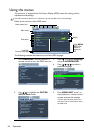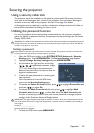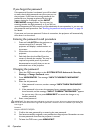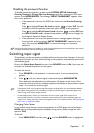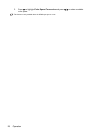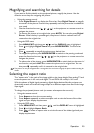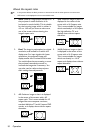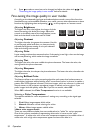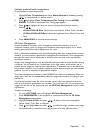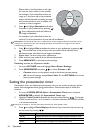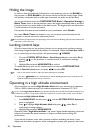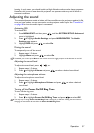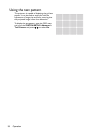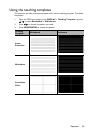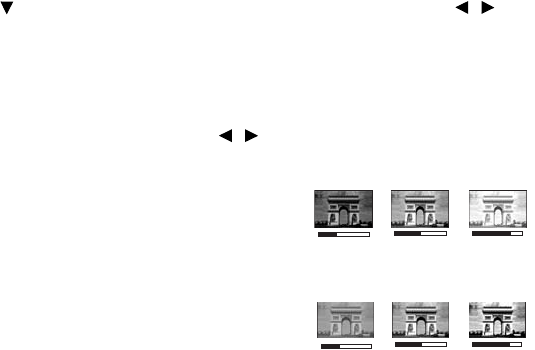
Operation32
6. Press to select a menu item to be changed and adjust the value with / . See
"Fine-tuning the image quality in user modes" below for details.
Fine-tuning the image quality in user modes
According to the detected signal type and selected picture mode, some of the functions
listed below may not be available. Based on your needs, you can make adjustments to these
functions by highlighting them and pressing / on the projector or remote control.
Adjusting Brightness
The higher the value, the brighter the image. And the
lower the setting, the darker the image. Adjust this
control so the black areas of the image appear just as
black and that detail in the dark areas is visible.
Adjusting Contrast
The higher the value, the greater the contrast. Use this
to set the peak white level after you have previously
adjusted the Brightness setting to suit your selected
input and viewing environment.
Adjusting Color
Lower setting produces less saturated colors. If the setting is too high, colors on the image
will be overpowering, which makes the image unrealistic.
Adjusting Tint
The higher the value, the more reddish the picture becomes. The lower the value, the
more greenish the picture becomes.
Adjusting Sharpness
The higher the value, the sharper the picture becomes. The lower the value, the softer the
picture becomes.
Adjusting Brilliant Color
This feature utilizes a new color-processing algorithm and system level enhancements to
enable higher brightness while providing truer, more vibrant colors in picture. It enables a
greater than 50% brightness increase in mid-tone images, which are common in video and
natural scenes, so the projector reproduces images in realistic and true colors. If you
prefer images with that quality, select On. If you do not need it, select Off.
When Off is selected, the Color Temperature function is not available.
Selecting a Color Temperature
The options available for color temperature* settings vary according to the signal type
selected.
1. Cool: Makes images appear bluish white.
2. Normal: Maintains normal colorings for white.
3. Warm: Makes images appear reddish white.
*About color temperatures:
There are many different shades that are considered to be "white" for various purposes.
One of the common methods of representing white color is known as the “color
temperature”. A white color with a low color temperature appears to be reddish white. A
white color with a high color temperature appears to have more blue in it.
+50
+30
+70
0
-30
+30