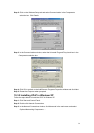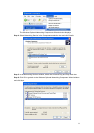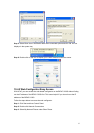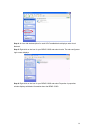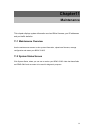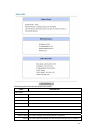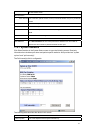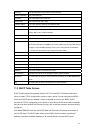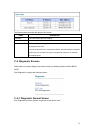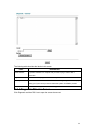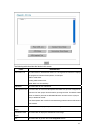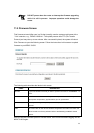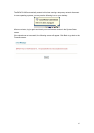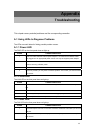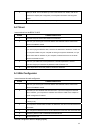62
CPU Load This field specifies the percentage of CPU utilization.
WAN Port Statistics This is the WAN port.
Link Status This is the status of your WAN link.
Transfer Rate This is the transfer rate in kbps.
Upstream Speed This is the upstream speed of your BIPAC 5100S.
Downstream Speed This is the downstream speed of your BIPAC 5100S.
Node-Link This field displays the remote node index number and link type. Link types are
PPPoA, ENET, RFC 1483 and PPPoE.
LAN Port Statistics This is the LAN port.
Interface This field displays the type of port.
Status For the WAN port, this displays the port speed and duplex setting if you're using
Ethernet encapsulation and down (line is down), idle (line (ppp) idle), dial (starting
to trigger a call) and drop (dropping a call) if you're using PPPoE encapsulation.
For a LAN port, this shows the port speed and duplex setting.
TxPkts This field displays the number of packets transmitted on this port.
RxPkts This field displays the number of packets received on this port.
Errors This field displays the number of error packets on this port.
Tx B/s This field displays the number of bytes transmitted in the last second.
Rx B/s This field displays the number of bytes received in the last second.
Up Time This field displays the elapsed time this port has been up.
Collisions This is the number of collisions on this port.
Poll Interval(s) Type the time interval for the browser to refresh system statistics.
Set Interval
Click this button to apply the new poll interval you entered in the Poll Interval field
above.
Stop Click this button to halt the refreshing of the system statistics.
11.3 DHCP Table Screen
DHCP (Dynamic Host Configuration Protocol, RFC 2131 and RFC 2132) allows individual
clients to obtain TCP/IP configuration at start-up from a server. You can configure the BIPAC
5100S as a DHCP server or disable it. When configured as a server, the BIPAC 5100S
provides the TCP/IP configuration for the clients. If set to None, DHCP service will be disabled
and you must have another DHCP server on your LAN, or else the computer must be manually
configured.
Click MAINTENANCE, and then the DHCP Table tab. Read-only information here relates to
your DHCP status. The DHCP table shows current DHCP client information (including IP
Address, Host Name and MAC Address) of all network clients using the DHCP server.