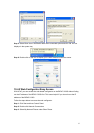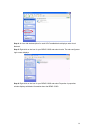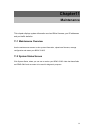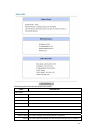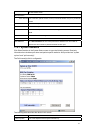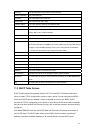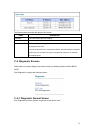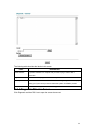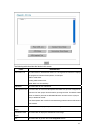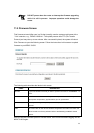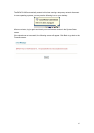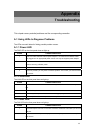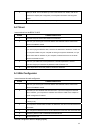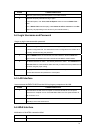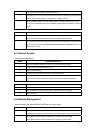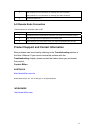71
on the front panel of the BIPAC 5100S should be on.
2 Check that your VPI, VCI, type of encapsulation and type of multiplexing settings are the
same as what you collected from your telephone company and ISP.
3 Restart the BIPAC 5100S. If you still have problems, you may need to verify your VPI,
VCI, type of encapsulation and type of multiplexing settings with the telephone company
and ISP.
I cannot get a WAN IP address from the ISP.
STEPS CORRECTIVE ACTION
1 The ISP provides the WAN IP address after authenticating you. Authentication may be
through the user name and password, the MAC address or the host name.
2 The username and password apply to PPPoE and PPoA encapsulation only. Make sure
that you have entered the correct Service Type, User Name and Password (be sure to
use the correct casing).
A.7 Internet Access
I cannot access the Internet.
STEPS CORRECTIVE ACTION
1 Make sure the BIPAC 5100S is turned on and connected to the network.
2 If the DSL LED is off, refer to Section A.1.3.
3 Verify your WAN settings.
4 Make sure you entered the correct user name and password.
5 For wireless stations, check that both the BIPAC 5100S and wireless station(s) are
using the same ESSID, channel and WEP keys (if WEP encryption is activated).
Internet connection disconnects.
STEPS CORRECTIVE ACTION
1 Check the schedule rules.
2 If you use PPPoA or PPPoE encapsulation, check the idle time-out setting.
3 Contact your ISP.
A.8 Remote Management
I cannot remotely manage the BIPAC 5100S from the LAN or WAN.
STEPS CORRECTIVE ACTION
1 Refer to the Remote Management Limitations section in the Firmware and Configuration
File Management chapter for scenarios when remote management may not be possible.
2 Use the BIPAC 5100S’s WAN IP address when configuring from the WAN.
Use the BIPAC 5100S’s LAN IP address when configuring from the LAN.