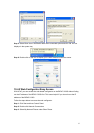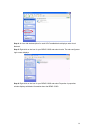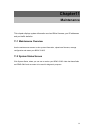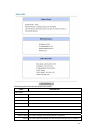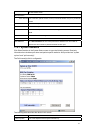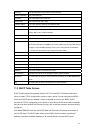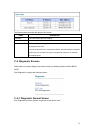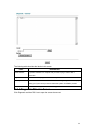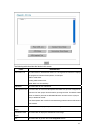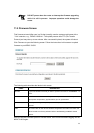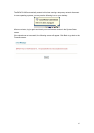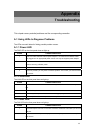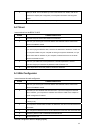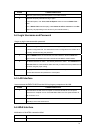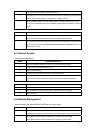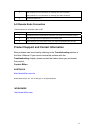69
3 Reset your ADSL line to reinitialize your link to the DSLAM. For details, refer to the
Maintenance chapter (web configurator) or the System Information and Diagnosis
chapter.
4 If these steps fail to correct the problem, contact your local distributor for assistance.
A.2 Telnet
I cannot telnet into the BIPAC 5100S.
STEPS CORRECTIVE ACTION
1 Check the LAN port and the other Ethernet connections.
2 Make sure you are using the correct IP address of the BIPAC 5100S. Check the IP
address of the BIPAC 5100S.
3 Ping the BIPAC 5100S from your computer.
If you cannot ping the BIPAC 5100S, check the IP addresses of the BIPAC 5100S and
your computer. Make sure your computer is set to get a dynamic IP address; or if you
want to use a static IP address on your computer, make sure that it is on the same
subnet as the BIPAC 5100S.
4 Make sure you entered the correct password. The default password is “admin”.
If you have forgot your username or password, refer to Section A.5.
5 If these steps fail to correct the problem, contact the distributor.
A.3 Web Configurator
I cannot access the web configurator.
STEPS CORRECTIVE ACTION
1 Make sure you are using the correct IP address of the BIPAC 5100S. Check the IP
address of the BIPAC 5100S.
2 Check that you have enabled web service access. If you have configured a secured
client IP address, your computer’s IP address must match it. Refer to the chapter on
remote management for details.
3 For WAN access, you must configure remote management to allow server access from
the Wan (or all).
4 Your computer’s and the BIPAC 5100S’s IP addresses must be on the same subnet for
LAN access.
5 If you changed the BIPAC 5100S’s LAN IP address, then enter the new one as the URL.
6 Remove any filters in LAN or WAN that block web service.
7 See also Section A.9.
The web configurator does not display properly.