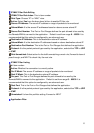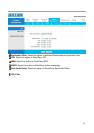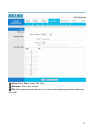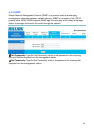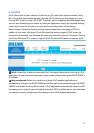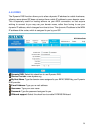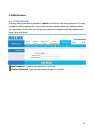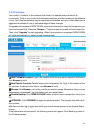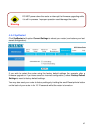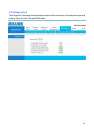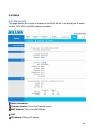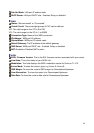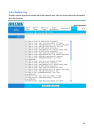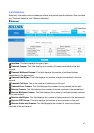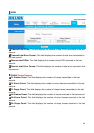61
4.5.3 Firmware
Your router’s “firmware” is the software that allows it to operate and provides all its
functionality. Think of your router as a dedicated computer, and the firmware as the software
it runs. Over time this software may be improved and modified, and your router allows you to
upgrade the software it runs to take advantage of these changes.
To upgrade the firmware of BiPAC 5200N, you should download or copy the firmware to your
local environment first. Press the “Browse…” button to specify the path of the firmware file.
Then, click “Upgrade” to start upgrading. When the procedure is completed, BiPAC 5200N
will reset automatically to make the new firmware work.
New Firmware Location: Type in the location of the file you want to upload in this field or
click Browse to find it.
New Romfile Location: Romfile means the configuration file. Type in the location of the
file you want to upload in this field or click Browse to find it.
Browse: Click Browse... to find the .ras file you want to upload. Remember that you must
decompress compressed (.zip) files before you can upload them.
Romfile Backup: Click ROMFILE SAVE button to save current configuration file to your
PC.
UPGRADE: Click UPGRADE to begin the upload process. This process may take up to
two minutes.
After two minutes, log in again and check your new firmware version in the System Status
screen.
If the upload was not successful, the following screen will appear. Click Back to go back to
the Firmware screen.