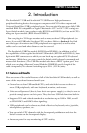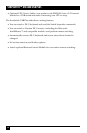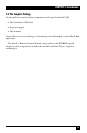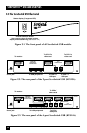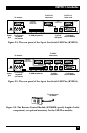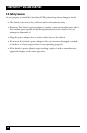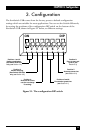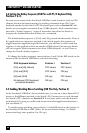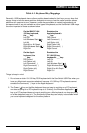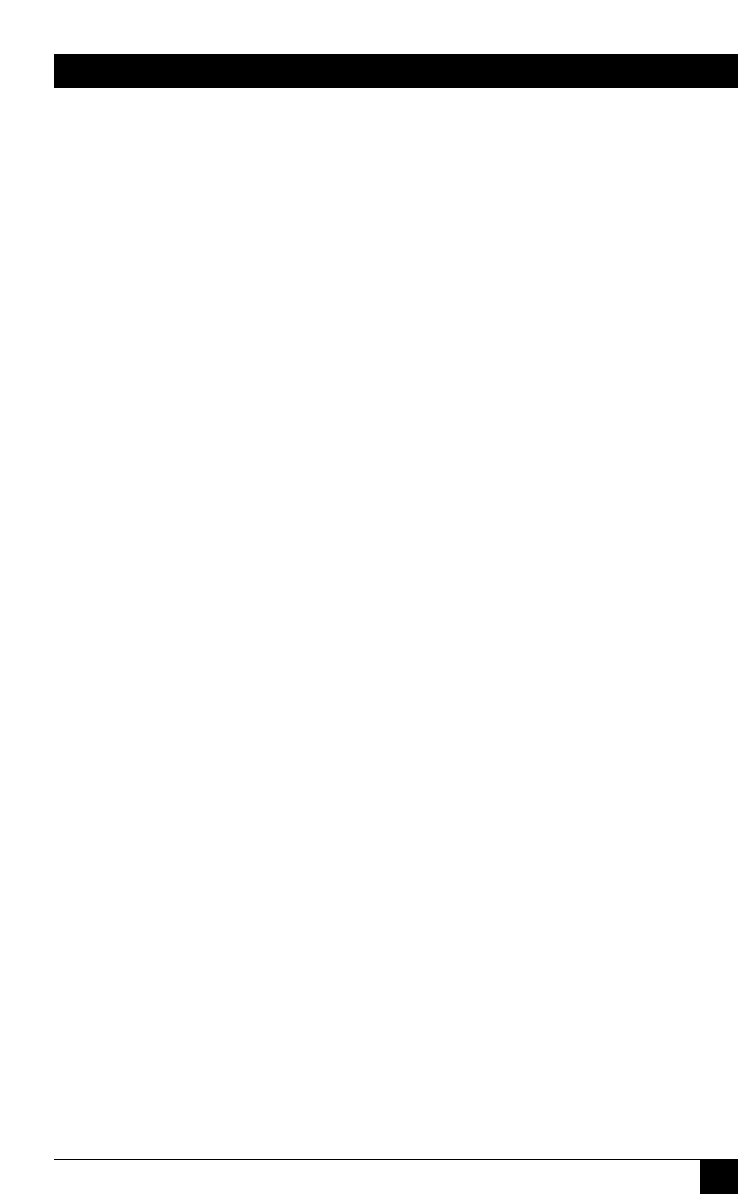
19
CHAPTER 3: Configuration
3.2 Setting the Autoscan Pause Time (Position 7)
You can set how long the ServSwitch USB will pause to display each attached CPU’s
video when you autoscan the CPUs (known as the “pause time” or “dwell time”; for
more information on autoscanning, see Section 5.2.3). To do so, move position 7
of the DIP switch on the bottom of the ServSwitch USB to OFF (down) for two
seconds (the factory-default setting) or to ON (up) for five seconds.
3.3 Setting Which Ports to Cycle To and Autoscan (Position 8)
When you manually cycle through CPU channels and when the ServSwitch USB
autoscans (see Section 5.2.3), the Switch will either stop/pause at each active CPU
port (the factory default) or at each and every CPU port whether it’s active (or
even occupied) or not. To set which ports the Switch cycles to and scans, move
position 8 of the DIP switch on the bottom of the ServSwitch USB to OFF (down)
to have the Switch stop at the active ports only (the factory-default setting) or to
ON (up) to have the Switch stop at all ports.
Even if you set your ServSwitch USB Plus for active ports only, it will still switch to
an empty CPU port if you send it a command from the PS/2 keyboard to switch
directly to that particular port number.