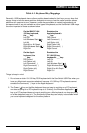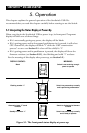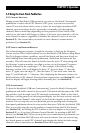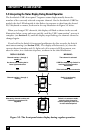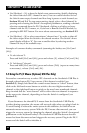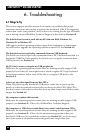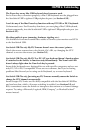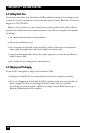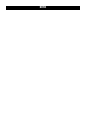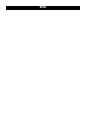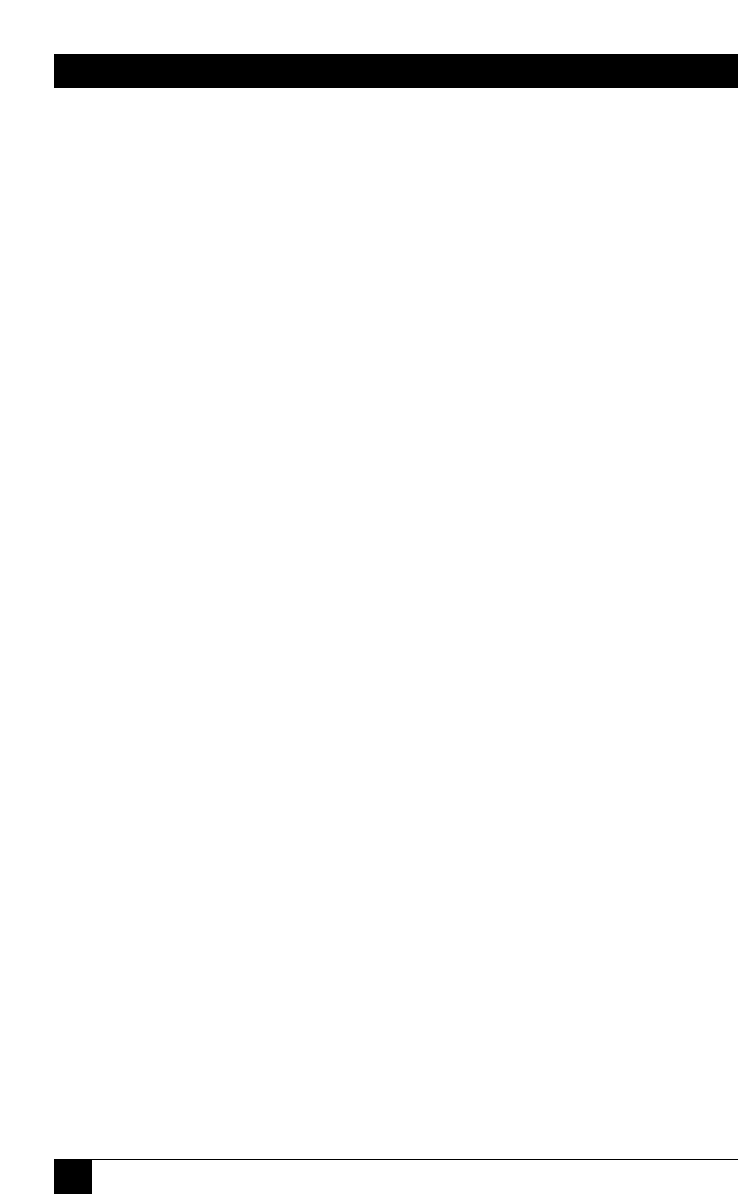
32
SERVSWITCH™ USB AND USB PLUS
• Use {Hotkeys} + [A] to have the Switch start autoscanning (briefly displaying
the video from each CPU channel in turn). You can control whether or not
the Switch scans empty channels and how long it pauses at each channel; see
Sections 3.3 and 3.4. To stop autoscanning, simply select a fixed channel by
pressing and releasing the Switch’s front-panel pushbutton, sending a channel-
selection command from the PS/2 keyboard, clicking to a higher or lower
channel with the PS/2 mouse, or, if you have a Remote-Control Module, by
pressing its SELECT button. For more about autoscanning, see Section 5.2.3.
• Use {Hotkeys} + [0] to select nonexistent “channel zero” in order to shut off
the video output from the Switch to the shared monitor. The Switch’s front-
panel display will show “0”. You can re-enable video by selecting another
channel in any of the available ways.
Examples of common hotkey commands (assuming the hotkeys are [Ctrl] and
[Alt]):
• To select channel 2:
Press and hold [Ctrl] and [Alt], press and release [2], release [Ctrl] and [Alt].
• To “tab through” channels:
Press and hold [Ctrl] and [Alt], press and release [Tab] (repeat as many times
as necessary), release [Ctrl] and [Alt].
5.5 Using the PS/2 Mouse (Optional, USB Plus Only)
Yet another convenient way to select CPU channels on the ServSwitch USB Plus is
through a three-button PS/2 type mouse, if this feature is enabled (see
Section 3.5). Simply hold down the central mouse button or “wheel” button, then
click on the left-hand mouse button to switch to the next higher-numbered
channel or the right-hand button to switch to the next lower-numbered channel.
Keep in mind that the “next channel” will be either the next channel in sequence
or the next active channel, depending on how the Switch is configured (see
Section 3.3).
If you disconnect the shared PS/2 mouse from the ServSwitch USB Plus by
accident during operation, the mouse will not work right when you plug it back in.
To avoid having to reboot the entire system in this situation, the Switch has an
automatic mouse-recovery system. With the PS/2 mouse disconnected, you can
trigger the recovery system by changing the channel using the Switch’s front-panel
pushbutton or the keyboard hotkeys. The ServSwitch USB Plus detects that the
mouse has been disconnected and triggers the recovery system. Plug in the PS/2
mouse and the Switch will re-initialize it.