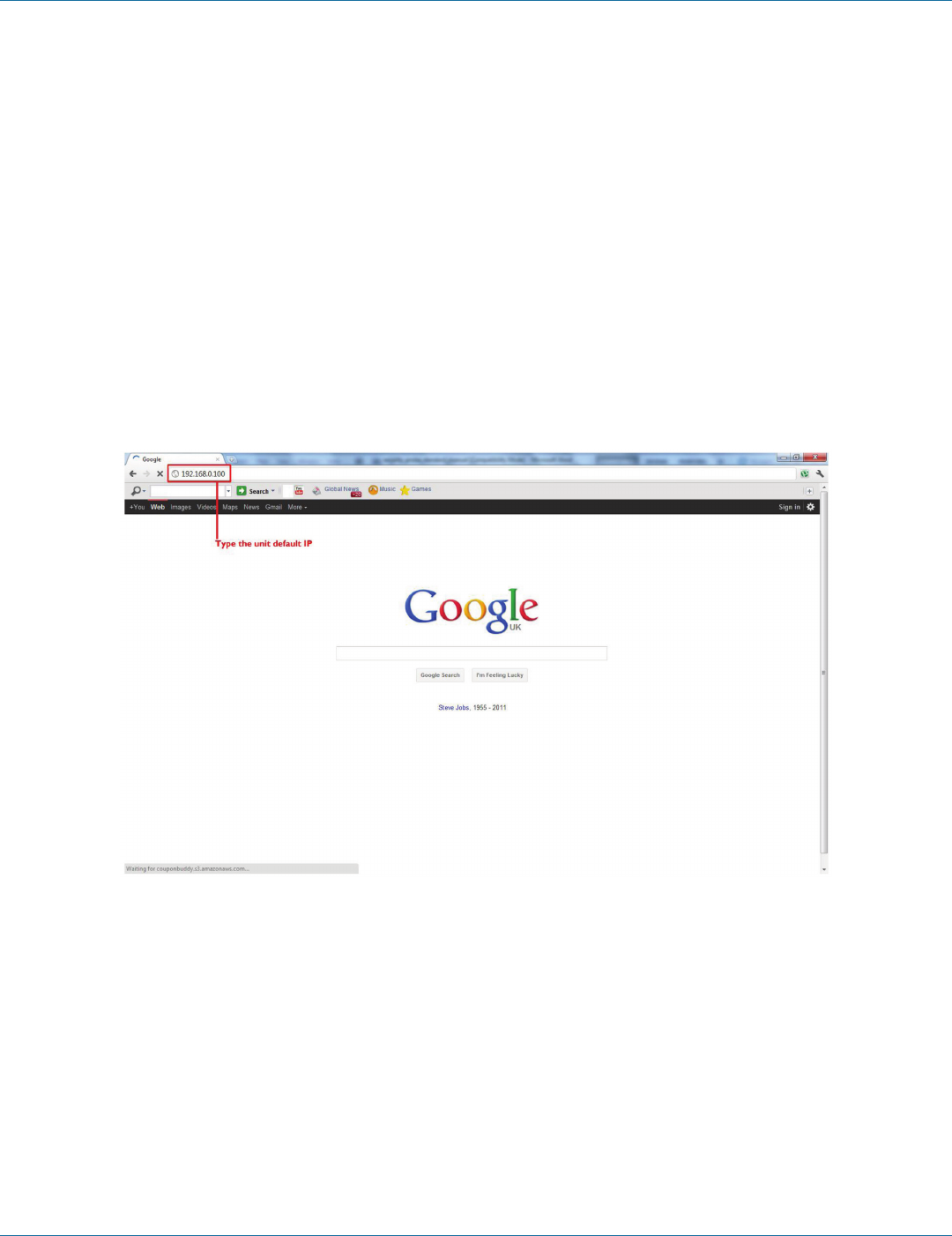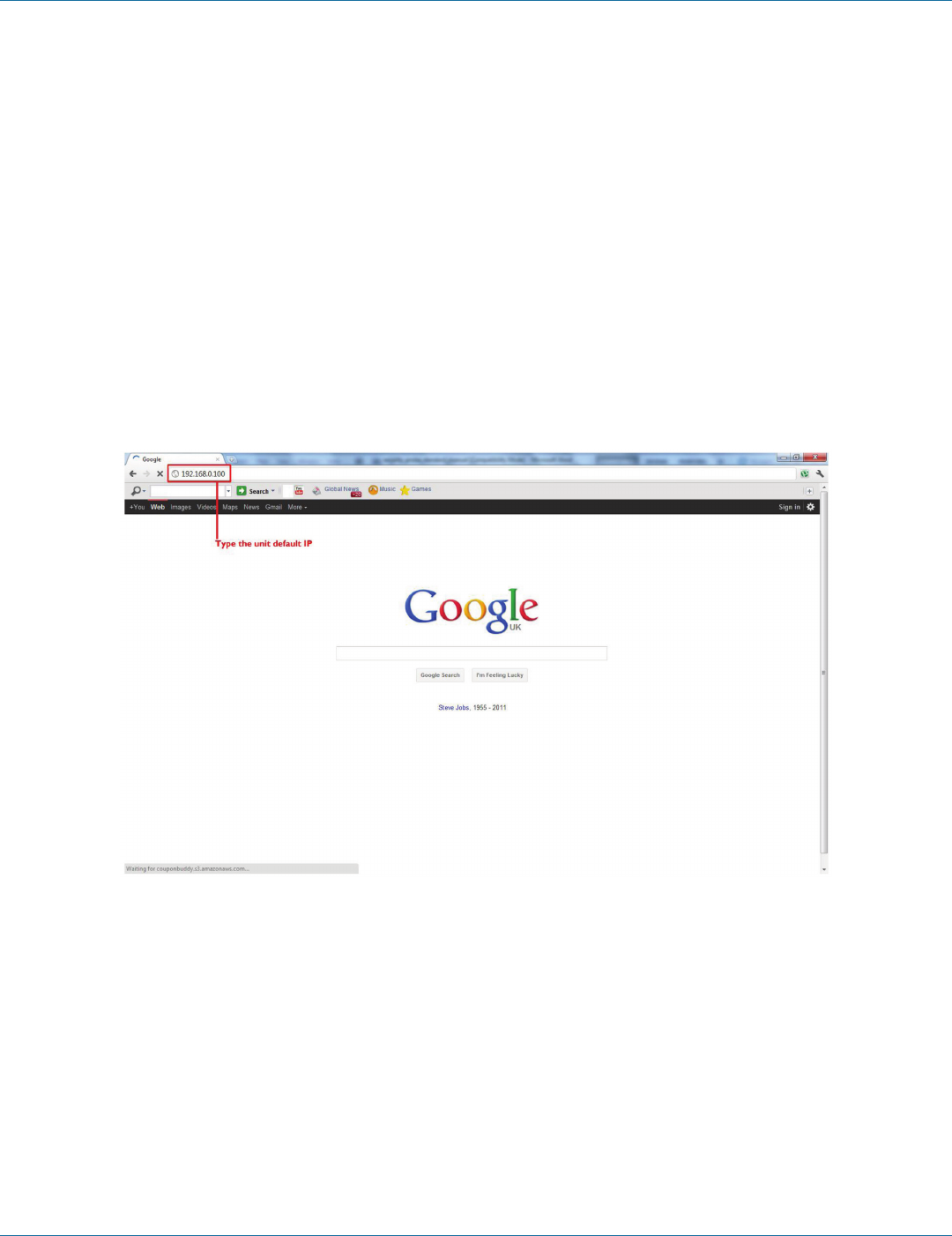
724-746-5500 | blackbox.com
Page 10
EME144A-R2
724-746-5500 | blackbox.com
Chapter 3: Installation
3. Installation
3.1 Setting Up the IP Address
The ServSensor V4E Lite is shipped with the default IP address of 192.168.0.100. Follow the steps listed below to change this IP
address to fit your own network configuration.
Before starting, make sure you have these items:
• (1) RJ-45 male CAT5 crossover cable
• (1) PC with Ethernet card or LAN socket
• (1) Power socket for the unit to connect to
To set up the IP address:
1. Connect the ServSensor V4E Lite via its Ethernet port to your computer’s Ethernet port with a CAT5 crossover cable.
2. Open a Web browser and type the default IP address (as in Figure 3-1), then press the Enter key.
Figure 3-1. Google Web Browser screen.
NOTE: In some cases, your computer might not be able to connect to this default IP address. In this situation, you will need to
change the IP address of your PC. See the instructions above.
3. After you press the Enter key in Step 2, Figure 3-2 appears. The default password for Admin is “public.” Change the password
to make your unit secure.