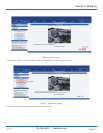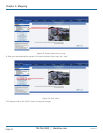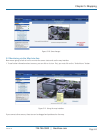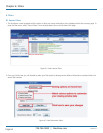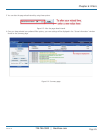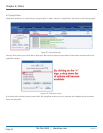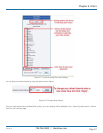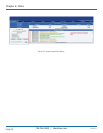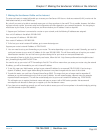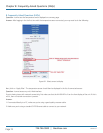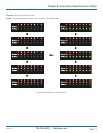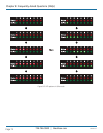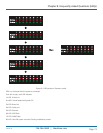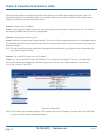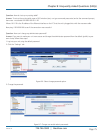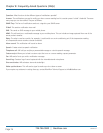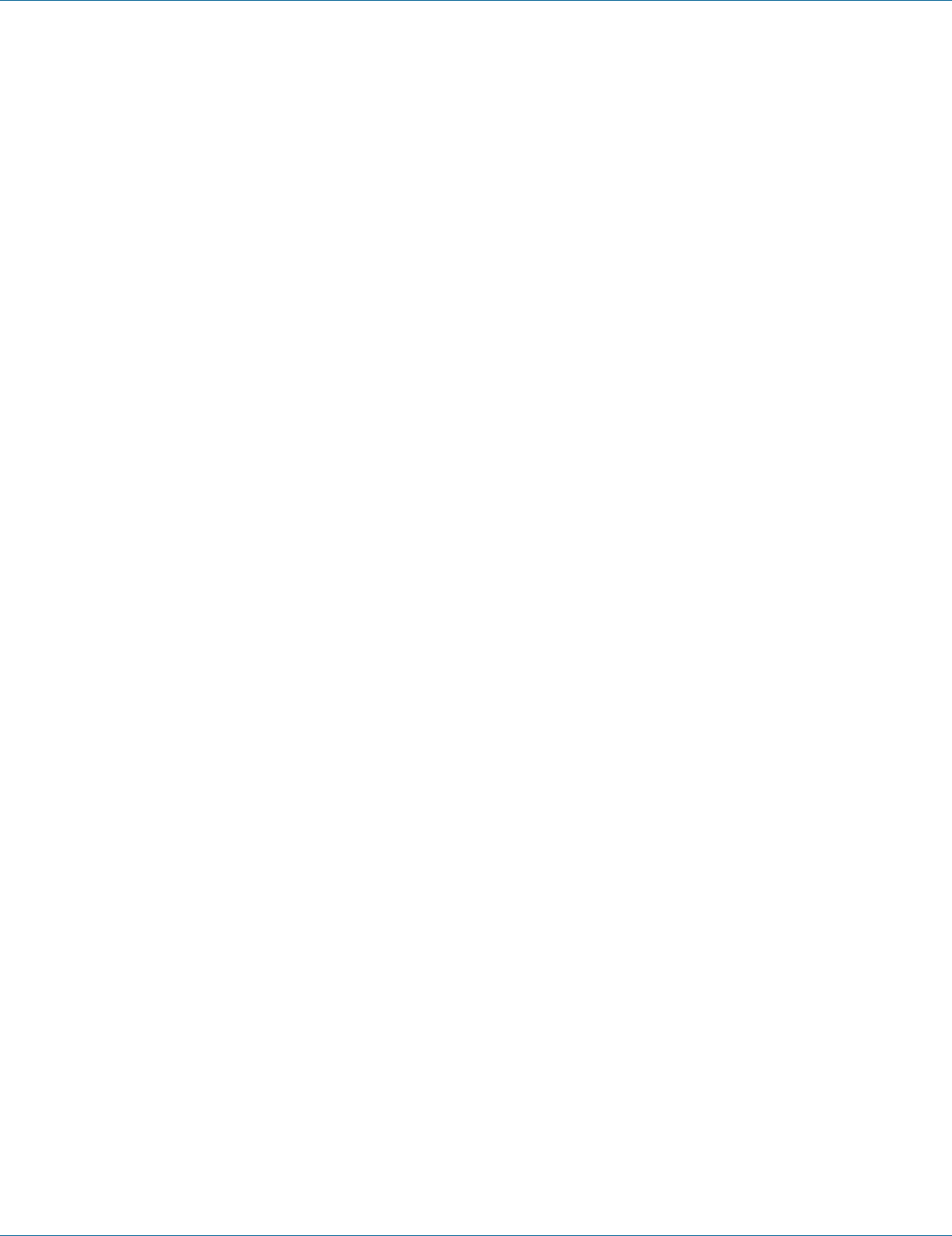
724-746-5500 | blackbox.com
724-746-5500 | blackbox.com
Page 69
EME144A-R2
Chapter 7: Making the ServSensor Visible on the Internet
7. Making the ServSensor Visible on the Internet
The setup we have just created will enable you to access your ServSensor V4E Lite on a local area network (LAN), monitor via the
Web based interface, or with SNMP traps.
But, what if you want to be able to remotely access your unit from anywhere in the world? This is possible; however, the follow-
ing steps are only a guide. Your exact setup and configuration will often depend on your network equipment. You are going to
need access to your router, if you are using one, and know whether your IP address is static or dynamic.
1. Suppose your ServSensor is connected to a router on your network, and the following IP addresses are assigned:
Your unit’s IP address is the default 192.168.0.100.
Your computer’s IP address is 192.168.0.200
Your router’s IP address is 192.168.0.300
2. To find out your router’s external IP address, go to www.whatsmyip.com
Suppose your router’s external IP address is 278.67.04.09
3. You now need to set up port forwarding on your router. This varies depending on your router’s model. Generally, you need to
point your browser to your router”s IP address (in this case 192.168.0.300). This will then enable you to log into your router’s
administration interface. You can find how to go about doing this for your router on www.portforward.com
For an example of how to do this for a commonly used router, follow this link :-http://www.portforward.com/english/routers/
port_forwarding/Linksys/WRT54G/HTTP.htm
You need to set up your router’s HTTP forwarding to Port 80. This will then mean when you access your router using the external
IP address, you will be forwarded to your unit’s internal IP address.
4. To test this, open your Web browser, and go to your external IP address (in our example 278.67.04.09). If you’re using a
dynamic IP address, check it again before doing this because it may have changed since the start of this tutorial.
5. To make this easier, you could use a Dynamic Name Server (DNS). This means that you no longer need to remember IP
addresses or use www.whatsmyip.com to find out your IP address. You will instead register a domain name (for example
mysensorProbe2.homeip.com). This will then automatically point to your router’s external IP address (e.g. 278.67.04.09).
This will require you to register the domain name and open an account with a DNS service provider. We recommend
www.dyndns.com because it allows you to register up to five free domain names.
6. If you have set up everything correctly, you will now be able to access your unit from anywhere in the world simply by pointing
your Web browser to your DNS address.