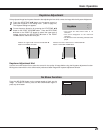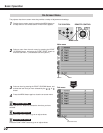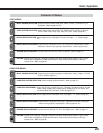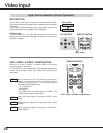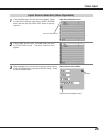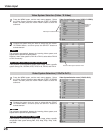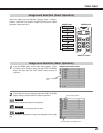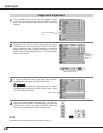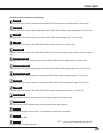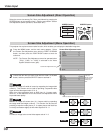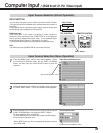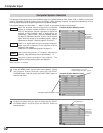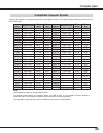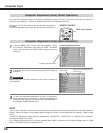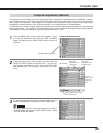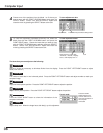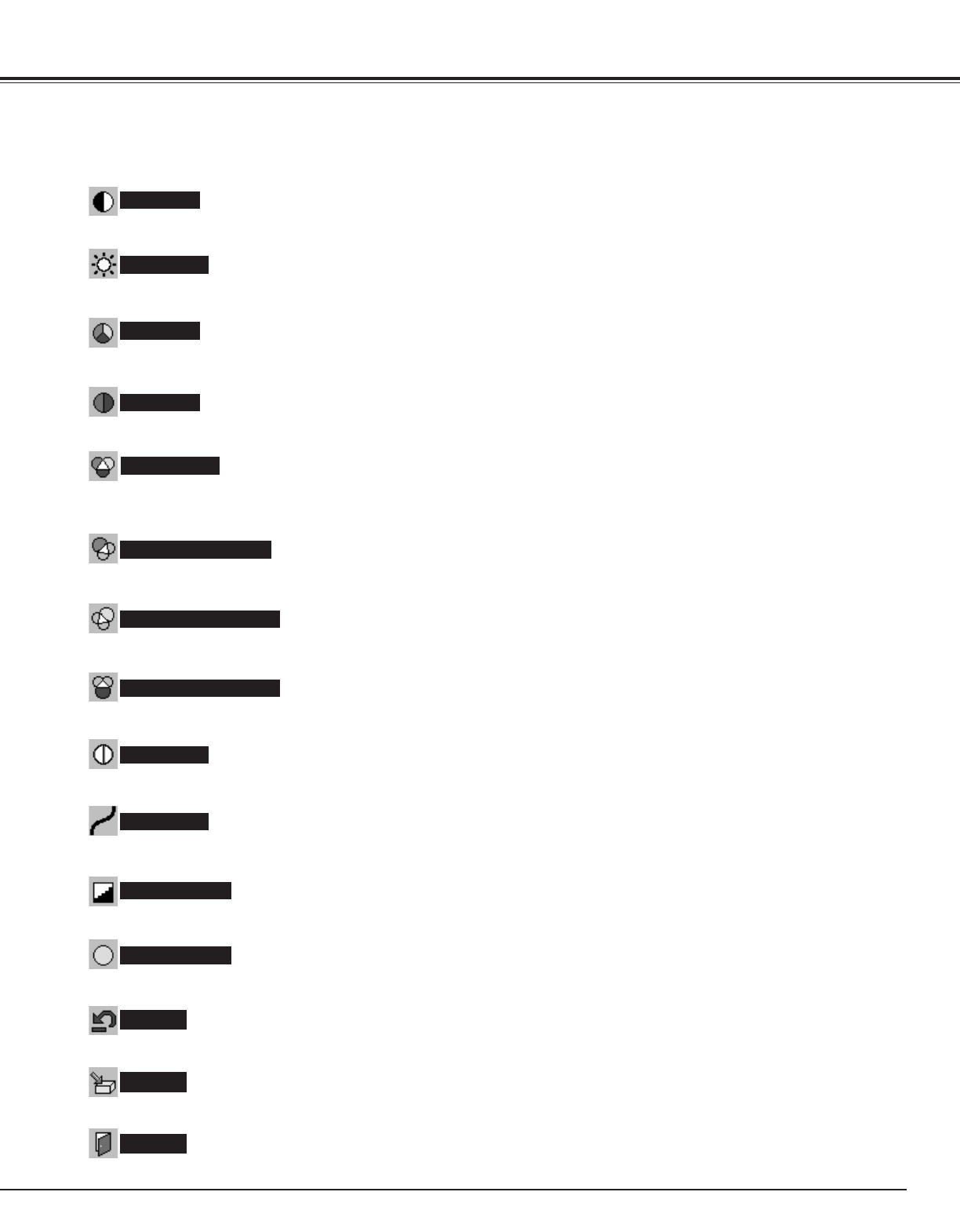
29
Video Input
Press the POINT LEFT button to decrease contrast and the POINT RIGHT button to increase contrast. (From 0 to 63.)
Press the POINT LEFT button to adjust image darker and the POINT RIGHT button to adjust image brighter. (From 0 to 63.)
Contrast
Brightness
Press the POINT LEFT button or the POINT RIGHT button to obtain better balance of contrast. (From 0 to 15.)
Gamma
Press the POINT LEFT button to lighten color and the POINT RIGHT button to deepen color. (From 0 to 63.)
Press the POINT LEFT button or the POINT RIGHT button to obtain proper color. (From 0 to 63.)
Color
Tint
Press the POINT LEFT button to soften the image and the POINT RIGHT button to sharpen the image. (From 0 to 15.)
Sharpness
Press the POINT LEFT button to lighten red tone and the POINT RIGHT button to deepen red tone. (From 0 to 63.)
White balance (Red)
Press the POINT LEFT button to lighten green tone and the POINT RIGHT button to deepen green tone. (From 0 to 63.)
White balance (Green)
Press the POINT LEFT button to lighten blue tone and the POINT RIGHT button to deepen blue tone. (From 0 to 63.)
White balance (Blue)
NOTE : Tint cannot be adjusted when the video
system is PAL, SECAM, PAL-M or PAL-N.
When this function is "ON", it automatically enhances contrast of bright and dark part of image.
When this function is "ON", it produces more vivid image according to image condition.
Auto grayscale
Auto fleshtone
The items that you can adjust are the following:
Color temp.
Press the POINT LEFT button or the POINT RIGHT button for Color temp. level that you want to select. (XLow, Low, Mid, or
High)
Store the adjustment data.
Reset all adjustment to their previous levels. (The Reset does not work for the stored data.)
Reset
Store
Quit
Close the Image Level Adjustment menu.