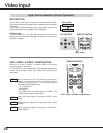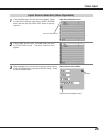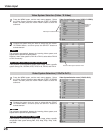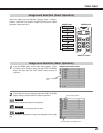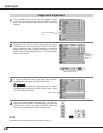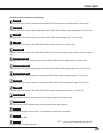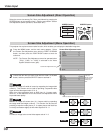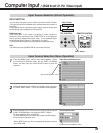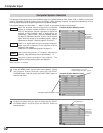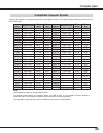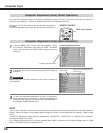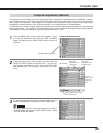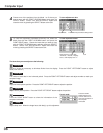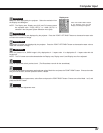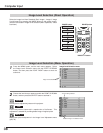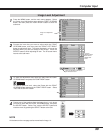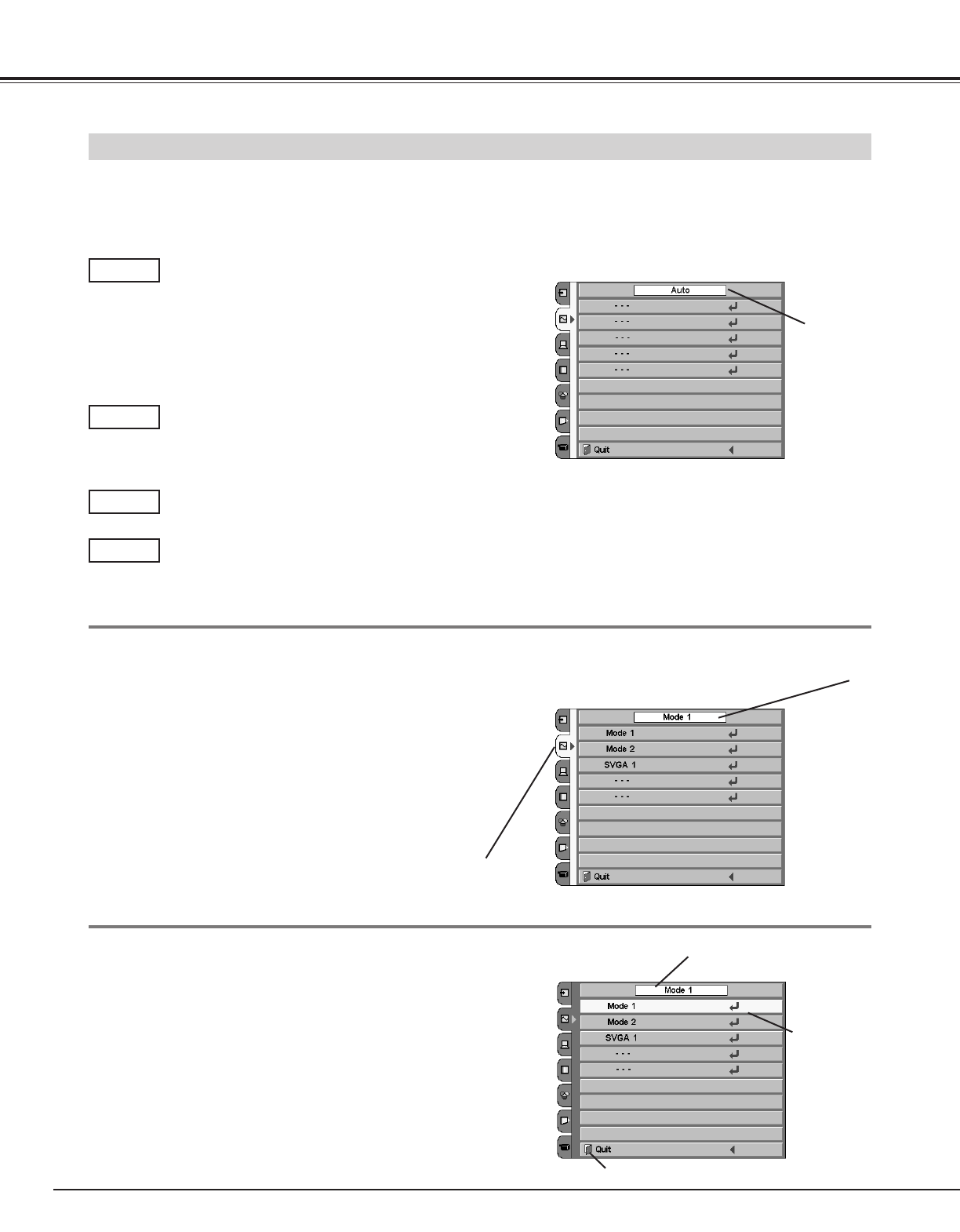
32
Computer Input
This projector automatically tunes to most different types of computers based on VGA, SVGA, XGA, or SXGA in most cases
(refer to “Compatible Computer System” on the next page). When selecting Computer, this projector automatically tunes to
incoming signal and projects proper image without any special settings.
The projector displays one of the Auto, - - -, Mode 1/2/3/4/5, or the system provided in the projector.
When the projector cannot recognize the connected
system as computer system provided in this projector,
Auto PC Adjustment function operates to adjust the
projector and the message “Auto” is displayed on the
System box. (Refer to p34.) Store the adjusted data by
the Auto PC Adjustment function so as to use the system
again. When the image is not provided properly, manual
adjustment is required. (Refer to page 35, 36, and 37.)
There is no signal input from the connected computer.
Make sure the connection of the computer and the
projector is set correctly.
(Refer to the Troubleshooting section on page 47.)
Auto
- - -
Computer System Selection menu
Press the MENU button, and the main menu appears. Select
the Computer System Selection menu with the POINT
UP/DOWN button, and then press the POINT RIGHT button to
enter the sub-menu.
Choose the system that you want to select with the POINT
UP/DOWN button, and then press the SELECT button to
activate the item.
1
2
Computer System Selection menu
The System
box displays
the system
being selected.
Computer System Selection
The systems
displayed on
the on-screen
menu can be
selected.
Custom Mode (1~5) set in the
Computer Adjustment menu. (p35-37)
Computer System Selection menu
Selected System
User preset adjustment in Computer Adjustment
(Manual). Adjustment data can be stored Mode 1 - 5.
Mode 1
Computer systems provided in the projector. The
projector chooses proper system and displays it.
SVGA 1
*Mode 1 and SVGA 1 are examples.
Close the Computer System Selection menu.