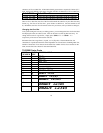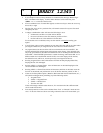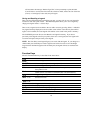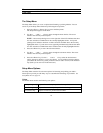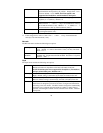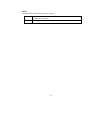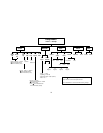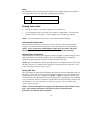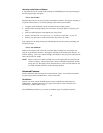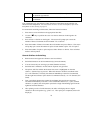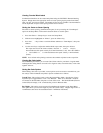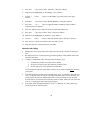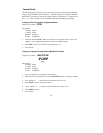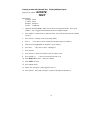24
Reloading Label Rolls and Ribbons
If the label roll runs out of labels while printing, the TLS2200 System will stop printing and
the following message will appear:
“Error Out of Label”
When the label roll runs out, the print job is permanently cancelled. Any legends remaining to
be printed will be aborted. To continue printing, follow the instructions below.
1. Using the cutter mechanism, cut-off any labels that have already printed.
2. Pull the ribbon cartridge locking lever towards the front of the printer to open the print
head.
3. Pull any remaining labels out through the top of the printer.
4. Install a new label roll. For instructions, see “Installing a Label Roll” on page 10.
5. Initiate a new print job to continue from where the previous one ended.
If the ribbon runs out while printing, the TLS2200 System will stop printing and display the
following message:
“Error Out of Ribbon”
Similar to the situation with label rolls, when the ribbon cartridge runs out of ribbon, the
print job is permanently cancelled. Any legends remaining to be printed will be aborted. To
continue printing, insert a new ribbon cartridge, then initiate a new print job to continue from
where the previous one ended.
NOTE: When a label roll or ribbon cartridge runs out, the legend entered on the LCD will
continue to display. This will allow you to make a roll/ribbon replacement without
losing your text. The display will be cleared however, if the size of the labels on the
new label roll differ from those on the roll being replaced.
Advanced Features
Features outlined in this section pertain to advanced user options. You will find instructions
for generating serialized, terminal block , and bar code labels.
Serialization
Legends you create with the TLS2200 System can be serialized both numerically and
alphabetically. Serializing characters in a legend will result in a series of markers that
increment by 1 number and/or 1 letter.
The TLS2200 System allows you to create two different types of serialization patterns.