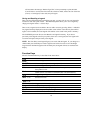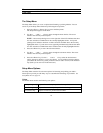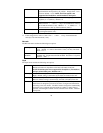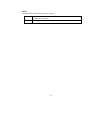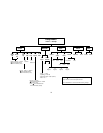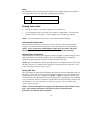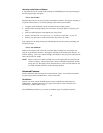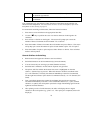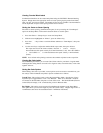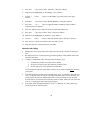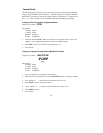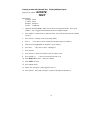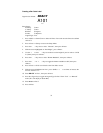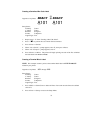26
Creating Terminal Block Labels
Terminal block markers can be created and printed using the TLS2200™ Thermal Labeling
System. Simply choose the appropriate center-to-center spacing repeat (pitch) for the block,
enter your text, and print as needed. The number of lines of text available at each termination
will be dependent on repeat value spacing and the font size chosen.
Setting the Center-to-Center Spacing
The center-to-center spacing (terminal block repeat) is set by accessing the “Term Repeat”
option on the Setup Menu. Follow the instructions below to set this option:
1. Press the <Func> + <Setup> keys to access the Setup Menu.
2. With the cursor highlighted on “Printer”, press the <Enter> key.
3. Press the < ? > key 5 times to scroll the Printer submenu to “Term Repeat”, then press
<Enter>.
4. Use the arrow keys to adjust the terminal block repeat value, then press <Enter>.
The repeat can be set from 5 mm to 46 mm. Press the < > > and < ? > keys to
increase/decrease the repeat value by 0.125 mm increments (1 dot). Press the <Shift> +
< > > and <Shift> + < ? > to increase/decrease the repeat value by 1 mm increments
(8 dots).
NOTE: Press <Feed> after printing to advance the terminal strip label to the cut position.
Creating Bar Code Labels
The TLS2200 System allows you to create Code 39 bar codes for your labels. Legends made
utilizing the bar coding feature can consist of a single bar code, several barcodes, or bar codes
together with text.
Setting Bar Code Options
When adding a bar code to your label, several options can be accessed to customize how your
bar code(s) will be formatted and printed. Options available are as follows:
Legend Type: This setting is used to select the Legend Entry Mode. Pressing the <Type>
key allows you to toggle between “Text” and “Barcode”. When set to “Barcode” mode, all
text entered on the line/label will print as a Code 39 bar code . The STATUS BAR (first line
on the LCD) will display a “B” to indicate that you are in Barcode mode.
Bar Height: This setting can be accessed from the Barcode submenu on the Setup Menu.
This option allows you to set the height of your Code 39 bar code(s). Heights range from 1 to
15 millimeters and can be increased/decreased in 1 millimeter increments.