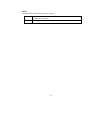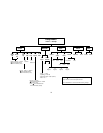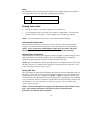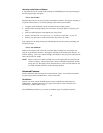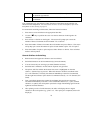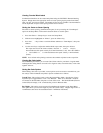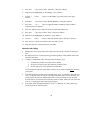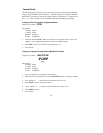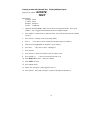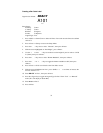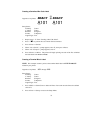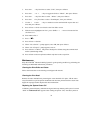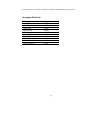29
Tutorial Guide
The following pages will provide step-by-step instructions for creating and printing labels
using a variety of different printer functions. With the exception of “Creating a Terminal
Block Label”, the label part used in all tutorial examples is PTL-19-423. A sample roll of
this 1” x 1” label is provided in your TLS2200™ Thermal Labeling System package.
Creating a One-Line Legend, Component Marker
Legend to be printed: 100A
Setup Status:
H Justify: Center
V Justify: Center
Rotation: 0 Degrees
Format: Component
1. Check the STATUS BAR to make sure the unit is in Component mode. If not, press
<Shift> + <0> to toggle from Wiremarker mode to Component mode.
2. Enter 100A on line 1. (Font will be set at default size - 9)
3. Press <Print>.
Creating a Component Label Utilizing Multiple Font Sizes
Legend to be printed: MULTIPLE
FONT
SIZES
Setup Status:
H Justify: Center
V Justify: Center
Rotation: 0 Degrees
Format: Component
1. Press <Legend Clear> to clear the text from line 1.
2. With font size set at the default of 9, enter MULTIPLE on line 1, then press <Enter>
3. Press <Shift> + < > > three times to increase the font size to 12.
4. Enter FONT on line 2, then press <Enter>.
5. Press <Shift> + < ? > 8 times to decrease the font size from 12 to 4.
6. Enter SIZES on line 3.
7. Press <Print>.