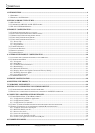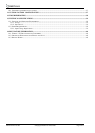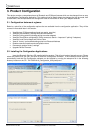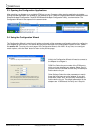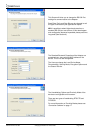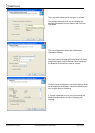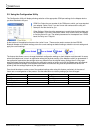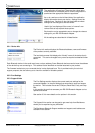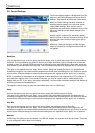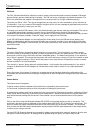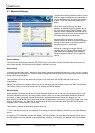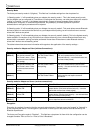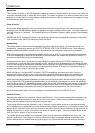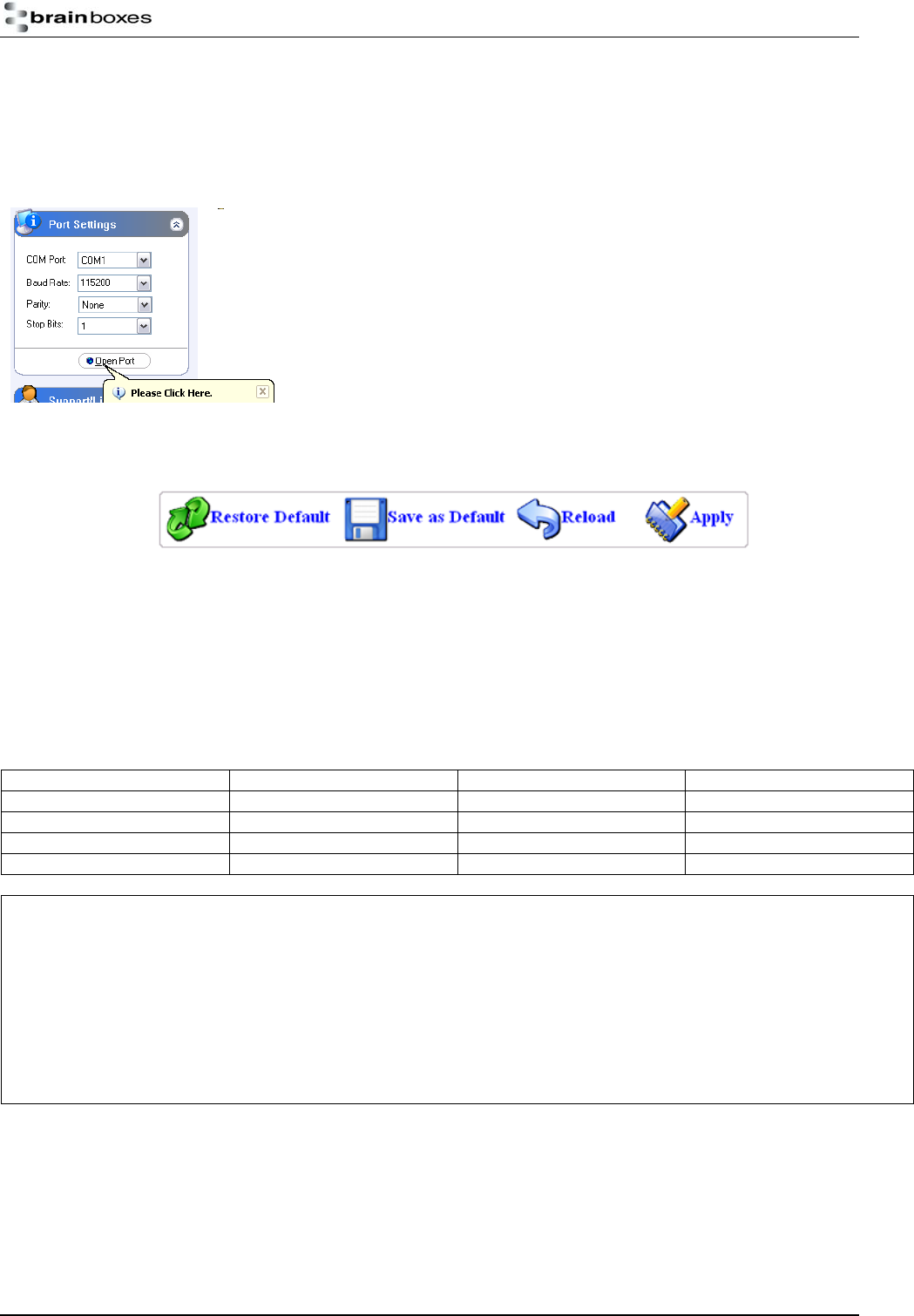
3.5. Using the Configuration Utility
The Configuration Utility will display allowing selection of the appropriate COM port settings for the Adapter device
you have attached to the port:
COM Port: Select the port number of the COM port to which you have attached
your adapter. Select “Auto” if you don’t know the number and the utility will
attempt to find the device for you.
Other Settings: Select the other parameters to match those that have been set
on the adapter. If you don’t know them, select “auto” and the utility will attempt
to find the device for you. The default parameters for the adapters are 115200
baud, No Parity and 1 Stop bit.
At the bottom of the application there are four ‘action’ icons. These can be used to restore the local RS-232
Bluetooth Adapter to its default settings, save the current settings as default settings, reload the current settings and
apply the current settings:
The feature that allows a user to change the default configuration settings on their Adapter would be useful in cases
where the Adapter was in use in an application where the physical security of the Adapter couldn’t be guaranteed. If
the application required that the settings were very different from the original factory settings then if a long reset
were performed (restoring default settings) the application would no longer work until the Adapter was reconfigured.
Updating the default settings to the required ones means that should a long reset be performed the device will
power up with the settings required by the application.
Care should be taken to make a note of the updated settings when using this feature, particularly in the case of
future use or reconfiguration of the product. Use the table below to note any settings you have changed:
Baud Rate Encryption
Parity Pin Code
Stop Bits Client/Server
Local Device Name Class of Device
Security Mode Partner Device
Other Notes:
Manual for BL-819 / 830 © Copyright Brainboxes Limited 2005 Page 10 of 41