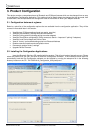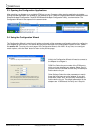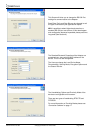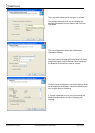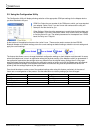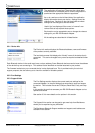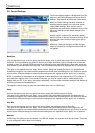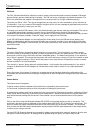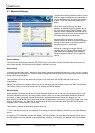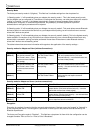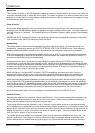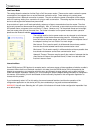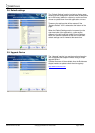3.6. Current Settings
The Current Settings section is broken down into two
sections; Local Device Settings and Partner Device
Settings. Each field will be discussed further below.
When the Current Settings has been selected, an
additional section appears in the left-hand section
called Default Settings. Both sections can be
expanded at the same time to enable the user to view
the current settings and the default settings at the
same time.
As each section is opened, the previously opened
section will close to prevent information moving off the
bottom of the screen and thus requiring the user to
scroll down.
Whenever a setting is changed, the field changes
colour to indicate that a change has been made but
not applied.
Baud Rate
Click the drop down arrow at the far right of this field to display a list of popular baud rates. Due to some technical
limitations, it is not possible for the product to achieve all of these baud rates exactly, although most of them are
available to within 1%. Normal RS232 operation is not affected by such small differences in data rates unless very
long streams of continuous data are being used. The Actual baud rate achieved is displayed next to your selection.
This option is only applied when the “Apply” icon is clicked. Along with updating the device, the application will
immediately change its own communications parameters to match those new settings so it can continue to interact
with the device. Multiple changes to communications settings are ALL applied when the “apply” icon is selected.
NOTE: It is possible for the adapters to be configured to baud rates that are not supported by a PC’s COM port. If
your application requires such a “non-standard” baud rate, you may no longer be able to communicate to the
Adapter from your PC. If you “apply” the setting inadvertently, you can restore the default settings of the Adapter by
performing a reset as documented below.
The adapter’s normal factory set baud rate (and default baud rate) is 115200 baud.
Parity
Click the drop down arrow at the far right of this field to display the available options for Parity.
This option is only applied when the “Apply” icon is clicked. Along with updating the device, the application will
immediately change its own communications parameters to match those new settings so it can continue to interact
with the device. Multiple changes to communications settings are ALL applied when the “apply” icon is selected.
Stop Bits
Click the drop down arrow at the far right of this field to display the available options for Stop Bits.
This option is only applied when the “Apply” icon is clicked. Along with updating the device the application will
immediately change its own communications parameters to match those new settings so it can continue to interact
with the device. Multiple changes to communications settings are ALL applied when the “apply” icon is selected.
Data bits
Unfortunately this setting cannot be changed. Your RS-232 Adapter only supports the 8 data bit format. Thus there
is not a configuration menu option for this setting.
Manual for BL-819 / 830 © Copyright Brainboxes Limited 2005 Page 12 of 41