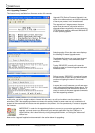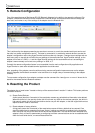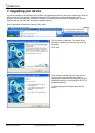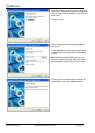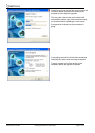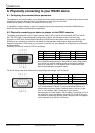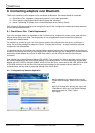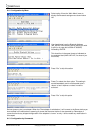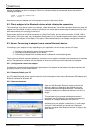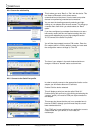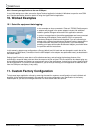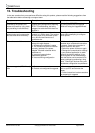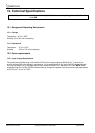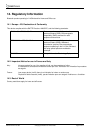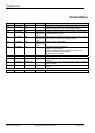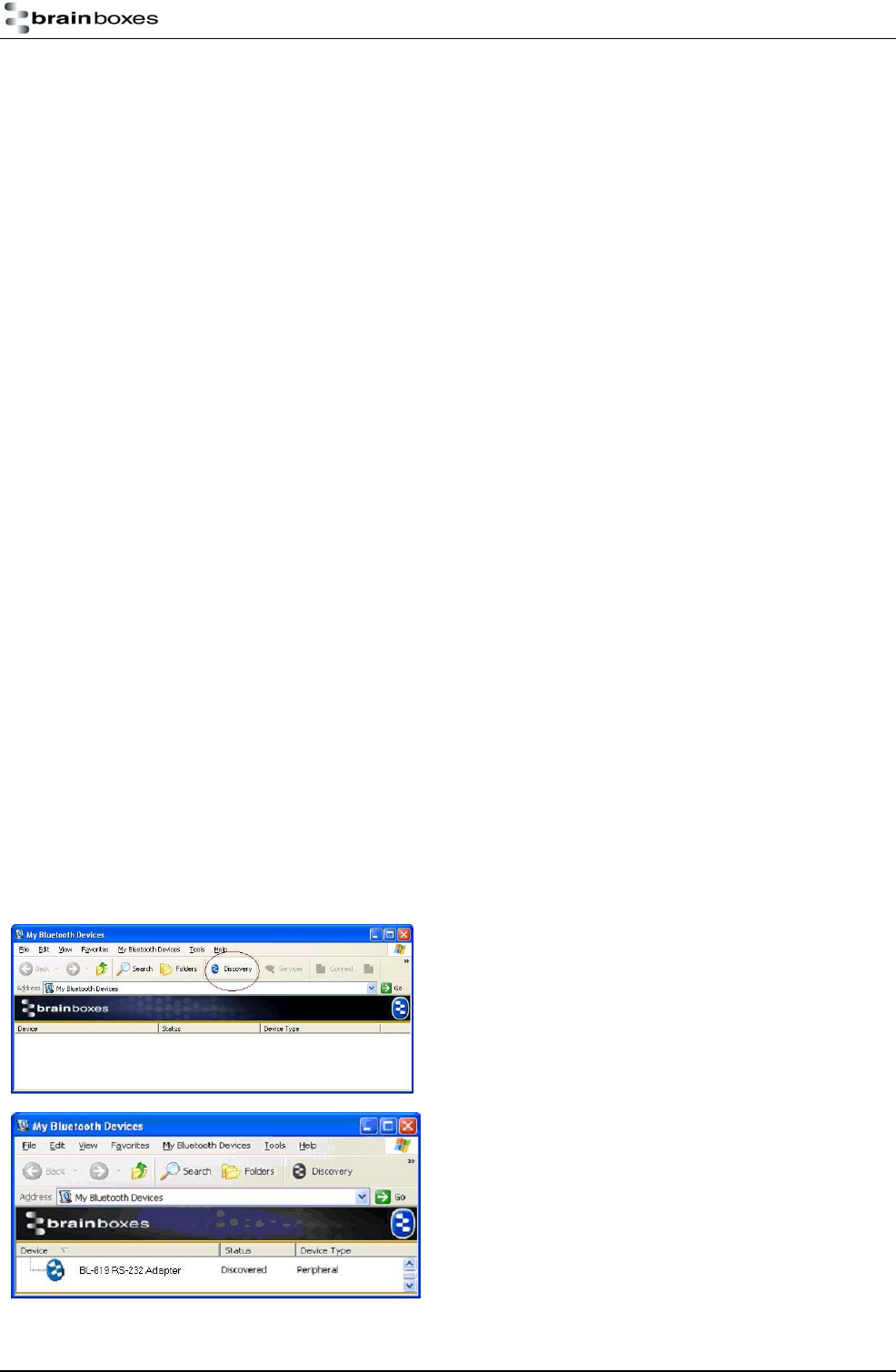
Access the Adapter you wish to change to “Client” for command mode as documented above and send the
following commands:
padd = 000A-4F-00082D<CR>
svr = 0<CR>
Now power cycle your Adapter and it will attempt to connect to the server device.
9.2. Client: adapter is the Bluetooth device which initiates the connection
The instructions in the above section for creating a “cable replacement” connection should be followed to place the
adapter into Client Mode in order to initiate a connection to a remote device substituting the address for that of the
other device which you are trying to connect to.
Some remote devices do not allow connection to a Serial Port Profile, but may allow connection to DUN, LAN or
FAX profiles. If this is the case, only the Windows Configuration UI or command mode can be used to change the
behaviour of your Adapter in this respect. This option is documented above in the Adapter configuration section.
9.3. Server: Connecting to adapter from a remote Bluetooth device.
Connecting to your adapter will vary depending on your application, but will usually consist of 3 Steps.
1 – Configuring the adapter’s communications parameters.
2 – Physically connecting adapter to your device.
3 – Connecting to adapter from a remote device via Bluetooth and transferring data.
There are many different scenarios whereby a connection can be made to a adapter and consequently its attached
device. The application scenarios will also depend on what sort of device you have attached to the adapter.
9.3.1. Configure and connect the adapter
Configure the communications and Bluetooth parameters of the Adapter as described in the above sections and
physically connect it to your RS232 device.
9.3.2. Bluetooth Enable your PC
Any PC based Bluetooth device could be used, but for this example we have used a Brainboxes USB adapter and
Bluetooth software for Windows XP.
9.3.3. Discover the device
Open the “My Bluetooth Devices” window and click the
discovery button to discovering the Adapter using the
Brainboxes Bluetooth Windows software. This sets the
software to display all the Bluetooth devices it can find “in
range”.
This software will not operate the Adapter products if
attached to the PC although it can be used to connect by
Bluetooth to a Adapter attached to the same PC.
Assuming that your adapter is switched on, in radio range
and set to “discoverable) you should see it displayed
(perhaps alongside other Bluetooth devices in range) in the
main screen.
Manual for BL-819 / 830 © Copyright Brainboxes Limited 2005 Page 35 of 41