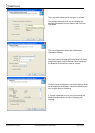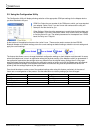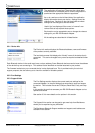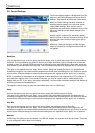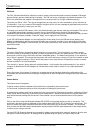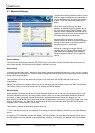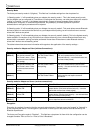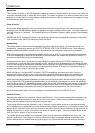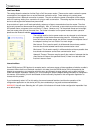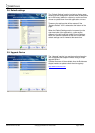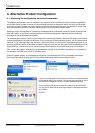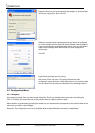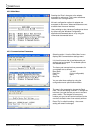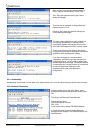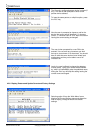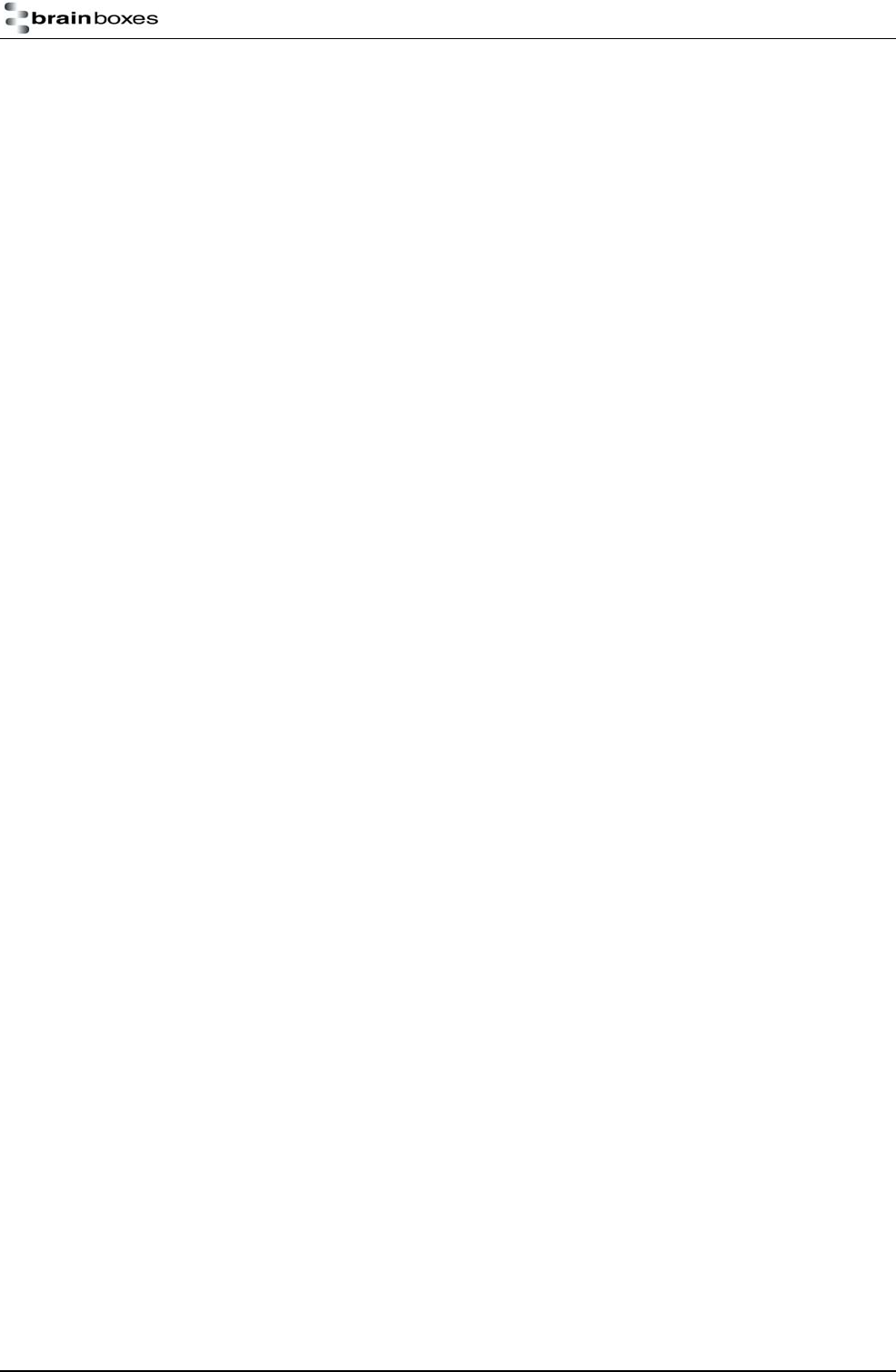
Manual for BL-819 / 830 © Copyright Brainboxes Limited 2005 Page 17 of 41
Switch Role
This Function will allow an RS-232 Bluetooth Adapter to connect to another device as a Client, then when the
connection has been made, to switch the role to Server. This option is required if you wish to connect two or more
adaptors to a control device, with the adaptors initiating the connection. NB, the adaptors are only capable of being
connected to one other device at time.
Class of Device
Some remote device applications will only communicate to devices of a certain type. This option allows you to
reconfigure your RS-232 Bluetooth Adapter to appear as a number of different device types. The Factory setting for
the Class of device is “Peripheral”. The available options are: Peripheral, Desktop, Laptop, Imaging, Phone/Modem
and LAN.
IMPORTANT NOTE: Changing this Class of Device setting does not alter the published functionality of the product.
It will continue to offer ONLY One Serial port profile connection.
Handshaking
This setting allows the user to select the handshaking scheme used for the device. By default the setting is no
handshaking. Handshaking options are RTS/CTS, DTR/DSR, RTS/CTS & DTR/DSR or none. When changing
between handshaking options, a power cycle is required before the configuration utility can be re-accessed.
RTS/CTS handshaking is used between the Adapter and the port to which it is connected (hardware handshaking).
DTR/DSR handshaking is used over the Bluetooth connection between the adapter and the device to which it is
connected via Bluetooth (over-the-air handshaking).
As shipped from the factory, this product is configured NOT to require the use of RTS/CTS handshaking. Its
implementation is such that these control signals are NOT transferred over the Bluetooth link, but instead are used
to control the passage of data between the adapter and the physically connected RS232 device (PC, modem etc). It
is therefore not possible to use this product in an application that uses the RTS and/or CTS handshake lines for
purposes other than simply to control the flow of data.
Whilst the Adapter is configured NOT to require RTS/CTS handshaking, some devices to which it may be
connected will require this flow control. If this is the case, unless the following procedures are undertaken the
Adapter will not send any data and the communications between the 2 devices will appear corrupt or broken.
Whilst the product ships without handshaking to make initial configuration easier, Brainboxes do not recommend
that you leave RTS/CTS handshaking disabled unless you are connecting the Adapter to a device that specifically
does not use any itself. This handshaking exists to ensure that no data is lost between the 2 devices. In applications
where there is a significant amount of data flowing between devices, there is an increased risk of data being lost.
Disabling handshaking unnecessarily may cause your application to fail intermittently due to this lost data.
No provision has been made in the current design for the implementation of the DCD and RI lines.
Connect Scheme
This allows the selection of a connection scheme called Proximity. This connection scheme tells the adapter to go
out, find the first Bluetooth device in range and connect to that device. If there are any problems connecting or
pairing, then the adapter will give up and go out to search again.
There are two different proximity schemes, 1 and 2. Scheme 1 finds a device to connect to and then saves that
device’s address as it’s partner device, so that the next time the adapter is powered up, it will always connect to that
partner device. Scheme 2 finds a device to connect to and doesn’t save that device’s address, so that next time the
adapter is powered up, it will go out and find a new device to connect to again. It may be the same device as last
time (if it is still in range) or it may be a new device.
The closest device to the adapter is not necessarily going to be the device that responds to the inquiry first. The
adapter needs to be in Client mode for Proximity to work and as soon as a partner address is populated in the
partner address field, the adapter behaves just as though it is in Client mode with a partner device to connect to.