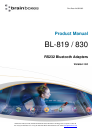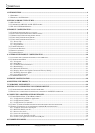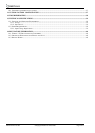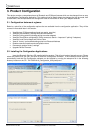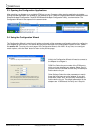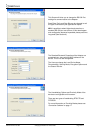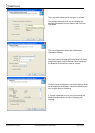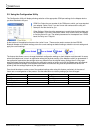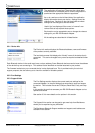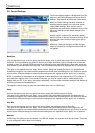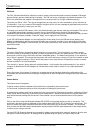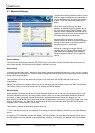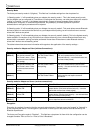3.3. Opening the Configuration Applications
After attaching your Adapter to an available COM port on your Computer, either start the application by double
clicking the new application icon located on your desktop or go to “Start/All Programs/Brain Boxes Software/RS-232
Bluetooth Adapter Configuration Tools/RS-232 Bluetooth Adapter Configuration Utility”, as shown below. The
Configuration Wizard is also opened in the same manner.
3.4. Using the Configuration Wizard
The Configuration Wizard is a tool that will guide you through all the necessary configuration options for configuring
your Adapter for the first time. This section will give a brief overview of the Configuration Options on offer. Please
see section 3.5. To move to the next page of the Configuration Wizard, click ‘Next’. At any time, to re-configure
certain options, click the ‘Back’ button to return to the previous page.
Initially the Configuration Wizard will need to connect to
the Adapter to configure it.
COM Port: Select the port number of the COM port to
which you have attached your adapter. Select “Auto” if
you don’t know the number and the utility will attempt to
find the device for you.
Other Settings: Select the other parameters to match
those that have been set on the adapter. If you don’t
know them, select “auto” and the utility will attempt to
find the device for you. The default parameters for the
adapters are 115200 baud, No Parity and 1 Stop bit.
Manual for BL-819 / 830 © Copyright Brainboxes Limited 2005 Page 7 of 41