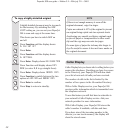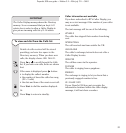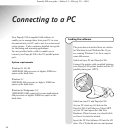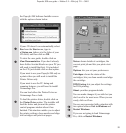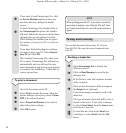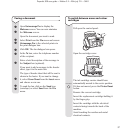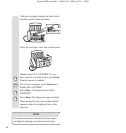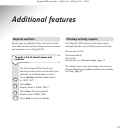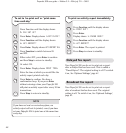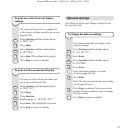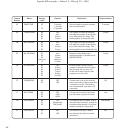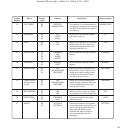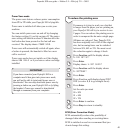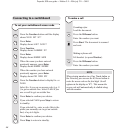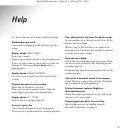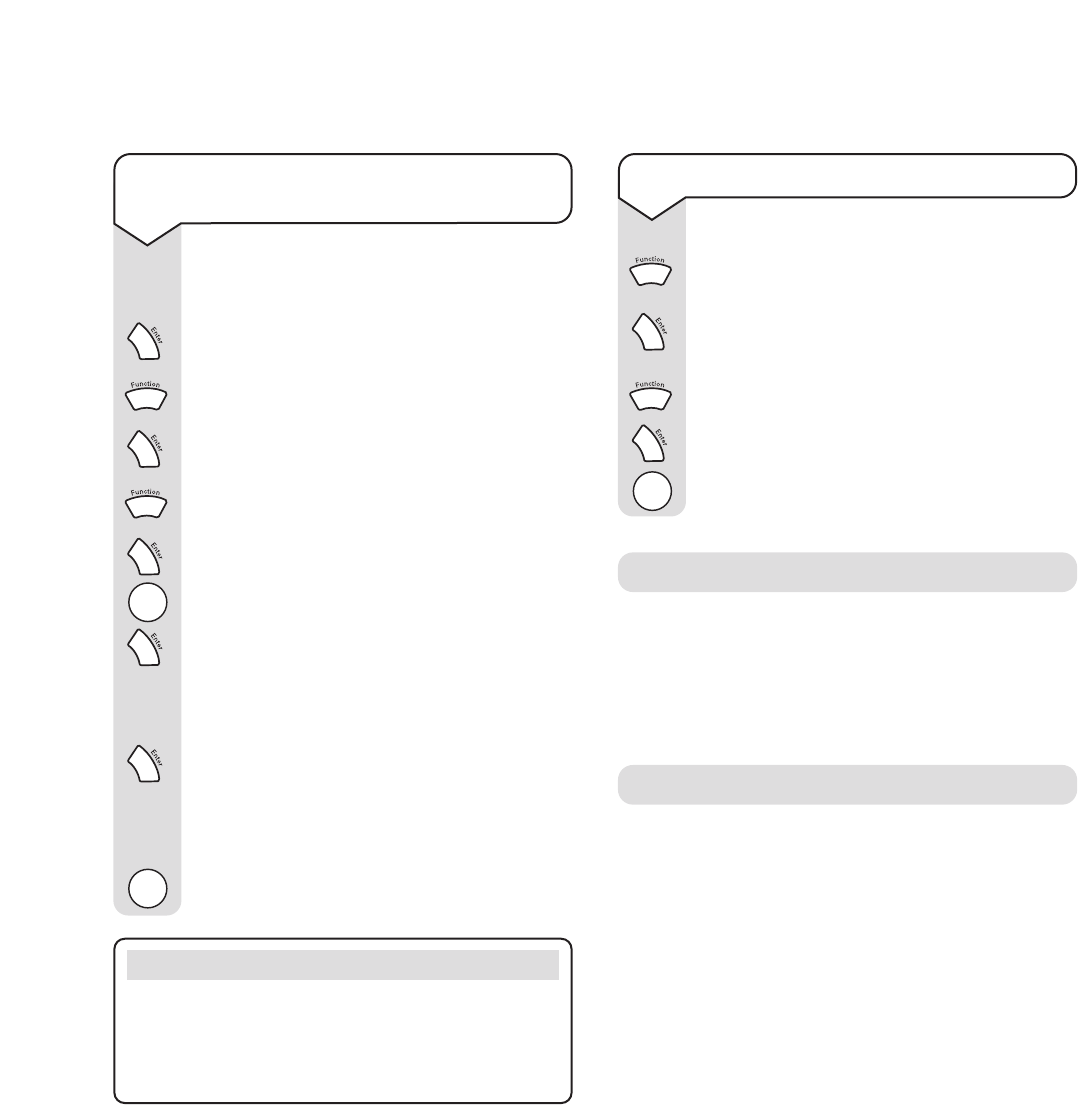
PaperJet 300 user guide ~ Edition 3.2 ~ 25th july ’01 ~ 3693
40
NOTE
If you have not sent or received any faxes, an
activity report will not be printed, even if you have
set your PaperJet 300 to print one at the same time
every day.
To print an activity report immediately
Press Function until the display shows
6: PRINT OUT?
Press Enter.
Display shows
1: PHONE BOOK?
Press Function until the display shows
3: ACT
.
REPORT?
Press Enter. The report is printed.
Press Stop to return to standby.
To set to ‘no print out’ or ‘print same
time each day’
Press Function until the display shows
5: FAX SET UP?
Press Enter. Display shows
1: SET CLOCK?
Press Function until the display shows
4: ACT. REPORT?
Press Enter. Display shows
ACT. REPORT ON.
Press Function to switch between
ON
and
OFF
.
Either select
OFF
, press Enter to confirm
and then Stop to return to standby.
Or select ON.
Press Enter. Display shows
PRINT TIME:
Enter the time at which you would like the
activity report printed each day.
Press Enter to confirm. You hear a
confirmation beep. If you press Enter
without entering a time your PaperJet 300
will print an activity report after every 20 fax
transactions.
Press Stop to return to standby.
Your PaperJet 300 can be set to print out a report
after a delayed fax has been sent. This is called a
“Timed Report”. The original setting is off. To switch
it on, See ‘Optional Settings’, page 41.
Delayed fax report
Your PaperJet 300 can be set to print out a report
after a broadcast fax has been sent. The original
setting is off. To switch it on, See ‘Optional Settings’,
page 41.
Broadcast fax report
Stop
Stop
Stop