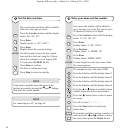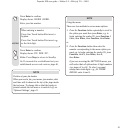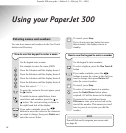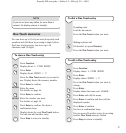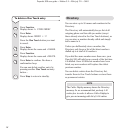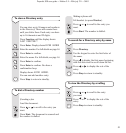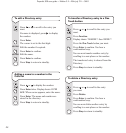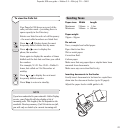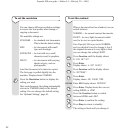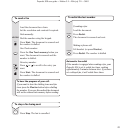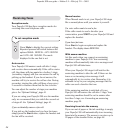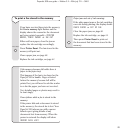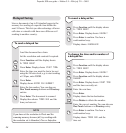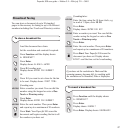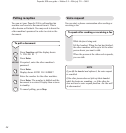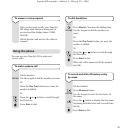PaperJet 300 user guide ~ Edition 3.2 ~ 25th july ’01 ~ 3693
22
To set the resolution
You can choose different resolution settings
to ensure the best quality when faxing or
copying a document.
The available settings are:
STANDARD
– for standard text documents.
This is also the fastest setting.
FINE
– for documents with small
type and drawings.
SUPER FINE
– for text with very small
characters and/or graphics.
PHOTO
– for documents with varying
shades of grey, such as
photographs.
Load the document to be faxed or copied.
The first page is pulled slightly into the
machine. Display shows
STANDARD
.
Press the Resolution button to display the
setting you want.
After each document, the setting automatically
returns to
STANDARD
which is the default
setting. You can change the default setting.
See ‘Optional Settings’, page 41.
To set the contrast
When a document has been loaded, you can
switch between
NORMAL – for normal contrast documents.
LIGHT – for very light documents which
need to be sent or copied darker.
Your PaperJet 300 is pre-set to NORMAL
and you shouldn’t need to change it, but if
the original document is very light or faint
you can change the setting LIGHT.
Press Function until the display shows
5: FAX SET UP?
Press Enter.
Display shows
1: SET CLOCK?
Press Function until the display shows
3: SETTINGS?
Press Enter.
Display shows
(01) PAUSE TIME
Enter 28. Display shows
CONTRAST
Press Enter. Display shows the current
setting
NORMAL
or
LIGHT
Press the Function button to switch
between
NORMAL
and
LIGHT
.
Press Enter to confirm the setting.
Press Stop to return to standby.
The setting is fixed until you change it.
KEYPAD
Stop