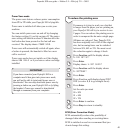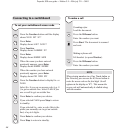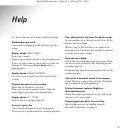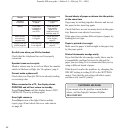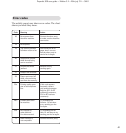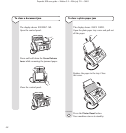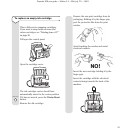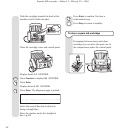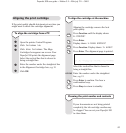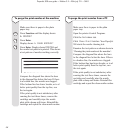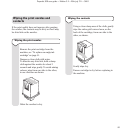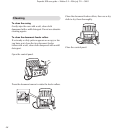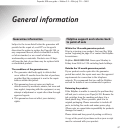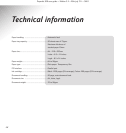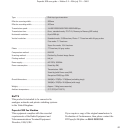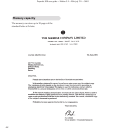To align the cartridge at the machine
Aligning the cartridge ensures the best
print quality.
Press Function until the display shows
8: PRINTER?
Press Enter.
Display shows
1: CLEAN NOZZLES?
Press Function. Display shows
2: ALIGN?
Press Enter. The alignment page is printed.
Select the vertical line that is closest to
being a straight line.
Enter the number under the straightest
line, e.g.
12
.
Press Enter to confirm. You hear a
confirmation beep.
Press Stop to return to standby.
KEYPAD
Stop
53
Aligning the print cartridge
If the print quality should deteriorate at any time you
might want to check the cartridge alignment.
To align the cartridge from a PC
Open the printer Control Program.
Click
Cartridges tab
.
Click
Align Cartridges
. The Align
Cartridges box appears on screen. Your
PaperJet 300 prints the alignment page.
Select the vertical line that is closest to
being a straight line.
Enter the number under the straightest line
in the Alignment Cartridge box, e.g.
12
.
Click OK.
Cleaning the print nozzles and contacts
If your documents are not being printed
completely, the ink cartridge nozzles may
be clogged. You can set your PaperJet 300
to clean them.
PaperJet 300 user guide ~ Edition 3.2 ~ 25th july ’01 ~ 3693