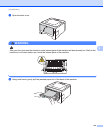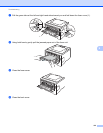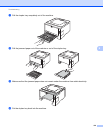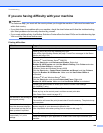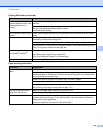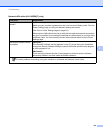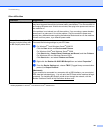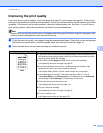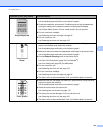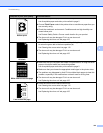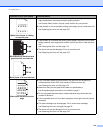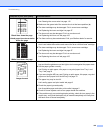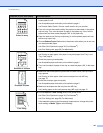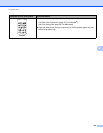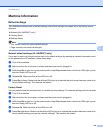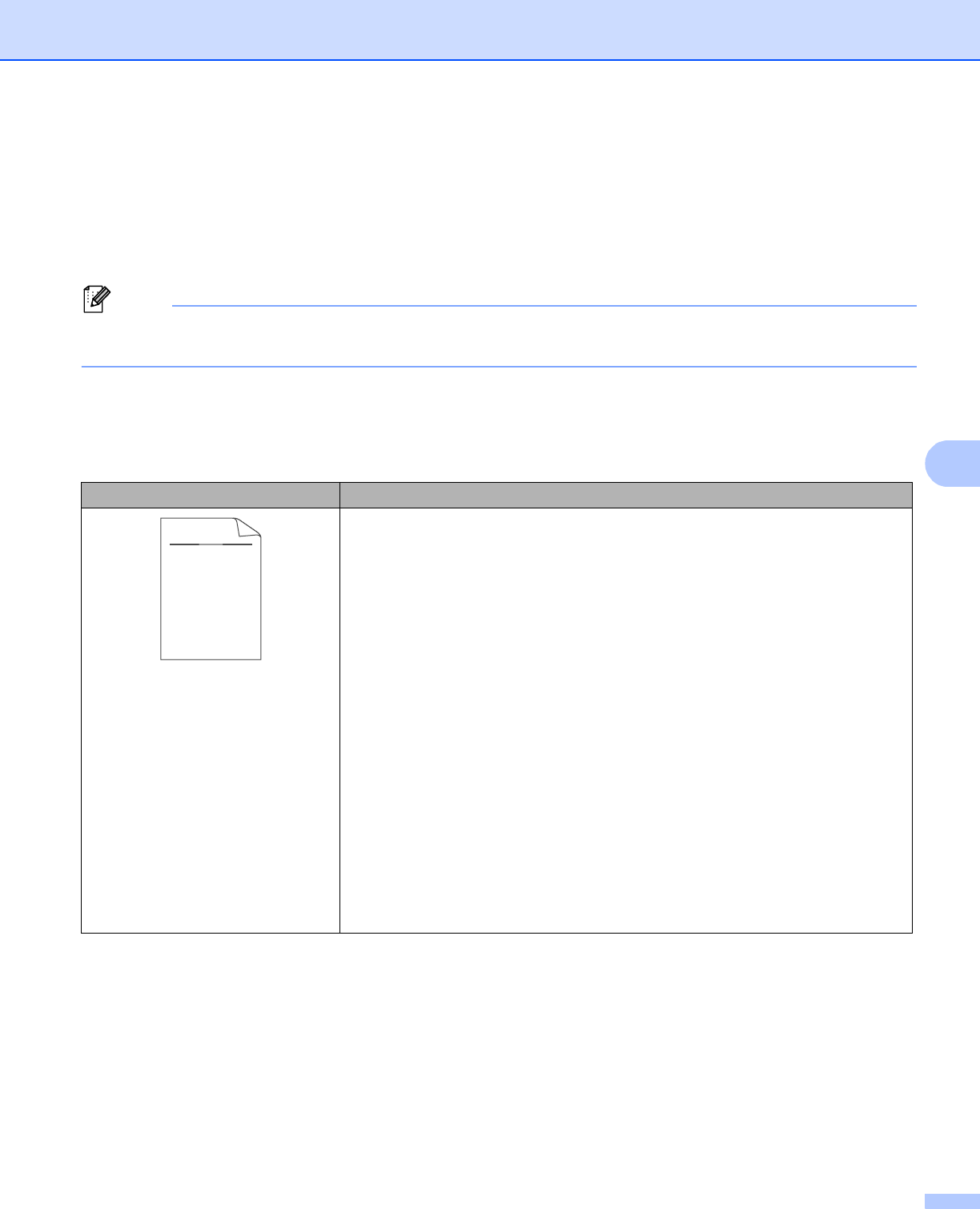
142
Troubleshooting
6
Improving the print quality 6
If you have a print quality problem, print a test page first (see Print a test page uu page 82). If the printout
looks good, the problem is probably not the machine. Check the interface cable or try the machine on another
computer. If the printout has a quality problem, check the following steps first. And then, if you still have a
print quality problem, check the chart below and follow the recommendations.
Note
Brother does not recommend the use of cartridges other than genuine Brother Original cartridges or the
refilling of used cartridges with toner from other sources.
a To get the best print quality, we suggest using the recommended paper. Check that you are using paper
that meets our specifications. (See Acceptable paper and other print media uu page 2.)
b Check that the drum unit and toner cartridge are installed correctly.
Examples of poor print quality Recommendation
Faint
Take out the drum unit and toner cartridge assembly. Hold the assembly level
with both hands and gently shake it from side to side several times to spread
the toner evenly inside the cartridge.
If the LEDs indicate Replace Toner, put in a new toner cartridge.
uu Replacing the toner cartridge uu page 97
Check the machine’s environment. Conditions such as humidity, high
temperatures, and so on, may cause this print fault.
uu Product Safety Guide: Choose a safe location for your product
If the whole page is too light, Toner Save may be turned on. Turn off
Toner Save Mode in the Advanced tab (For Windows
®
) or the Advanced
print settings of Print Settings (For Macintosh) of the driver.
Clean the corona wire of the drum unit.
uu Cleaning the corona wire uu page 112
Put in a new toner cartridge.
uu Replacing the toner cartridge uu page 97
Put in a new drum unit.
uu Replacing the drum unit uu page 105
ABCDEFGH
abcdefghijk
ABCD
abcde
01234
C
DE
F
d
ef
g
BC
b
c
d
2
3