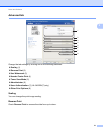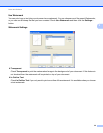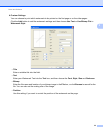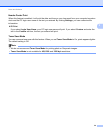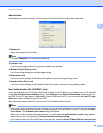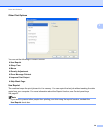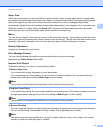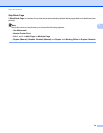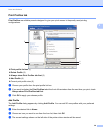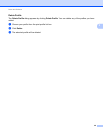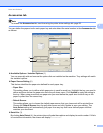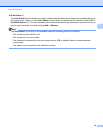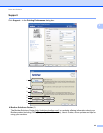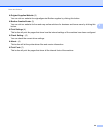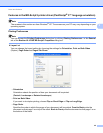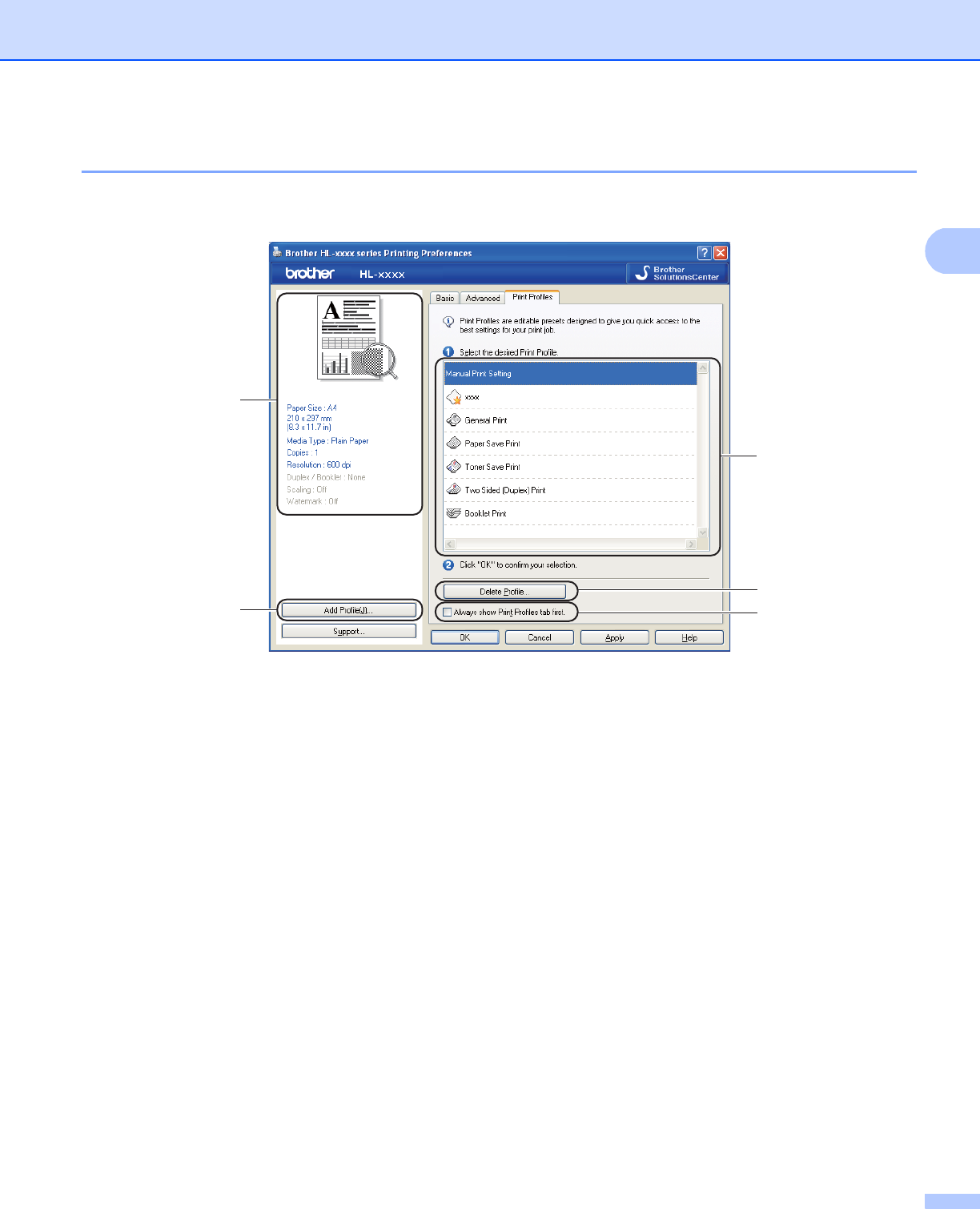
39
Driver and Software
2
Print Profiles tab 2
Print Profiles are editable presets designed to give you quick access to frequently used printing
configurations.
Print profile list box (1)
Delete Profile (2)
Always show Print Profiles tab first (3)
Add Profile (4)
Current print profile view (5)
a Choose your profile from the print profile list box.
b If you want to display the Print Profiles tab at the front of the window from the next time you print, check
Always show Print Profiles tab first.
c Click OK to apply your chosen profile.
Add Profile 2
The Add Profile dialog appears by clicking Add Profile. You can add 20 new profiles with your preferred
settings.
a Enter the desired title in Name.
b Choose an icon you want to use from the Icon list, then click OK.
c The current settings shown on the left side of the printer driver window will be saved.
1
2
3
4
5