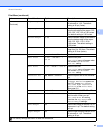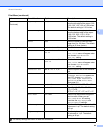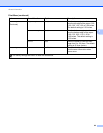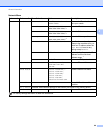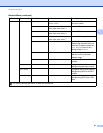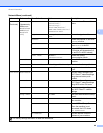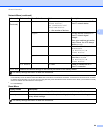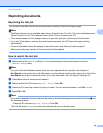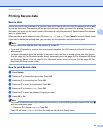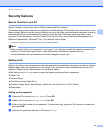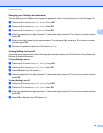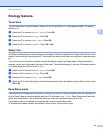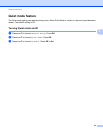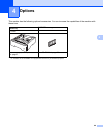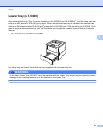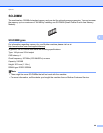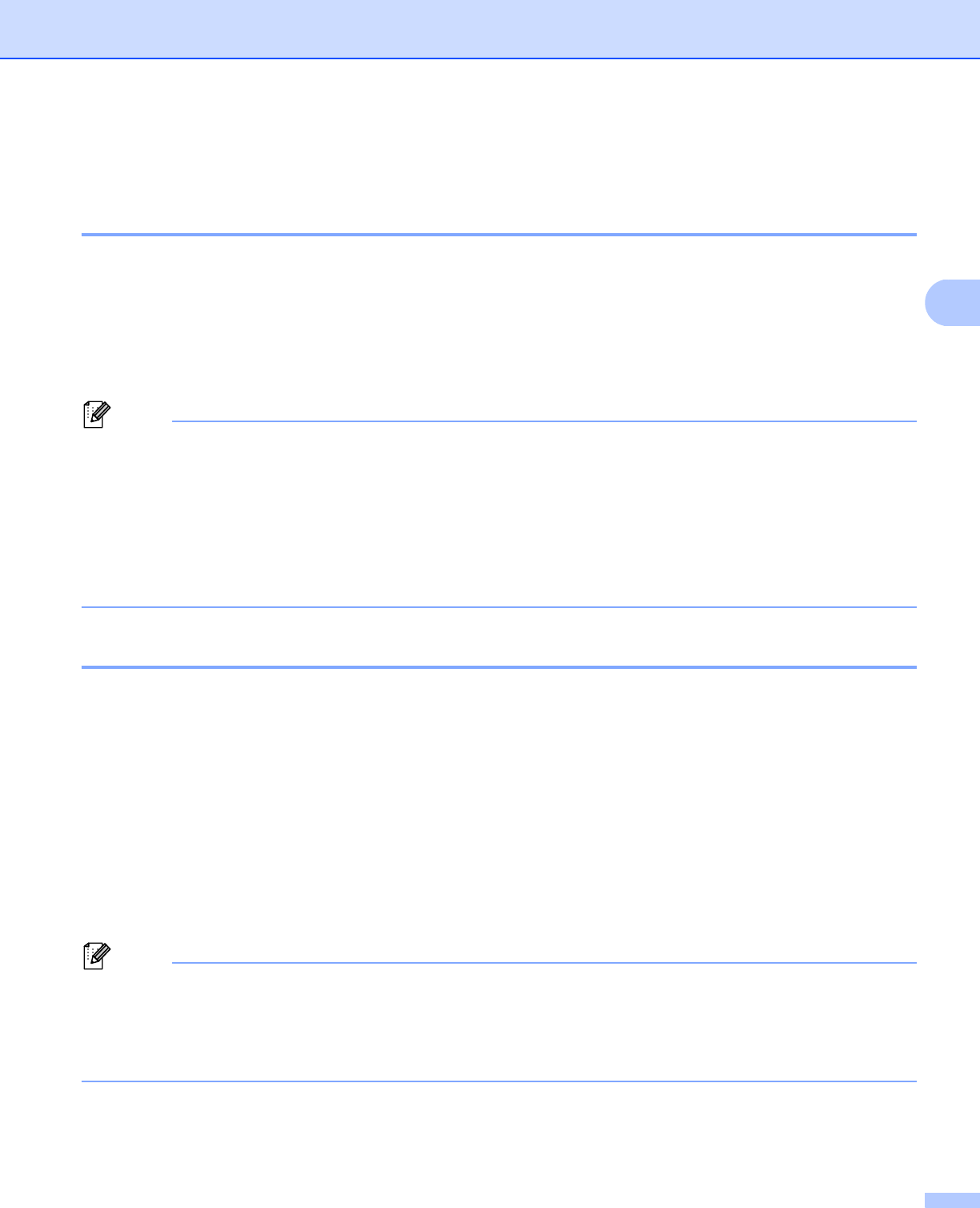
91
General Information
3
Printing Secure data 3
Secure data 3
Secure documents are protected by a password and only those people who know the password will be able
to print the document. The machine will not print the document when you send it for printing. To print the
document, you must use the control panel of the machine (with the password). Secure data will be deleted
after it is printed once.
When the area to spool data is full, the LCD shows Out of Memory. Press Cancel to return to Ready mode.
If you want to delete the spooled data, you can carry out this operation using the control panel.
Note
• Secure data will be deleted when the machine is turned off.
• If you wait 30 seconds to continue the control panel operation, the LCD leaves the Secure Print setting
automatically.
• For more information about the settings in the printer driver and how to create secure data, see Secure
Print uu page 34 (For Windows
®
printer driver), Advanced options uu page 48 (For Windows
®
BR-Script
printer driver), Secure Print uu page 60 (For Macintosh printer driver) or Secure Print uu page 69 (For
Macintosh BR-Script printer driver).
How to print Secure data 3
a Press Secure.
b Press a or b to choose the user name. Press OK.
c Press a or b to choose the job. Press OK.
d Press a or b to enter your password. Press OK.
e Press a or b to choose Print. Press OK.
f Press a or b to enter the number of copies you want.
g Press OK or Go.
Note
If you want to delete the secure print data from the memory, do the following process instead of the step e
and the subsequent steps.
•Press a or b to choose Delete. Press OK.
The LCD will show Deleted, and then the machine will return to Ready mode.