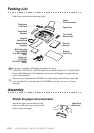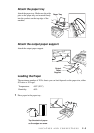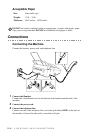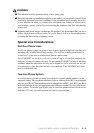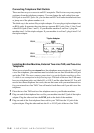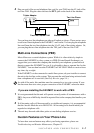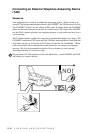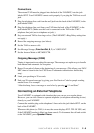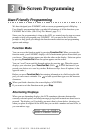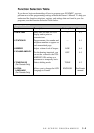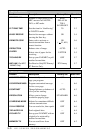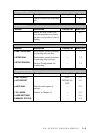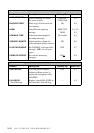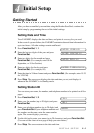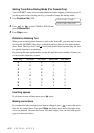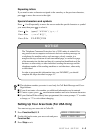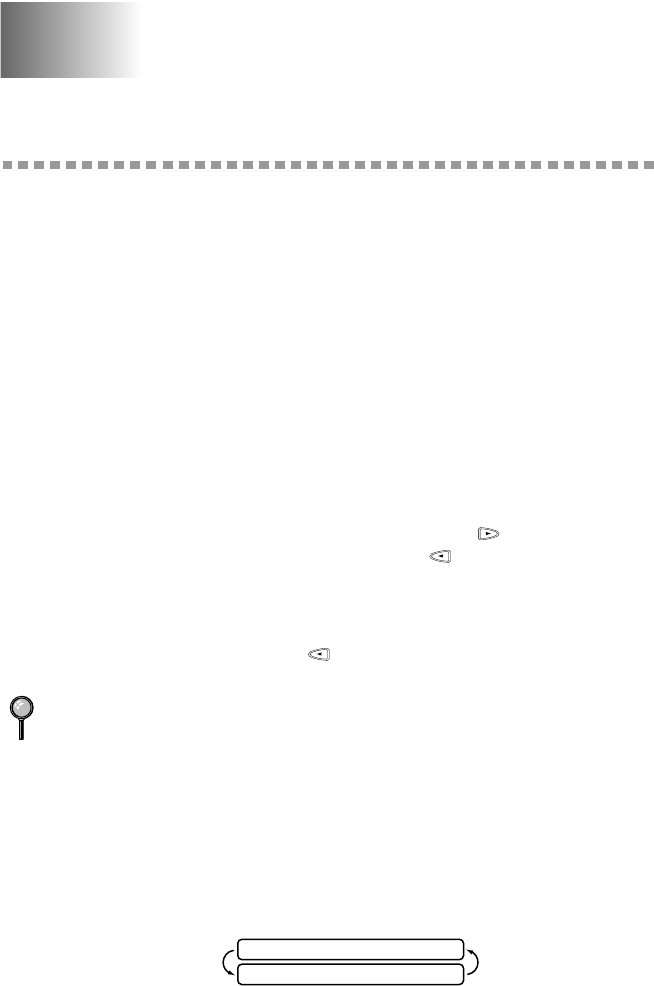
3 - 1
ON-SCREEN PROGRAMMING
3
3
On-Screen Programming
User-Friendly Programming
We have designed your FAX/MFC with on-screen programming and a Help key.
User-friendly programming helps you take full advantage of all the functions your
FAX/MFC has to offer. (See Using This Manual, page 1-1.)
Since your fax programming is done on the LCD, we created step-by-step on-screen
prompts to help you program your FAX/MFC. All you need to do is follow the
prompts as they guide you through the function menu selections and programming
options and settings.
Function Mode
You can access the function mode by pressing Function/Set. When you enter the
function mode, your FAX/MFC displays a list of main menu options from which you
can choose. These options appear one after the other on the display. Select an option
by pressing Function/Set when the option appears on the screen.
You can “scroll” more quickly through options by pressing . When the screen
displays your selection, press Function/Set. (Press to scroll backward if you
passed your choice or to save key strokes. Both arrow keys show all options, in the
opposite order.)
Before you press Function/Set after entering information in a field using the dial
pad, you can correct a mistake. Use to back up and then type over the incorrect
characters.
Alternating Displays
When you see alternating displays, the LCD sometimes alternates between the
currently selected option, and a help message giving brief instructions about how to
proceed. The display you’ll probably see most often is shown below, showing you,
when you place an original in the ADF, that you can dial a number and send a fax, or
you can make a copy.
When you finish a function, the screen displays ACCEPTED.
If you want to exit the Function mode, press Stop.
FAX: NO. & START
COPY: PRESS COPY