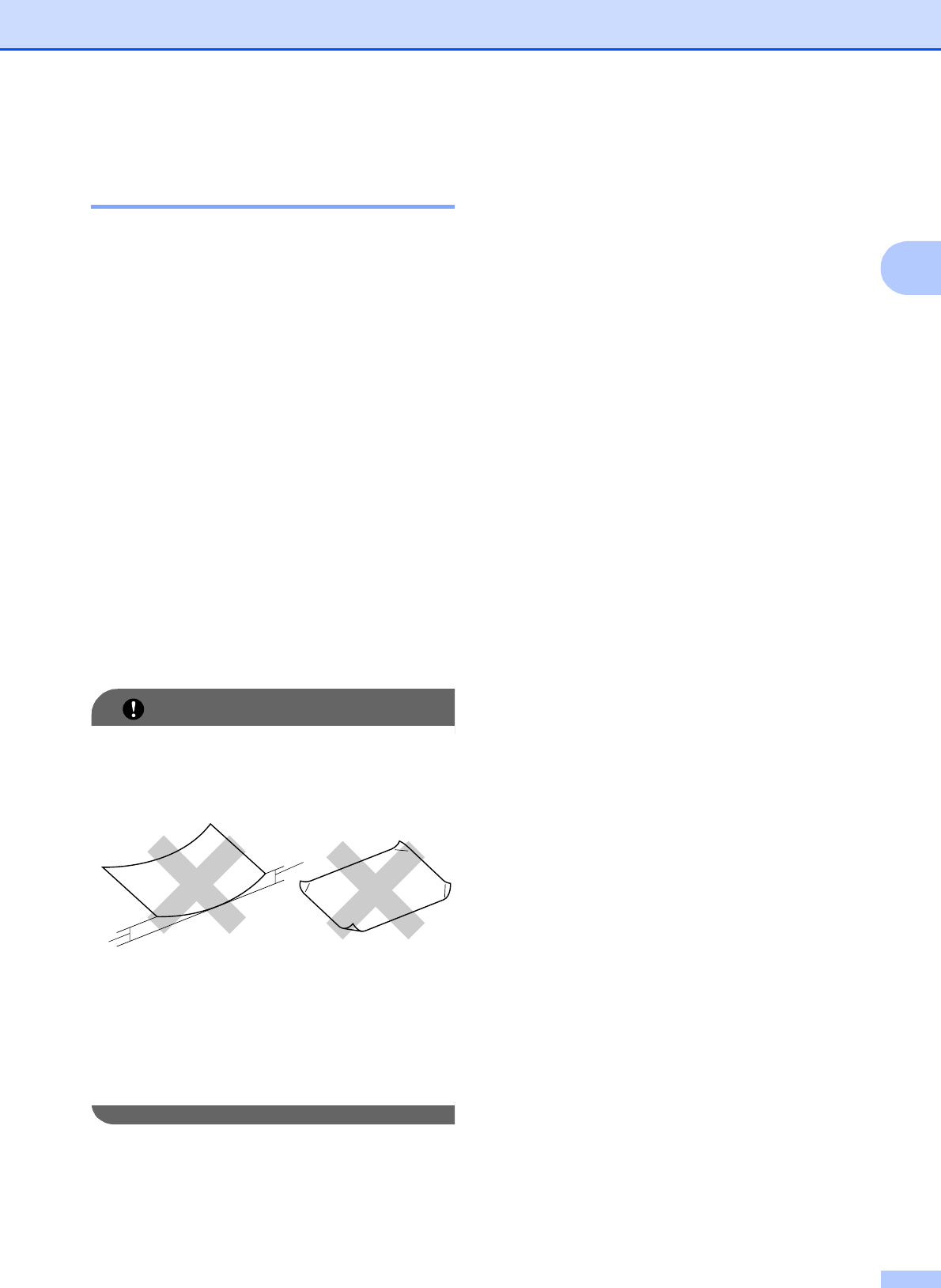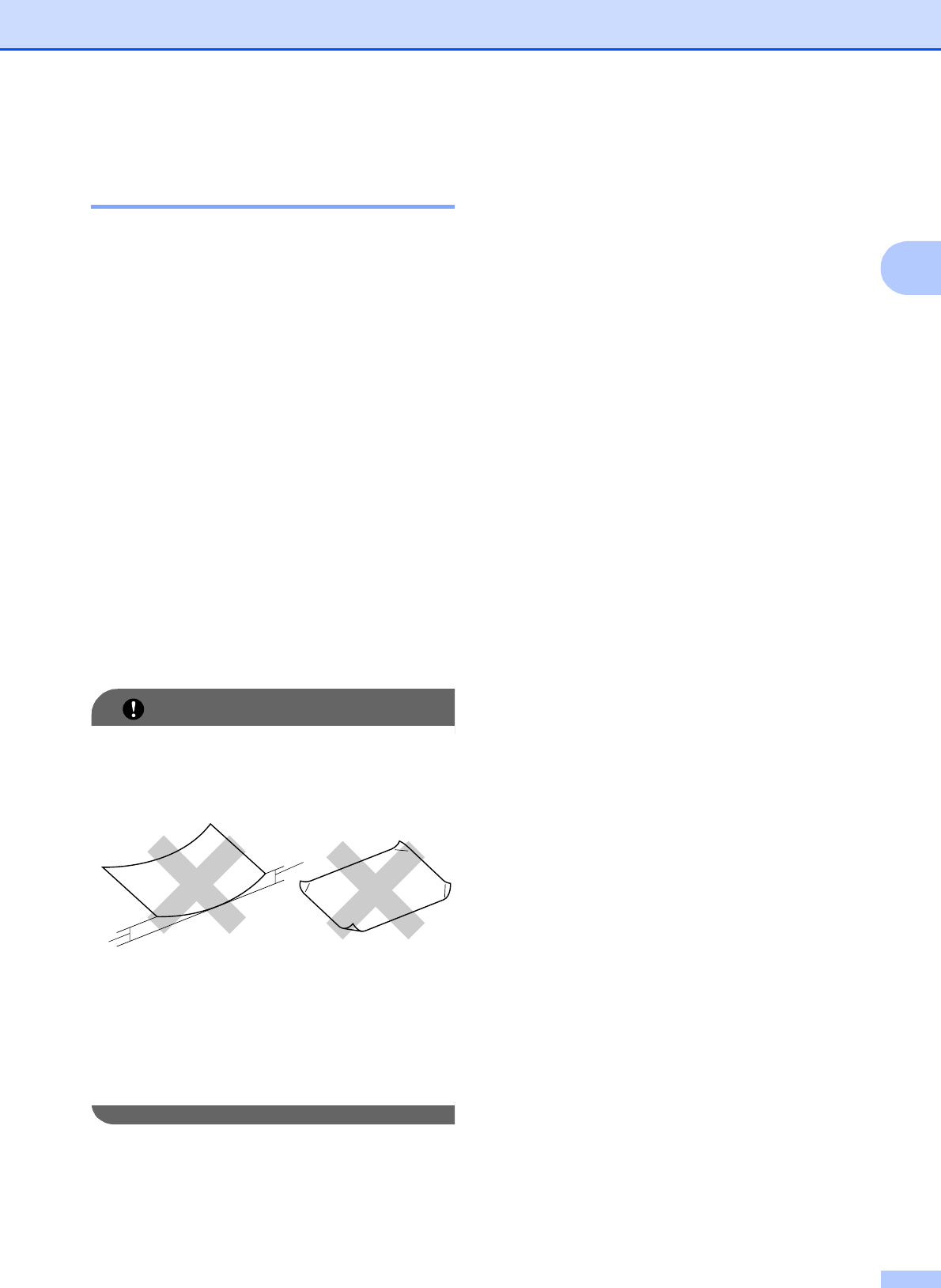
Loading paper and documents
21
2
Handling and using print
media 2
Store paper in its original packaging, and
keep it sealed. Keep the paper flat and
away from moisture, direct sunlight and
heat.
Avoid touching the shiny (coated) side of
photo paper. Load photo paper with the
shiny side facing down.
Avoid touching either side of
transparencies because they absorb
water and perspiration easily, and this
may cause decreased output quality.
Transparencies designed for laser
printers/copiers may stain your next
document. Use only transparencies
recommended for inkjet printing.
You can only print on both sides of the
paper with PC printing. (See Printing for
Windows
®
in the Software User’s Guide
on the CD-ROM.)
IMPORTANT
DO NOT use the following kinds of paper:
• Damaged, curled, wrinkled, or
irregularly shaped paper
1 2 mm or greater
• Extremely shiny or highly textured
paper
• Paper that cannot be arranged
uniformly when stacked
Paper capacity of the output paper
tray
2
Up to 50 sheets of 80 gsm
A4 paper.
Transparencies and photo paper must be
picked up from the output paper tray one
page at a time to avoid smudging.
1
1