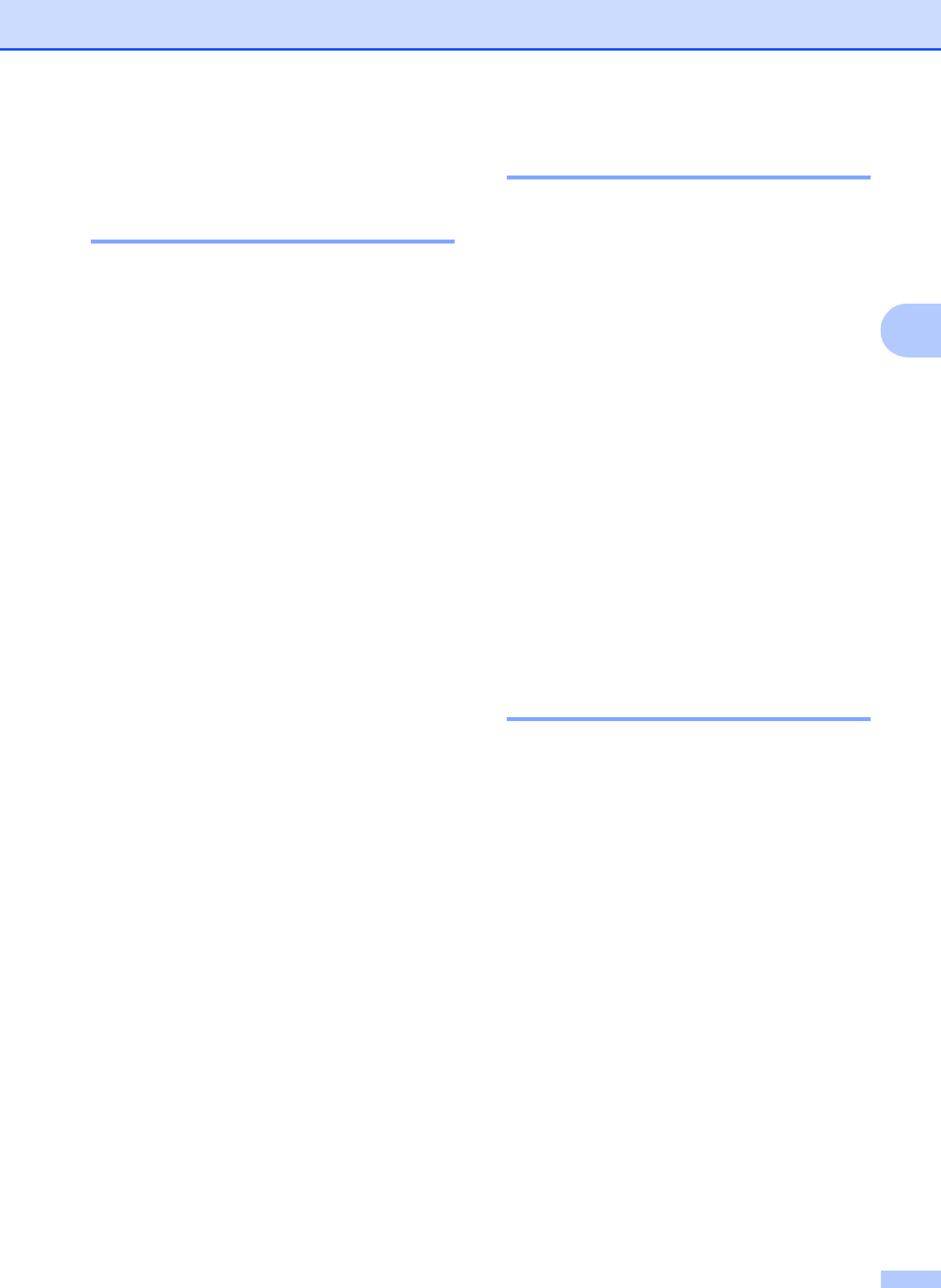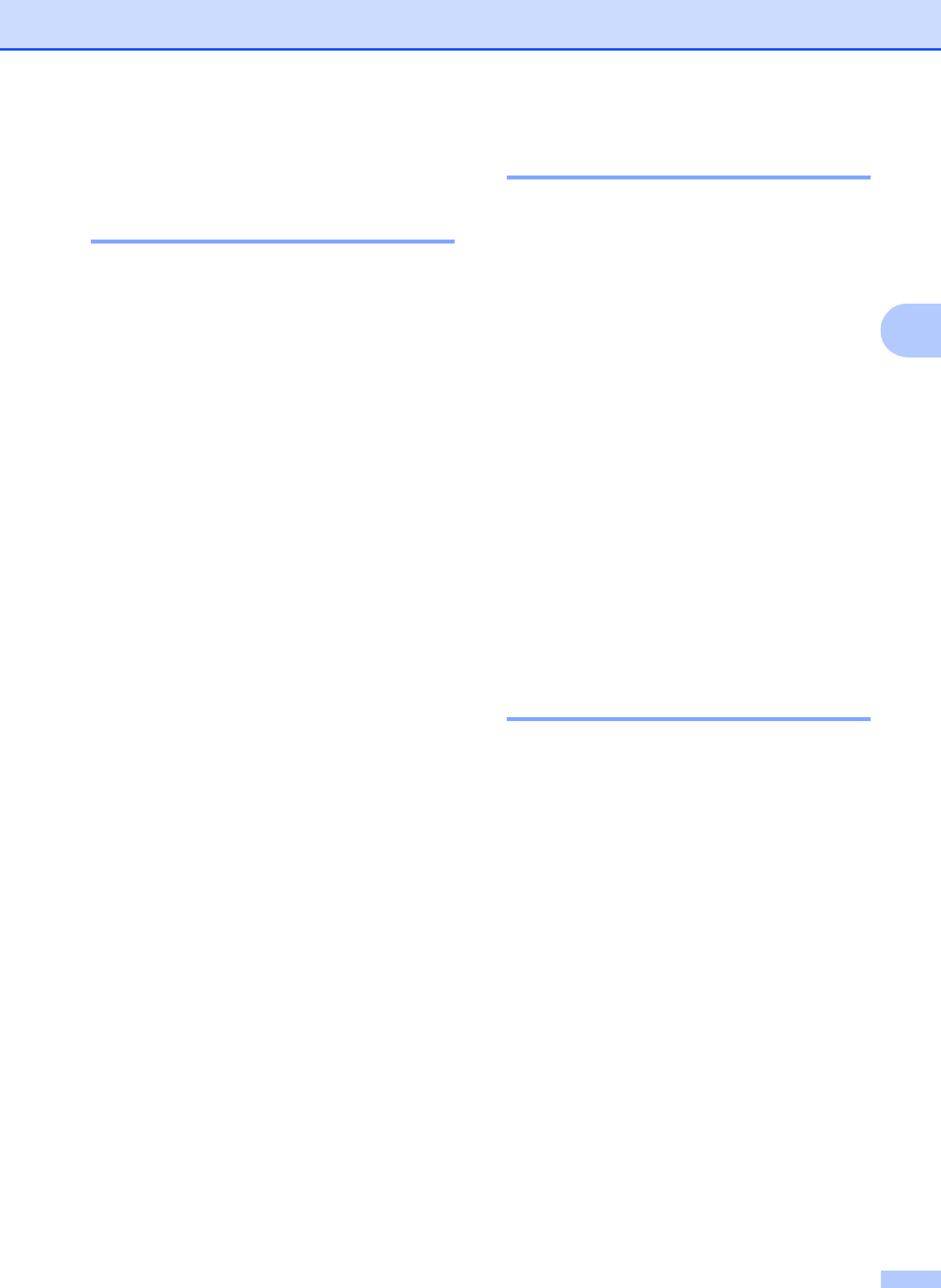
General setup
31
3
Volume Settings 3
Ring Volume 3
You can choose a range of ring volume
levels, from High to Off. The machine will
keep your new default setting until you
change it.
Setting the Ring Volume from the
menu
3
a Press MENU.
b Press a or b to display
General Setup.
c Press General Setup.
d Press a or b to display Volume.
e Press Volume.
f Press Ring.
g Press Low, Med, High or Off.
h Press Stop/Exit.
Beeper Volume 3
When the beeper is on, the machine will beep
when you press a key, make a mistake or
after you send or receive a fax.
You can choose a range of volume levels,
from High to Off.
a Press MENU.
b Press a or b to display
General Setup.
c Press General Setup.
d Press a or b to display Volume.
e Press Volume.
f Press Beeper.
g Press Low, Med, High or Off.
h Press Stop/Exit.
Speaker Volume 3
You can choose a range of speaker volume
levels, from High to Off.
a Press MENU.
b Press a or b to display
General Setup.
c Press General Setup.
d Press a or b to display Volume.
e Press Volume.
f Press Speaker.
g Press Low, Med, High or Off.
h Press Stop/Exit.