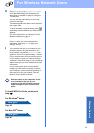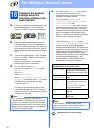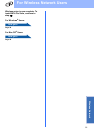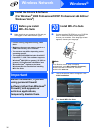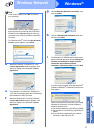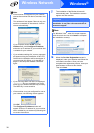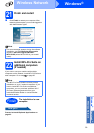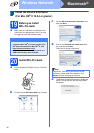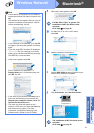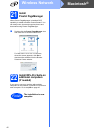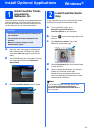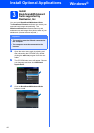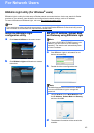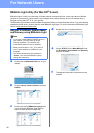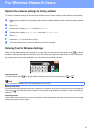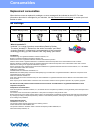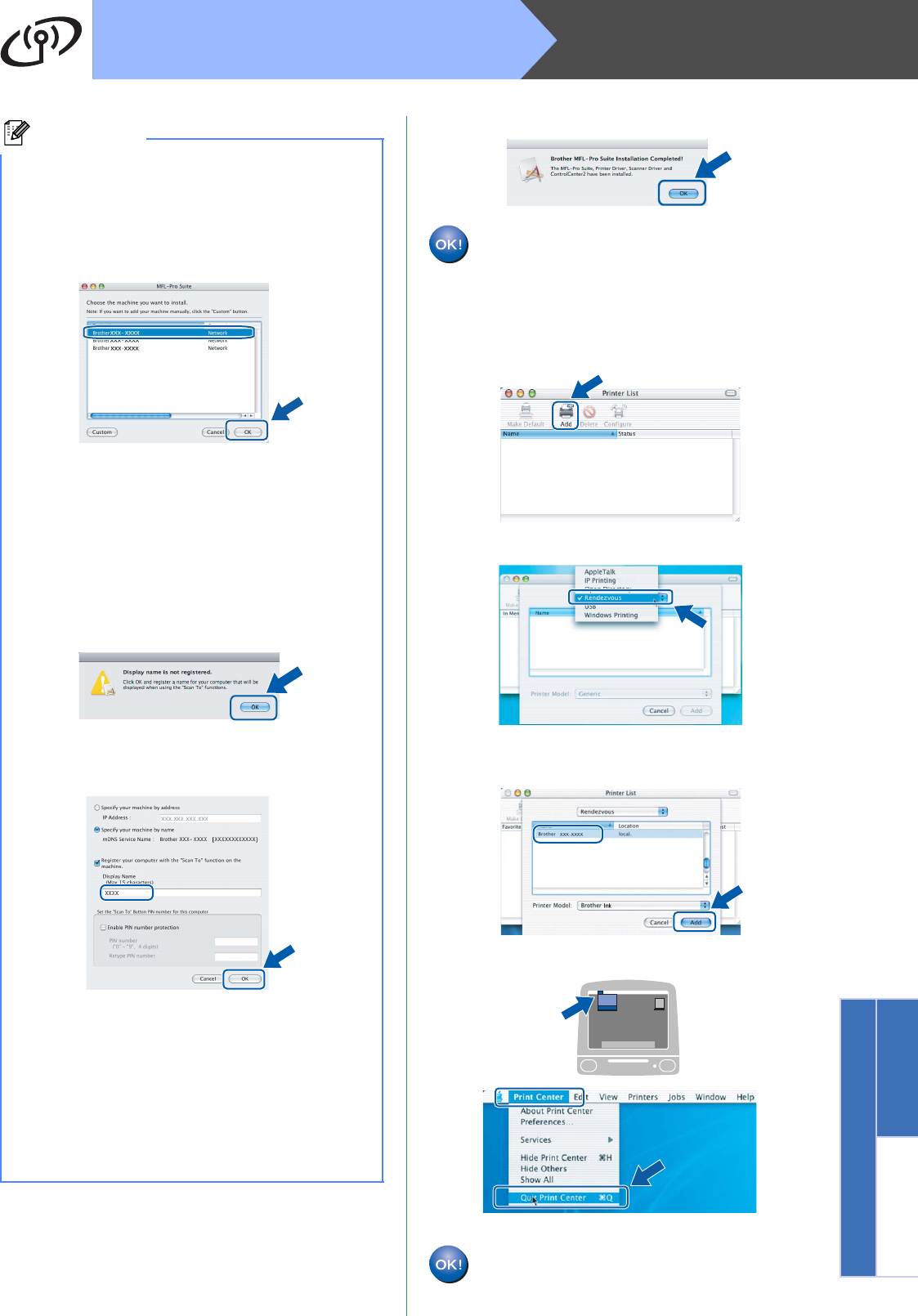
41
Macintosh
®
Wireless Network
Windows
®
Macintosh
®
Wireless Network
f When this screen appears, click OK.
For Mac OS
®
X 10.3.x or greater, the
installation of MFL-Pro Suite is now
complete.
Go to step 21 on page 42.
g For Mac OS
®
X 10.2.4 to 10.2.8 users,
click Add.
h Make the selection shown below.
i Choose XXX-XXXX (where XXX-XXXX is your
model name), and then click Add.
j Click Print Center, then Quit Print Center.
The installation of MFL-Pro Suite is now
complete.
Go to step 21 on page 42.
Note
• If the machine is configured for your network,
choose the machine from the list, and then click
OK.
This window will not appear if there is only one
machine connected on the network, it will be
chosen automatically. Go to f.
•
If your machine is not detected, go to step
17
on
page 31
and setup the wireless connection
again.
• If you are using WEP and the LCD displayed
‘Connected’ but your machine is not found,
make sure you entered the WEP key correctly.
The WEP key is case sensitive.
• If this screen appears click OK.
Enter a name for your Macintosh
®
in
Display Name up to 15 characters long and
click OK. Go to f.
• If you want to use the machine’s Scan key to
scan over the network you must check the
Register your computer with the “Scan To”
function on the machine box.
• The name you enter will appear on the
machine’s LCD when you press the Scan key
and choose a scan option. (For more
information, see Network Scanning in the
Software User’s Guide on the CD-ROM.)